Printing Reports and Lists
Solusi
You can print reports and lists to check information such as machine settings.
You can print reports on the results of sending by e-mail and sending/receiving by fax, as well as results of saving to a shared folder. Some reports can be printed automatically while others are only printed when an error occurs.
NOTE
- If "Result" in a printed list contains "NG," you can check details of the error from a three-digit number prefixed with "#" displayed in the next to the result. For details, see the "User's Guide" from the Canon website (canon.com/oip-manual).
- Reports printed for e-mail indicate the transmission result between the machine and the mail server, not between the machine and the destination address.
 Communication Management Report (Touch Panel Model)
Communication Management Report (Touch Panel Model)You can check the fax and e-mail logs of sent and received documents by printing a Communication Management Report. The report can be printed automatically after every 40 transmissions, or you can print it manually.
<Menu>  <Output Rprt.>
<Output Rprt.>  <Report Settings>
<Report Settings>  <Communication Management Report>
<Communication Management Report>  Configure report settings
Configure report settings
 <Output Rprt.>
<Output Rprt.>  <Report Settings>
<Report Settings>  <Communication Management Report>
<Communication Management Report>  Configure report settings
Configure report settings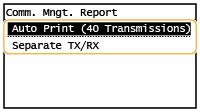
<Auto Print (40 Transmissions)>
Select <On> to print the report automatically after every 40 transmissions, or <Off> if you do not want to print the report automatically.
<Separate TX/RX>
Select <On> to print sent and received reports separately, or <Off> to print both reports on one sheet.
 Print the report manually
Print the report manually<Menu>  <Output Rprt.>
<Output Rprt.>  <Print List>
<Print List>  <Communication Management Report>
<Communication Management Report>  Check that the size and type of paper displayed on the screen is loaded in the machine, and select <OK>
Check that the size and type of paper displayed on the screen is loaded in the machine, and select <OK>  <Yes>
<Yes>
 <Output Rprt.>
<Output Rprt.>  <Print List>
<Print List>  <Communication Management Report>
<Communication Management Report>  Check that the size and type of paper displayed on the screen is loaded in the machine, and select <OK>
Check that the size and type of paper displayed on the screen is loaded in the machine, and select <OK>  <Yes>
<Yes> Fax TX Result Report (Touch Panel Model)
Fax TX Result Report (Touch Panel Model)You can check the fax logs of sent documents by printing a Fax TX Result Report. The report can be printed either every time a transmission is completed or only when a sending error occurs.
<Menu>  <Output Rprt.>
<Output Rprt.>  <Report Settings>
<Report Settings>  <Fax TX Result Report>
<Fax TX Result Report>  Select <On> or <Only When Error Occurs>
Select <On> or <Only When Error Occurs>  Select <Off> or <On>
Select <Off> or <On>
 <Output Rprt.>
<Output Rprt.>  <Report Settings>
<Report Settings>  <Fax TX Result Report>
<Fax TX Result Report>  Select <On> or <Only When Error Occurs>
Select <On> or <Only When Error Occurs>  Select <Off> or <On>
Select <Off> or <On> E-Mail/File TX Result Report (Touch Panel Model)
E-Mail/File TX Result Report (Touch Panel Model)You can check the e-mail logs of sent documents as well as documents saved to a shared folder by printing an E-Mail/File TX Result Report. The report can be printed either every time a transmission is completed or only when a sending error occurs.
<Menu>  <Output Rprt.>
<Output Rprt.>  <Report Settings>
<Report Settings>  <E-Mail/File TX Result Report>
<E-Mail/File TX Result Report>  Select <On> or <Only When Error Occurs>
Select <On> or <Only When Error Occurs>
 <Output Rprt.>
<Output Rprt.>  <Report Settings>
<Report Settings>  <E-Mail/File TX Result Report>
<E-Mail/File TX Result Report>  Select <On> or <Only When Error Occurs>
Select <On> or <Only When Error Occurs>NOTE
Communication result
- If an error occurs during transmission by e-mail or saving to a shared folder, the report does not show the error code. To check the error code, print a Communication Management Report.
 RX Result Report (Touch Panel Model)
RX Result Report (Touch Panel Model)You can check the logs of received fax documents by printing an RX Result Report. The report can be printed either every time a transmission is completed or only when a receiving error occurs.
<Menu>  <Output Rprt.>
<Output Rprt.>  <Report Settings>
<Report Settings>  <RX Result Report>
<RX Result Report>  Select <On> or <Only When Error Occurs>
Select <On> or <Only When Error Occurs>
 <Output Rprt.>
<Output Rprt.>  <Report Settings>
<Report Settings>  <RX Result Report>
<RX Result Report>  Select <On> or <Only When Error Occurs>
Select <On> or <Only When Error Occurs>You can print information and settings registered in the machine as a list.
 Address Book List (Touch Panel Model)
Address Book List (Touch Panel Model)You can check the list of destinations registered in the Address Book as <Coded Dial>, <One-Touch>, and <Group> by printing an Address Book List.
<Menu>  <Output Rprt.>
<Output Rprt.>  <Print List>
<Print List>  <Address Book List>
<Address Book List>  Select the setting you want to print out
Select the setting you want to print out  Check that the size and type of paper displayed on the screen is loaded in the machine, and select <OK>
Check that the size and type of paper displayed on the screen is loaded in the machine, and select <OK>  <Yes>
<Yes>
 <Output Rprt.>
<Output Rprt.>  <Print List>
<Print List>  <Address Book List>
<Address Book List>  Select the setting you want to print out
Select the setting you want to print out  Check that the size and type of paper displayed on the screen is loaded in the machine, and select <OK>
Check that the size and type of paper displayed on the screen is loaded in the machine, and select <OK>  <Yes>
<Yes> User Data List
User Data ListYou can check the list of the settings as well as the content that has been registered in the machine by printing a User Data List. The list include the firmware version and the paper size and type registered in the machine.
 Touch Panel Model
Touch Panel Model<Menu>  <Output Rprt.>
<Output Rprt.>  <Print List>
<Print List>  <User Data List>
<User Data List>  Check that the size and type of paper displayed on the screen is loaded in the machine, and select <OK>
Check that the size and type of paper displayed on the screen is loaded in the machine, and select <OK>  <Yes>
<Yes>
 <Output Rprt.>
<Output Rprt.>  <Print List>
<Print List>  <User Data List>
<User Data List>  Check that the size and type of paper displayed on the screen is loaded in the machine, and select <OK>
Check that the size and type of paper displayed on the screen is loaded in the machine, and select <OK>  <Yes>
<Yes> 5 Lines LCD Model
5 Lines LCD Model


 <Output Report>
<Output Report>

 <User Data List>
<User Data List>

 Check that the size and type of paper displayed on the screen is loaded in the machine, and select <OK>
Check that the size and type of paper displayed on the screen is loaded in the machine, and select <OK>

 <Yes>
<Yes>You can print the machine status report, the usage log of consumables, and the list of fonts available in PCL mode.
 Eco Report
Eco ReportYou can check the monthly total volume of printouts and the power consumption with a report. This report includes tips that are useful for saving paper and power consumption based on the usage status.
 Touch Panel Model
Touch Panel Model<Menu>  <Output Rprt.>
<Output Rprt.>  <Print List>
<Print List>  <Eco Report>
<Eco Report>  Check that the size and type of paper displayed on the screen is loaded in the machine, and select <OK>
Check that the size and type of paper displayed on the screen is loaded in the machine, and select <OK>  <Yes>
<Yes>
 <Output Rprt.>
<Output Rprt.>  <Print List>
<Print List>  <Eco Report>
<Eco Report>  Check that the size and type of paper displayed on the screen is loaded in the machine, and select <OK>
Check that the size and type of paper displayed on the screen is loaded in the machine, and select <OK>  <Yes>
<Yes> 5 Lines LCD Model
5 Lines LCD Model


 <Output Report>
<Output Report>

 <Eco Report>
<Eco Report>

 Check that the size and type of paper displayed on the screen is loaded in the machine, and select <OK>
Check that the size and type of paper displayed on the screen is loaded in the machine, and select <OK>

 <Yes>
<Yes> Consumables Status Report
Consumables Status ReportYou can check the consumables status installed in the machine with a report.
 Touch Panel Model
Touch Panel Model<Menu>  <Output Rprt.>
<Output Rprt.>  <Print List>
<Print List>  <Consumables Status Report>
<Consumables Status Report>  Check that the size and type of paper displayed on the screen is loaded in the machine, and select <OK>
Check that the size and type of paper displayed on the screen is loaded in the machine, and select <OK>  <Yes>
<Yes>
 <Output Rprt.>
<Output Rprt.>  <Print List>
<Print List>  <Consumables Status Report>
<Consumables Status Report>  Check that the size and type of paper displayed on the screen is loaded in the machine, and select <OK>
Check that the size and type of paper displayed on the screen is loaded in the machine, and select <OK>  <Yes>
<Yes> 5 Lines LCD Model
5 Lines LCD Model


 <Output Report>
<Output Report>

 <Consumables Status Report>
<Consumables Status Report>

 Check that the size and type of paper displayed on the screen is loaded in the machine, and select <OK>
Check that the size and type of paper displayed on the screen is loaded in the machine, and select <OK>

 <Yes>
<Yes> PCL Font List
PCL Font ListYou can check the list of fonts available in PCL mode with a report.
 Touch Panel Model
Touch Panel Model<Menu>  <Output Rprt.>
<Output Rprt.>  <Print List>
<Print List>  <PCL Font List>
<PCL Font List>  Check that the size and type of paper displayed on the screen is loaded in the machine, and select <OK>
Check that the size and type of paper displayed on the screen is loaded in the machine, and select <OK>  <Yes>
<Yes>
 <Output Rprt.>
<Output Rprt.>  <Print List>
<Print List>  <PCL Font List>
<PCL Font List>  Check that the size and type of paper displayed on the screen is loaded in the machine, and select <OK>
Check that the size and type of paper displayed on the screen is loaded in the machine, and select <OK>  <Yes>
<Yes> 5 Lines LCD Model
5 Lines LCD Model


 <Output Report>
<Output Report>

 <PCL Font List>
<PCL Font List>

 Check that the size and type of paper displayed on the screen is loaded in the machine, and select <OK>
Check that the size and type of paper displayed on the screen is loaded in the machine, and select <OK>

 <Yes>
<Yes> Cartridge Log Report
Cartridge Log ReportYou can check the usage logs of toner cartridge and the drum cartridge with a report.
 Touch Panel Model
Touch Panel Model<Menu>  <Output Rprt.>
<Output Rprt.>  <Print List>
<Print List>  <Cartridge Log Report>
<Cartridge Log Report>  Check that the size and type of paper displayed on the screen is loaded in the machine, and select <OK>
Check that the size and type of paper displayed on the screen is loaded in the machine, and select <OK>  <Yes>
<Yes>
 <Output Rprt.>
<Output Rprt.>  <Print List>
<Print List>  <Cartridge Log Report>
<Cartridge Log Report>  Check that the size and type of paper displayed on the screen is loaded in the machine, and select <OK>
Check that the size and type of paper displayed on the screen is loaded in the machine, and select <OK>  <Yes>
<Yes> 5 Lines LCD Model
5 Lines LCD Model


 <Output Report>
<Output Report>

 <Cartridge Log Report>
<Cartridge Log Report>

 Check that the size and type of paper displayed on the screen is loaded in the machine, and press
Check that the size and type of paper displayed on the screen is loaded in the machine, and press 


 <Yes>
<Yes>







