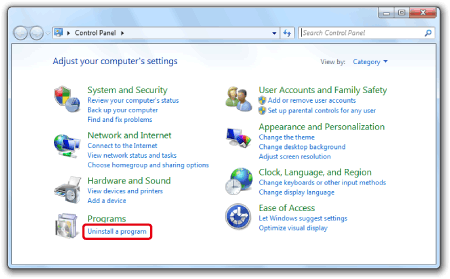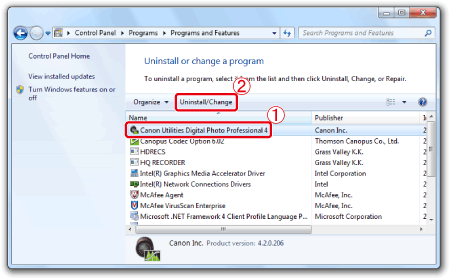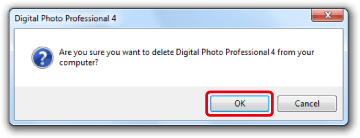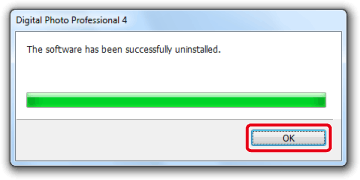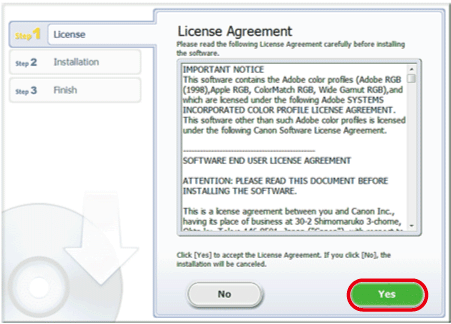Solusi
Please follow the procedure below to uninstall (delete) Digital Photo Professional Ver.4.x and then re-install the software.
IMPORTANT
Exit any applications before uninstalling Digital Photo Professional Ver.4.x.
Using the uninstaller to delete the software
1. Click

[Start](

) →

[All Programs].
2. Click

[Canon Utilities]-

[Digital Photo Professional 4]-

[Digital Photo Professional Uninstall].
3. When the [User Account Control] dialog box appears, click [Yes].
4. When the following dialog box appears, click [OK] to start uninstalling Digital Photo Professional Ver.4.x.
5. When the uninstallation is finished, the following dialog appears.
Click [OK] to close the window.
This completes the process of deleting the software by using the uninstaller.
Refer to 'Re-installing Digital Photo Professional Ver.4.x' below to re-install the software.
Deleting the software when using the uninstaller does not work
If the [The software has been successfully uninstalled.] message is not displayed after you have completed the steps listed in the previous section, please try performing the procedure explained below.
1. Click

[Start],

[Control Panel],

[Uninstall a program*].
*If the display style is [Large Icons] or [Small Icons], click [Programs and Features].
2. Select [Canon Utilities Digital Photo Professional 4] and click [Uninstall/Change].
3. When the following dialog box appears, click [OK] to start uninstalling Digital Photo Professional Ver.4.x.
4. When the uninstallation is finished, the following dialog appears.
Click [OK] to close the window.
This completes the procedure for what to do if deleting the software by using the uninstaller does not work.
Re-installing Digital Photo Professional Ver.4.x
1. After uninstalling Digital Photo Professional Ver.4.x by following one of the procedures above, restart your computer.
IMPORTANT
To prevent computer malfunctions, always restart your computer after you have uninstalled Digital Photo Professional Ver.4. Re-installing the software without first restarting your computer is particularly likely to result in computer malfunctions.
2.Double-click the [dppwxxx_installer] file. If your computer does not contain a [ksdxxx_installer] file, please connect to the internet and download the file from the Canon website.
IMPORTANT
- Internet access is required to use this function, and any ISP account charges and access fees must be paid separately.
- When performing installations/deinstallations, please log on to the computer as an Administrator.
NOTE
- In some cases, the [User Account Control] screen may appear. In this case, please click [Yes].
3. Select the area in which you live.
4. Select the desired language.
6. Read the license agreement and if you agree to the terms, click [Yes].
If you do not select [Agree], it will not be possible to install the software.
NOTE
- In some cases, the [User Account Control] screen may appear. In this case, please click [Yes].
7. The following window appears, and installation starts.
This completes the procedure for re-installing Digital Photo Professional Ver.4.x.
 [Start](
[Start](  ) →
) →  [All Programs].
[All Programs].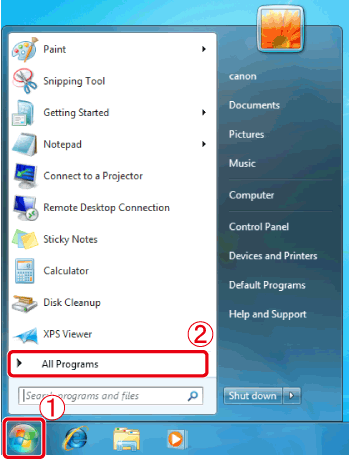
 [Canon Utilities]-
[Canon Utilities]-  [Digital Photo Professional 4]-
[Digital Photo Professional 4]-  [Digital Photo Professional Uninstall].
[Digital Photo Professional Uninstall].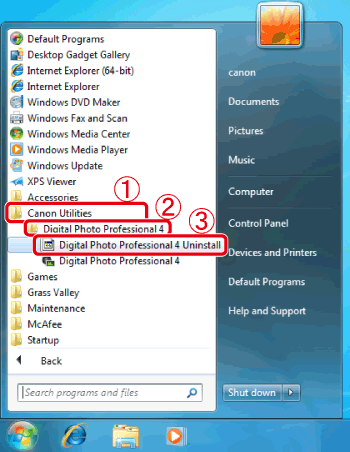

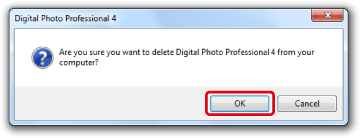
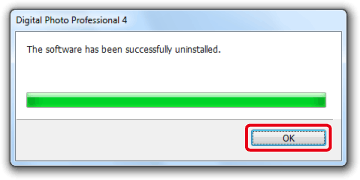
 [Start],
[Start],  [Control Panel],
[Control Panel],  [Uninstall a program*].
[Uninstall a program*].