Loading Paper in the Multi-purpose Tray
Solusi
The multi-purpose tray can be loaded with up to approximately 50 sheets of plain paper (80 g/m ) at sizes of A4, B5, A5, Legal, Letter, Executive, Index Card, Statement, 16K, and paper of the following custom paper sizes.
) at sizes of A4, B5, A5, Legal, Letter, Executive, Index Card, Statement, 16K, and paper of the following custom paper sizes.
 ) at sizes of A4, B5, A5, Legal, Letter, Executive, Index Card, Statement, 16K, and paper of the following custom paper sizes.
) at sizes of A4, B5, A5, Legal, Letter, Executive, Index Card, Statement, 16K, and paper of the following custom paper sizes.- Custom Size Paper
When loading paper in portrait orientation: Width 76.2 to 215.9 mm; Length 127.0 to 355.6 mm
When loading paper in landscape orientation (Only when UFR II Printer Driver is used): Width 127.0 to 215.9 mm; Length 127.0 to 215.9 mm
Paper that cannot be loaded in the paper cassette such as transparencies and envelopes can be loaded in the multi-purpose tray.
IMPORTANT
- Match the setting for TRAY PAPER SIZE in the SETUP menu of the printer and that in the printer driver. If they do not match, the message <PC LOAD "size"> appears. In this case, the setting value for TRAY PAPER SIZE is changed to that in the printer driver by pressing [Online], allowing you to continue printing.
- For more details on the usable paper, see [Usable Paper].
- For details on how to handle the multi-purpose tray, see [Precautions for Handling the Multi-purpose Tray or Paper Cassette].
NOTE
If you are printing from an operating system on which the printer driver cannot be used, previously specify the paper source to TRAY. [Selecting a Paper Source]
Perform the following procedure to load plain paper, heavy paper, transparencies, labels, or Index Card in the multi-purpose tray.
1. Open the multi-purpose tray.
Holding the opening at the center of the printer, open the multi-purpose tray.

2. Pull out the auxiliary tray.
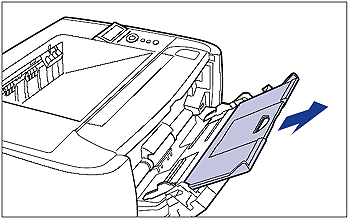
3. When loading long-size paper such as A4, open the tray extension.

4. Spread the paper guides a little wider than the actual paper width.

5. Before loading transparencies or labels, fan them in small batches and align the edges.

6. Gently load the stack of paper with the printing side facing up until it touches the back of the tray.
Be sure that the paper stack is loaded under the load limit guides (A).

7. Align the paper guides with both sides of the stack.

Next, specify the paper size for the multi-purpose tray.
See [Specifying the Size of the Paper in the Multi-purpose Tray] to register the paper size.
When printing from the printer driver, configure the printer driver next.
When printing from DOS or UNIX, specify the settings for STD PAPER SIZE and STD PAPER TYPE using the control panel. [Specifying the Settings for STD PAPER SIZE and STD PAPER TYPE]
- STD PAPER SIZE = the size of the loaded paper
- STD PAPER TYPE = the type of the loaded paper
8. Specifying the paper settings in the printer driver.
When printing from the printer driver, specify the following settings. For more details on using the printer driver, see Help of the printer driver.
| Sheet | Setting | Description |
| [Page Setup] Sheet | [Page Size] | Select the paper size of the document created by an application. |
| [Output Size] | Select the size of the loaded paper as needed.Leave the setting at [Match Page Size] when the page size and the size of the paper loaded in the paper cassette are the same, since there is no need to change the setting. | |
| [Custom Paper Size] | To use custom size paper for printing, click [Custom Paper Size] in the [Page Setup] sheet, and then specify the custom paper size. | |
| [Paper Source] Sheet | [Paper Source] | Select the paper source. When [Auto] is specified, if a paper size is specified by an application, the printer selects the paper source automatically and feeds paper from the paper source.Specify the same setting as the one for [Paper Source], although the setting for [Paper Source] changes to ones such as [First Page] or [Other Pages] when [Paper Selection] is set to other than [Same Paper for All Pages]. |
| [Paper Type] | Select the type of the loaded paper. - [Plain Paper]: Plain Paper (60 - 89 g/m  ) )- [Plain Paper L]: Specify when paper curls excessively on printing with [Plain Paper] selected. - [Heavy Paper 1]: Heavy Paper (90 - 120 g/m  ) )- [Heavy Paper 2]: Heavy Paper (121 - 163 g/m  ) )- [Heavy Paper 3]: Specify when you want to improve the toner fixation on printing with [Paper Type] set to [Heavy Paper 2]. - [Transparency]: Transparencies - [Label]: Labels - [Envelope]: Envelopes |
You can load envelopes at sizes of DL, COM10, C5, Monarch, and B5 in the multi-purpose tray. Use the following procedure when loading envelopes in the multi-purpose tray.
1. Open the multi-purpose tray.
Holding the opening at the center of the printer, open the multi-purpose tray.

2. Pull out the auxiliary tray.
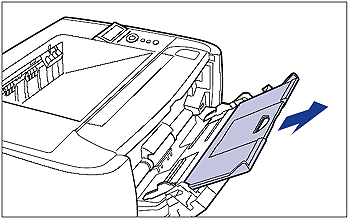
3. When loading long-size paper such as A4, open the tray extension.

4. Spread the paper guides a little wider than the actual paper width.

5. Place the stack of envelopes on a flat surface, flatten them to release any remaining air, and be sure that the edges are pressed tightly.

6. Loosen any stiff corners of the envelopes and flatten curls as shown in the figure.

7. Align the edges of the envelopes on a flat surface.
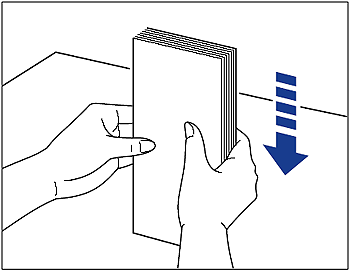
8. Gently load the stack of envelopes with the address side facing up until it touches the back of the tray.
Be sure that the stack of envelopes is loaded under the load limit guides (A).

9. Align the paper guides with both sides of the stack.
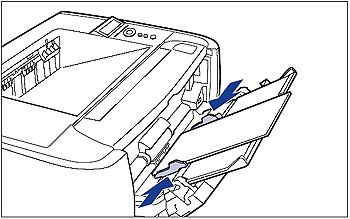
Next, specify the paper size for the multi-purpose tray.
See [Specifying the Size of the Paper in the Multi-purpose Tray] to register the paper size.
When printing from the printer driver, configure the printer driver next.
When printing from DOS or UNIX, specify the settings for STD PAPER SIZE and STD PAPER TYPE using the control panel. [Specifying the Settings for STD PAPER SIZE and STD PAPER TYPE]
- STD PAPER SIZE = the size of the loaded paper
- STD PAPER TYPE = the type of the loaded paper
10. Specifying the paper settings in the printer driver.
When printing from the printer driver, specify the following settings. For more details on using the printer driver, see Help of the printer driver.
| Sheet | Setting | Description |
| [Page Setup] Sheet | [Page Size] | Select the paper size of the document created by an application. |
| [Output Size] | Select the size of the loaded paper as needed.Leave the setting at [Match Page Size] when the page size and the size of the paper loaded in the paper cassette are the same, since there is no need to change the setting. | |
| [Paper Source] Sheet | [Paper Source] | Select the paper source. When [Auto] is specified, if a paper size is specified by an application, the printer selects the paper source automatically and feeds paper from the paper source.Specify the same setting as the one for [Paper Source], although the setting for [Paper Source] changes to ones such as [First Page] or [Other Pages] when [Paper Selection] is set to other than [Same Paper for All Pages]. |
| [Paper Type] | Select the type of the loaded paper. - [Envelope]: Envelopes |
IMPORTANT
- Be sure to pull out the auxiliary tray when loading paper in the multi-purpose tray.
- Be sure to fan the transparencies or labels thoroughly before loading them. If they are not fanned enough, multiple sheets of paper may be fed at once, causing paper jams.
- When fanning or aligning the transparencies, try to hold the edges to avoid touching the printing surface.
- Take care not to mark or stain the printing surface of the transparencies with fingerprints, dust, or oil. This may result in poor print quality.
- The multi-purpose tray can be loaded with up to the number of sheets listed below. Make sure that the paper stack does not exceed the load limit guides.
- Plain paper (Ex. 80 g/m ) : Approx. 50 sheets
) : Approx. 50 sheets
 ) : Approx. 50 sheets
) : Approx. 50 sheets- Heavy paper (Ex. 91 g/m ) : Approx. 40 sheets
) : Approx. 40 sheets
 ) : Approx. 40 sheets
) : Approx. 40 sheets- Heavy paper (Ex. 128 g/m ) : Approx. 25 sheets
) : Approx. 25 sheets
 ) : Approx. 25 sheets
) : Approx. 25 sheets- Transparency : Approx. 40 sheets
- Label : Approx. 20 sheets
- Index Card : Approx. 15 sheets
- Envelopes : Approx. 5 sheets
- Load the paper so that it is straight.
- If the rear edge of the paper stack is not properly aligned, it may result in misfeeds or paper jams.
- If the paper is curled or folded at corners, flatten it before loading it in the printer.
- If you use paper that has been poorly cut, multiple sheets of paper may be fed at once. In this case, align the edges of the stack on a hard, flat surface.
- When printing custom size paper from UFR II Printer Driver, you can load the paper either in portrait or landscape orientation. However, if you want to print custom size paper of its long edges 215.9 mm or less when TRAY PAPER SIZE is set to MIXED SIZES, load the paper in landscape orientation. When you are not printing from UFR II Printer Driver, load the paper in portrait orientation.
- Be sure to align the paper guides with the width of the paper. If the paper guides are too loose or too tight, this may result in misfeeds or paper jams.

- You cannot print on the reverse side (glued side) of envelopes.
- When loading envelopes at a size of DL, COM10, C5, or Monarch, load them so that the flap is toward the left of the printer when viewed from the front.
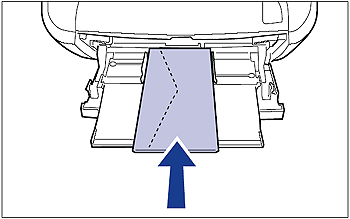
- When loading envelopes of the Envelope B5 size, close the flaps and load them so that the envelopes are fed from the top (the edge with the flap).

NOTE
To print paper with letterheads or logos, see [Paper Loading Orientation] and load the paper in the proper orientation.








