Easy Steps to Shoot Movies with EOS 7D
Solusi
This page describes how to shoot movies with autoexposure in default settings .
Please see the Related Information section for details on changing settings or shooting movies by manual exposure.
IMPORTANT
When shooting movies, use a large-capacity card having a read/write speed of at least 8 MB/sec.
If you use a slow card when shooting movies, the movie might not be recorded properly. Also, if you playback movies on a card having a slow read/write speed, movie might not playback properly.
NOTE
When shooting movies in the AF mode, it is not possible to track the subject while continuously achieving focus.
1. Set the power switch to < ON >.
2. Set the camera's mode dial to a shooting mode other than < M >.
When the shooting mode is set to a shooting mode other than < M >, autoexposure control will take effect to fit the scene current brightness. Autoexposure control will be the same for all shooting modes.
3. Set the lens focus mode switch to < AF >.
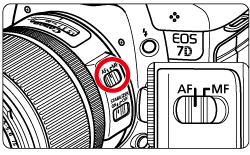
4. Set the < Live View shooting/Movie shooting > switch to [  ].
].
 ].
].The reflex mirror will make a sound, then the image will appear on the LCD monitor.
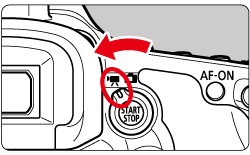
5. The AF point [  ] will appear on the LCD monitor. You can use <
] will appear on the LCD monitor. You can use <  > (Multi-controller) to move the AF point to where you want to focus.
> (Multi-controller) to move the AF point to where you want to focus.
 ] will appear on the LCD monitor. You can use <
] will appear on the LCD monitor. You can use <  > (Multi-controller) to move the AF point to where you want to focus.
> (Multi-controller) to move the AF point to where you want to focus.- It cannot go to the edges of the picture.
- If you press <
 > (Multi-controller) straight down, the AF point will return to the image center.
> (Multi-controller) straight down, the AF point will return to the image center.
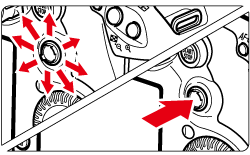
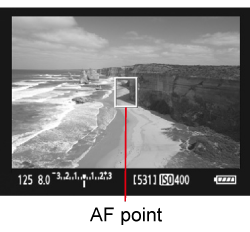
6. Aim the AF points over the subjects and press the shutter button halfway.
- When focus is achieved, the AF point will turn green and the beeper will sound.
- If focus is not achieved, the AF point will turn red.
- You can also focus by pressing the < AF-ON > button.
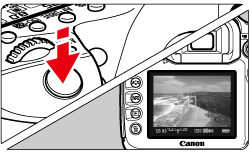
7. Press the < START / STOP > button to start shooting the movie. To stop shooting the movie, press the < START / STOP > button again.
While the movie is being shot, the [  ] mark will be displayed on the upper right of the screen.
] mark will be displayed on the upper right of the screen.
 ] mark will be displayed on the upper right of the screen.
] mark will be displayed on the upper right of the screen.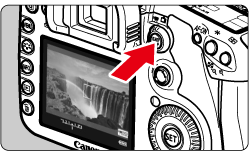
CAUTION
During Live View shooting, do not point the lens toward the sun. The sun's heat can damage the camera's internal components.
NOTE
Recording and Image Quality
- The movie file format will be MOV.
- After you start shooting a movie, the movie shooting will stop automatically if the file size reaches 4 GB or if the movie time reaches 29 min. 59 sec. To shoot a movie again, press the < START/STOP > button. (A new movie file starts being recorded.)
- Pressing the shutter button halfway displays the shutter speed and aperture on the screen's bottom left. This is the exposure setting for taking a still photo (except for < M >).
- The sound is recorded in monaural by the camera's built-in microphone.
- Stereo sound recording is possible by connecting an external microphone equipped with a stereo mini plug (3.5mm dia.) to the camera's external microphone IN terminal.
- The sound recording level will be adjusted automatically.
Playback and TV connection
- If you connect the camera to a TV set and shoot a movie, the TV will not output any sound during the shooting. However, the sound will be properly recorded.
IMPORTANT
- If you continue to shoot movies for a prolonged period, the camera's internal temperature will increase. This can degrade the image quality. While not shooting, turn off the power.
- If you shoot under direct sunlight or high-temperature conditions, the <
 > icon (high internal temperature warning) may appear on the screen. If you keep shooting a movie with the warning icon displayed, the image quality might degrade. You should turn off the power and allow the camera to rest for a while.
> icon (high internal temperature warning) may appear on the screen. If you keep shooting a movie with the warning icon displayed, the image quality might degrade. You should turn off the power and allow the camera to rest for a while. - If the <
 > icon is displayed and you keep shooting movies until the camera's internal temperature increases further, the movie shooting will stop automatically. If this happens, you will not be able to shoot again until the camera's internal temperature decreases. Turn off the power and let the camera rest for a while.
> icon is displayed and you keep shooting movies until the camera's internal temperature increases further, the movie shooting will stop automatically. If this happens, you will not be able to shoot again until the camera's internal temperature decreases. Turn off the power and let the camera rest for a while.








