Copying Your Recordings to an External Video Recorder with Analog Audio/Video Inputs
Solusi
You can copy your movies by connecting the camcorder to a VCR or a digital video recorder with analog audio/video inputs. Video output will be in standard definition, although the original scenes are in high definition.
1. Connect the camcorder to the VCR using the STV-250N Stereo Video Cable.
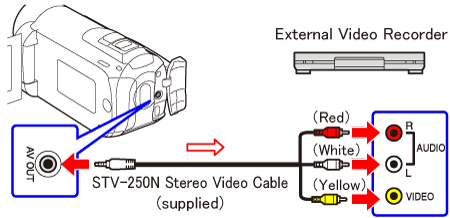
2. External device: Load a blank disc and set the device to record pause mode.
3. Turn on the camcorder and set it to Playing back movies mode.

4. Camcorder: Locate the scene you wish to copy and pause the playback just before the desired scene.
5. Camcorder: Resume playback.
- Push the joystick <
 > to hide the joystick guide.
> to hide the joystick guide. - By default, on-screen displays will be embedded in the output video signal. You can change the displays by repeatedly pressing < DISP. > .
6. External device: Start recording when the scene you wish to copy appears; stop recording when it ends.
7. Push the joystick <  > to display the joystick guide.
> to display the joystick guide.
 > to display the joystick guide.
> to display the joystick guide.Select [  ], and then press < SET > button.
], and then press < SET > button.
 ], and then press < SET > button.
], and then press < SET > button.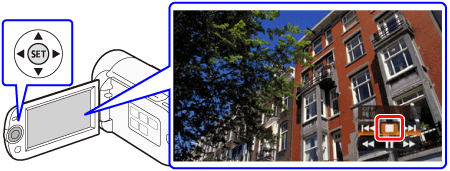
NOTE
- We recommend powering the camcorder using the compact power adapter.
- For detailed operation instructions, please see the instruction book or the Web site of the device you are using.








