Solusi
With your camera, you can shoot photos while viewing the image on the camera's LCD monitor. This is called "Live View shooting."
This page describes how to shoot still photos using the Live View function in default settings.
For details on how to change settings to enable Live View shooting, please refer to the related information.
IMPORTANT
If you handhold the camera and shoot while viewing the LCD monitor, there are cases in which crisp images cannot be obtained due to camera shake. It is recommended to use a tripod when shooting.
1. Set the power switch to <ON>.
2. Set the lens focus mode switch to <AF>.
3. Press the <MENU> button to display the menu screen.
4. Press the <

> button to select [

] tab.
5. Turn the <Main Dial> to select [

] tab.
You can also use <

>(Multi-controller).
6. Turn the <Quick Control Dial> to select [LV

set.], then press the <SET> button.
7. Turn the <Quick Control Dial> to select [Stills], then press the <SET> button.
8. Press the <MENU> button or press the shutter button halfway to turn off the menu screen.
9. Press the <

>(Live View shooting) button. The Live View image will appear on the LCD monitor.
- The Live View image will closely reflect the brightness level of the actual image you capture.
- If the standard exposure has not been obtained, turn the <Main Dial> or <Quick Control Dial> to adjust it.
10. Press the <MODE> button and turn the <Main Dial> or <Quick Control Dial> to select the shooting mode.
11. Use <

>(Multi-controller) to move the AF point to where you want to focus.
- It cannot go to the edges of the picture.
- If you press <
 > straight down, the AF point will return to the image center.
> straight down, the AF point will return to the image center.
12. Aim the AF point over the subject and press the shutter button halfway.
- When focus is achieved, the AF point will turn green and the beeper will sound.
- If focus is not achieved, the AF point will turn orange.
13. Press the shutter button completely.
- The picture will be taken and the captured image is displayed on the LCD monitor.
- After the image review ends, the camera will return to Live View shooting automatically.
14. Press <

>(Live View shooting) button to end the Live View shooting.
CAUTION
During Live View shooting, do not point the lens toward the sun. The sun's heat can damage the camera's internal components.
NOTE
- You can also focus by pressing the <AF-ON> button.
- When flash is used, there will be two shutter sounds, but only one shot will be taken.
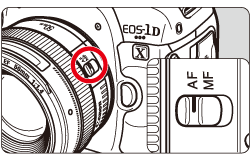

 > button to select [
> button to select [  ] tab.
] tab.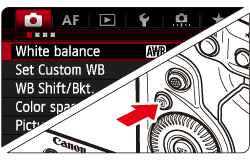
 ] tab.
] tab. >(Multi-controller).
>(Multi-controller).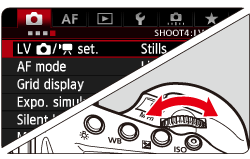
 set.], then press the <SET> button.
set.], then press the <SET> button.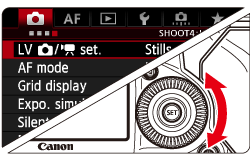
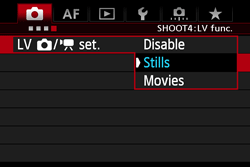
 >(Live View shooting) button. The Live View image will appear on the LCD monitor.
>(Live View shooting) button. The Live View image will appear on the LCD monitor.
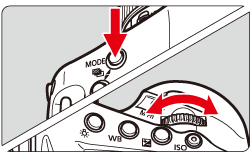

 >(Multi-controller) to move the AF point to where you want to focus.
>(Multi-controller) to move the AF point to where you want to focus. > straight down, the AF point will return to the image center.
> straight down, the AF point will return to the image center.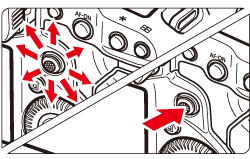
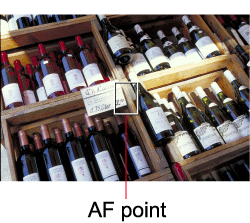
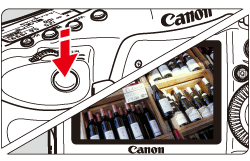
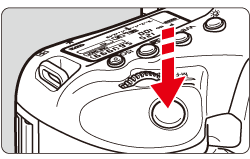
 >(Live View shooting) button to end the Live View shooting.
>(Live View shooting) button to end the Live View shooting.