Solusi
The paper cassette can be loaded with up to approximately 250 sheets of plain paper (64 g/m2) at sizes of A4, B5, A5, Legal, Letter, Executive, 8.5 x 13, and 16K.
IMPORTANT
Operational requirements and restrictions are indicated at the end of this page. Be sure to read these items carefully in order to operate the printer correctly, and to avoid damage to the printer.
When the paper source has run out of paper, or the setting for [Register Paper Size in Cassettes] in the Printer Status Window is different from that for [Output Size] in the [Page Setup] sheet in the printer driver, a message appears in the Printer Status Window, and the (Load Paper) indicator (orange) comes on or blinks. In this case, load paper and specify the settings for the paper.
Be sure to load paper in portrait orientation when loading it in the paper cassette.
| Cassette 1 | Cassette 2 |

| 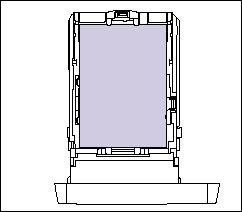 |
2. When changing the size of the paper to be loaded, adjust the length of the paper cassette and change the positions of the paper guides.
- While holding the lock release lever of the side paper guides, slide the guides to the mark for the size of the paper to be loaded.
The side paper guides move together. Align the position of (A) with the mark for the size of the paper to be loaded.
| Cassette 1 | Cassette 2 |

| 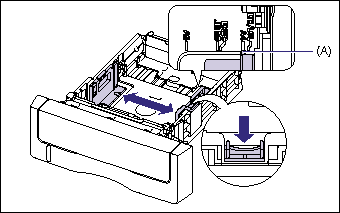 |
- While holding the lock release lever of the rear paper guide, slide the guide to the size mark for the paper to be loaded.
Align the position of (A) with the mark for the size of the paper to be loaded.
| Cassette 1 | Cassette 2 |
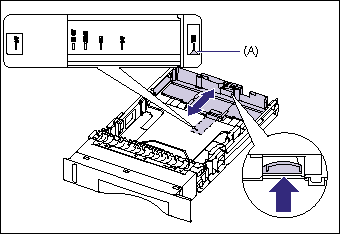
| 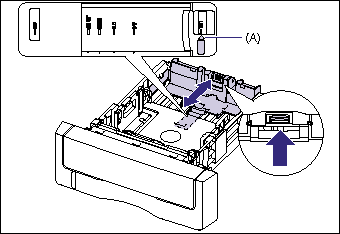 |
3. Load the paper stack so that the rear edge is aligned with the paper guide.
| Cassette 1 | Cassette 2 |

| 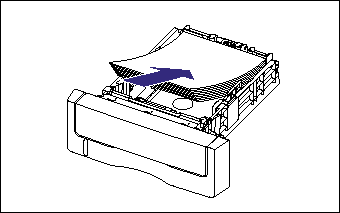 |
4. Hold down the paper as shown in the figure, make sure that the paper stack does not exceed the load limit marks (A), and then set it under the hooks (B) on the paper guides.
Make sure that there is sufficient space between the hooks of the paper guides and the paper stack. If there is no sufficient space, slightly reduce the amount of paper.
| Cassette 1 | Cassette 2 |
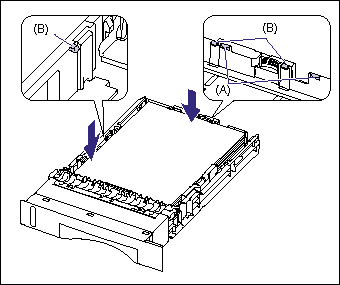
| 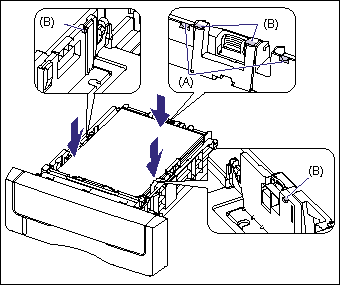 |
5. Set the paper cassette in the printer.
Push the paper cassette into the printer firmly until the front side of the cassette is flush with the front surface of the printer.
6. Register the size of the loaded paper using the following procedure.
This printer's paper cassette cannot automatically detect the paper size.
Therefore, you need to register the size of the loaded paper in the Printer Status Window.
7. Display the Printer Status Window.
For details on methods for displaying the Printer Status Window, see "Displaying the Printer Status Window" in Related Information at the end of this page.
8. From the [Options] menu, select [Device Settings] -> [Register Paper Size in Cassettes].
9. Select the size of the paper loaded in the paper cassette, then click [OK].
If you want to print after loading paper in the paper source, you need to configure the printer driver. For details on the procedure for configuring the printer driver, see "How to configure the printer driver and print" in Related Information at the end of this page.
IMPORTANT
a. For more details on the usable paper, see "Usable paper" in Related Information at the end of this page.
b. For details on handling the paper cassette, see "Precautions for handling the multi-purpose tray or paper cassette" in Related Information at the end of this page.
c. Do not load any media other than plain paper (60 - 105 g/m2) in the paper cassette. This may result in paper jams or damage to the printer.
d. When [Paper Source] in the [Paper Source] sheet is set to [Cassette 1] or [Cassette 2], and the [Detect Paper Size] check box in the [Finishing Details] dialog box in the printer driver is not selected, the printer does not check the paper size.
When the [Detect Paper Size] check box is selected (default setting), and the size of the paper loaded in the paper cassette and the specified settings are different from each other as shown in the following examples, a message appears.
| Size of the Paper Loaded in the Paper Cassette | [Output Size] *1 | [Register Paper Size in Cassettes] *2 | Printer Operation |
| A5 | A4 | A5 | The settings for [Output Size] and [Register Paper Size in Cassettes] are different from each other. Therefore, the message appears in the Printer Status Window, and the job is paused. |
| A4 | A4 | A5 |
| A5 | A4 | A5 | The setting for [Output Size] and the size of the paper loaded in the paper cassette are different from each other. Therefore, the message appears in the Printer Status Window after the first page is printed, and the job is paused. |
IMPORTANT
*1 The setting located in the [Page Setup] sheet
*2 The setting located in [Device Settings] in the [Options] menu in the Printer Status Window
When the message appears, and paper of the size specified in [Output Size] is to be printed, load the appropriate paper in the paper cassette again, and then specify the appropriate paper size in the [Register Paper Size in Cassettes] dialog box.
When printing the currently loaded paper, click the [Resolve Error] button.
If [Paper Source] is set to [Auto], the printer checks the paper size regardless of the setting for [Detect Paper Size].
e. Be sure to check if the paper guide is at the position of the size of the loaded paper. If the paper guide is set at a wrong position, this may result in misfeeds.
f. If you use paper that has been poorly cut, multiple sheets of paper may be fed at once. In this case, fan the paper thoroughly, and then align the edges of the stack on a hard, flat surface.
g. The paper capacity of Cassette 1 is approximately 250 sheets of plain paper (64 g/m2), and that of Cassette 2 is approximately 500 sheets of plain paper (64 g/m2). Be sure that the paper stack does not exceed the load limit marks on the paper guides. If the paper stack exceeds the load limit marks, this may result in misfeeds.
NOTE
To print letterhead paper or paper printed with a logo, load the paper so that the printing side is facing up, as shown in the following figure.
(

:Feeding direction)
| Cassette 1 | Cassette 2 |

| 
|

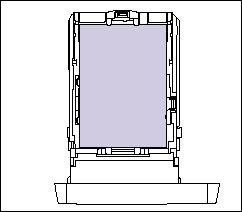



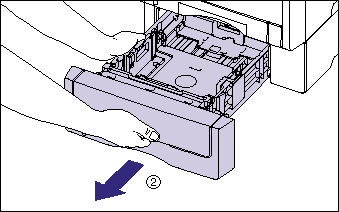

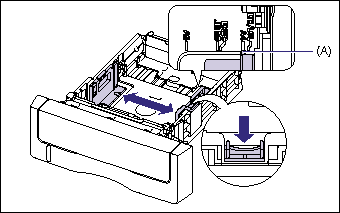
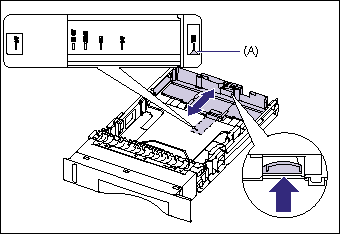
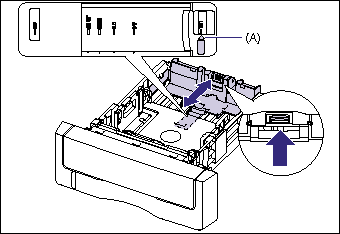

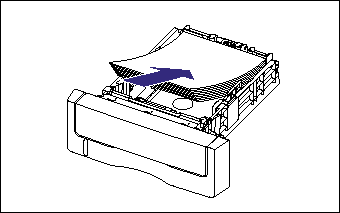
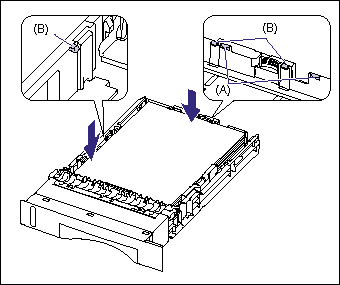
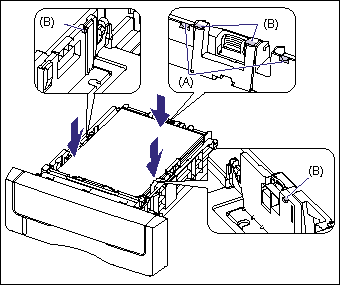

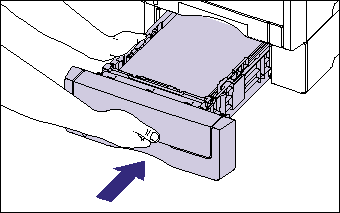
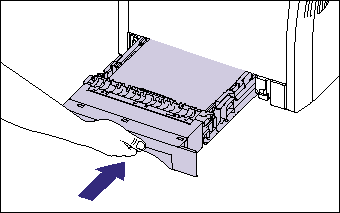
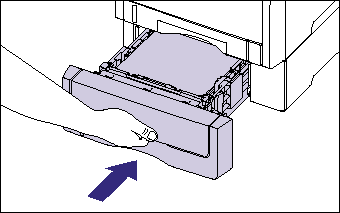
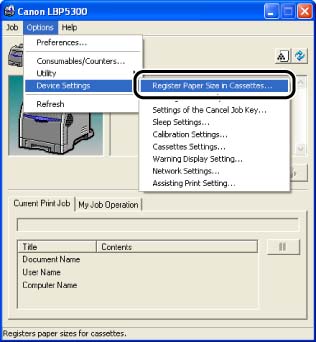
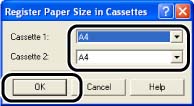
 :Feeding direction)
:Feeding direction) 
