Setting the Paper Size and Type
Solusi
Whenever you change the paper size and type loaded in the drawer and the tray, follow the procedure in this section to adjust the paper size and type settings.
IMPORTANT
If the setting is different from the size of the loaded paper
- An error message appears, or printing is not performed correctly.
1. Press [  ] (Select Paper/Settings).
] (Select Paper/Settings).
 ] (Select Paper/Settings).
] (Select Paper/Settings).2. Select <Paper Settings> using [  ] or [
] or [  ] and press [OK].
] and press [OK].
 ] or [
] or [  ] and press [OK].
] and press [OK].
3. Select < Drawer 1> or < Drawer 2> using [  ] or [
] or [  ] and press [OK].
] and press [OK].
 ] or [
] or [  ] and press [OK].
] and press [OK].- < Drawer 2> is displayed only when the optional paper drawer (Drawer 2) is installed.

4. Select a paper size using [  ] or [
] or [  ] and press [OK].
] and press [OK].
 ] or [
] or [  ] and press [OK].
] and press [OK].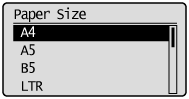
5. Select the paper type using [  ] or [
] or [  ] and press [OK].
] and press [OK].
 ] or [
] or [  ] and press [OK].
] and press [OK].
6. Press [  ] (Select Paper/Settings) to close the <Select Paper> screen.
] (Select Paper/Settings) to close the <Select Paper> screen.
 ] (Select Paper/Settings) to close the <Select Paper> screen.
] (Select Paper/Settings) to close the <Select Paper> screen.If you want to always load the same paper in the multi-purpose tray, register the default paper using the following procedure.
NOTE
If the default paper is registered
- The setting screen is not displayed when paper is loaded.
1. Press [  ] (Select Paper/Settings).
] (Select Paper/Settings).
 ] (Select Paper/Settings).
] (Select Paper/Settings).2. Select <Paper Settings> using [  ] or [
] or [  ] and press [OK].
] and press [OK].
 ] or [
] or [  ] and press [OK].
] and press [OK].
3. Select <Multi-Purpose Tray> using [  ] or [
] or [  ] and press [OK].
] and press [OK].
 ] or [
] or [  ] and press [OK].
] and press [OK].
4. Select <On> using [  ] or [
] or [  ] and press [OK].
] and press [OK].
 ] or [
] or [  ] and press [OK].
] and press [OK].
5. Select <Paper Settings> using [  ] or [
] or [  ] and press [OK].
] and press [OK].
 ] or [
] or [  ] and press [OK].
] and press [OK].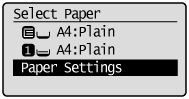
6. Select <Multi-Purpose Tray> using [  ] or [
] or [  ] and press [OK].
] and press [OK].
 ] or [
] or [  ] and press [OK].
] and press [OK].
7. Select <Set Details> using [  ] or [
] or [  ] and press[OK].
] and press[OK].
 ] or [
] or [  ] and press[OK].
] and press[OK].
8. Select a paper size using [  ] or [
] or [  ] and press [OK].
] and press [OK].
 ] or [
] or [  ] and press [OK].
] and press [OK].* To register a custom paper, see Setting a Custom Paper Size.
* The registered custom paper is listed at the top. Select it with [  ].
].
 ].
]. 
 If you select <Custom Size>
If you select <Custom Size>Specifies the size of <X> direction and <Y> direction of the custom paper.
Specify the paper size in portrait orientation (<Y> <X>) and within the range that can be defined.
<X>) and within the range that can be defined.
 <X>) and within the range that can be defined.
<X>) and within the range that can be defined. (1) Select the direction using [  ] or [
] or [  ] and press [OK].
] and press [OK].
 ] or [
] or [  ] and press [OK].
] and press [OK]. 
(2) Specify the size using [  ] or [
] or [  ] and press [OK].
] and press [OK].
 ] or [
] or [  ] and press [OK].
] and press [OK]. You can also enter values using the numeric keys.

(3) Select <Apply> using [  ] or [
] or [  ] and press [OK].
] and press [OK].
 ] or [
] or [  ] and press [OK].
] and press [OK]. 
9. Select the paper type using [  ] or [
] or [  ] and press [OK].
] and press [OK].
 ] or [
] or [  ] and press [OK].
] and press [OK].
10. Press [  ] (Select Paper/Settings) to close the <Select Paper> screen.
] (Select Paper/Settings) to close the <Select Paper> screen.
 ] (Select Paper/Settings) to close the <Select Paper> screen.
] (Select Paper/Settings) to close the <Select Paper> screen.You can register sizes and types of frequently used paper.
- Multi-purpose tray
- When <Register Default Set.> is <Off> (default)
The screen to be displayed when paper is loaded in the multi-purpose tray

- When <Register Default Set.> is <Off>
Paper Size Setting Screen

1. Press [  ] (Select Paper/Settings).
] (Select Paper/Settings).
 ] (Select Paper/Settings).
] (Select Paper/Settings).2. Select <Paper Settings> using [  ] or [
] or [  ] and press [OK].
] and press [OK].
 ] or [
] or [  ] and press [OK].
] and press [OK].
3. Select <Register Custom Paper> using [  ] or [
] or [  ] and press [OK].
] and press [OK].
 ] or [
] or [  ] and press [OK].
] and press [OK].
4. Select <Not Registered> using [  ] or [
] or [  ] and press [OK].
] and press [OK].
 ] or [
] or [  ] and press [OK].
] and press [OK]. When selecting the registered custom paper, you can edit and delete the custom paper.
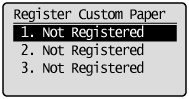
5. Specifies the size of <X> direction and <Y> direction.
* Specify the paper size in portrait orientation (<Y> <X>) and within the range that can be defined.
<X>) and within the range that can be defined.
 <X>) and within the range that can be defined.
<X>) and within the range that can be defined.(1) Select the direction using [  ] or [
] or [  ] and press [OK].
] and press [OK].
 ] or [
] or [  ] and press [OK].
] and press [OK]. 
(2) Specify the size using [  ] or [
] or [  ] and press [OK].
] and press [OK].
 ] or [
] or [  ] and press [OK].
] and press [OK].You can also enter values using the numeric keys.

(3) Select <Apply> using [  ] or [
] or [  and press [OK].
and press [OK].
 ] or [
] or [  and press [OK].
and press [OK]. 
6. Select the paper type using [  ] or [
] or [  and press [OK].
and press [OK].
 ] or [
] or [  and press [OK].
and press [OK].
7. Press [  ] (Select Paper/Settings) to close the <Select Paper> screen.
] (Select Paper/Settings) to close the <Select Paper> screen.
 ] (Select Paper/Settings) to close the <Select Paper> screen.
] (Select Paper/Settings) to close the <Select Paper> screen.







