16-Sep-2014
8202171500
 > button to turn the power on.
> button to turn the power on. ) tab, press the <
) tab, press the < ><
>< > buttons to choose [Protect], and then press the <
> buttons to choose [Protect], and then press the < > button.
> button.

 ><
>< > buttons to choose [Unprotect All Images], and then press the <
> buttons to choose [Unprotect All Images], and then press the < > button.
> button.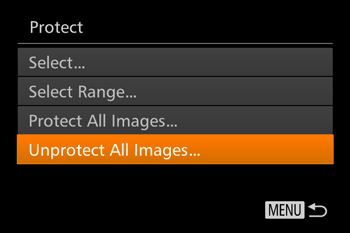
 ><
>< > buttons to choose [OK] and press the <
> buttons to choose [OK] and press the < > button.
> button.
 > button to turn the power on.
> button to turn the power on. ) tab, press the <
) tab, press the < ><
>< > buttons l to choose [Protect], and then press the <
> buttons l to choose [Protect], and then press the < > button.
> button.
 ><
>< > buttons to choose [Select], and then press the <
> buttons to choose [Select], and then press the < > button.
> button.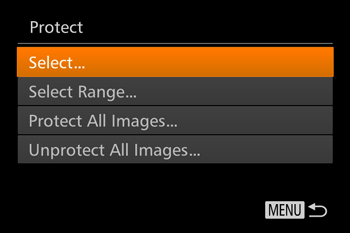
 ><
>< > buttons to choose the protected image you want to unlock. (The [
> buttons to choose the protected image you want to unlock. (The [  ] icon appears on protected images.)
] icon appears on protected images.)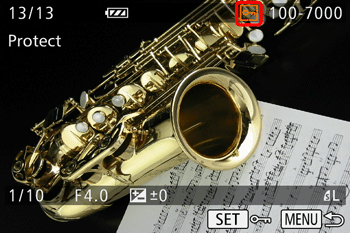


 ] icon will disappear and the image will be unlocked.
] icon will disappear and the image will be unlocked. > button to turn the power on.
> button to turn the power on. ><
>< > buttons to select the image you want to erase.
> buttons to select the image you want to erase. > button.
> button. ><
>< > buttons to choose [Erase], and then press the <
> buttons to choose [Erase], and then press the < > button.
> button.
 ><
>< > buttons to choose [Cancel], and then press the <
> buttons to choose [Cancel], and then press the < > button.
> button. > button while [
> button while [  ] images are displayed will give you the option of choosing [Erase
] images are displayed will give you the option of choosing [Erase  ], [Erase JPEG], or [Erase
], [Erase JPEG], or [Erase  + JPEG] for deletion.
+ JPEG] for deletion.