Loading Paper in the Paper Drawer
Solusi
Load the paper that you usually use in the paper drawer. When you want to print on paper that is not loaded in the paper drawer, load the paper in the multi-purpose tray. [ Loading Paper in the Multi-Purpose Tray ]
IMPORTANT
Make sure to load paper in portrait orientation*
- Paper cannot be loaded in landscape orientation. Make sure to load the paper in portrait orientation, as shown in the illustrations below.
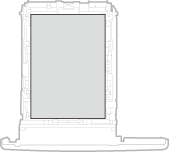
* Custom size paper can only be loaded in landscape orientation. For custom size paper that can be loaded in the paper drawer, see [ Paper Handling ].
NOTE
- Follow the procedure below when loading paper into the optional paper feeder.
To load paper whose size is found in the paper size markings on the paper drawer, use the following procedure. For paper whose size is not found in the paper size markings, see "Loading Custom Size Paper."
1. Pull out the paper drawer.
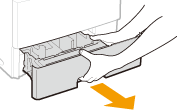

- Make sure to hold the paper drawer with both hands, and pull it out gently. Otherwise, you may damage the paper drawer by dropping it, if it slides out too easily.
2. Adjust the positions of the paper guides to the paper size you want to use.
- Press the lock release lever (
 ) to align the projection (
) to align the projection ( ) to the appropriate paper size markings.
) to the appropriate paper size markings.
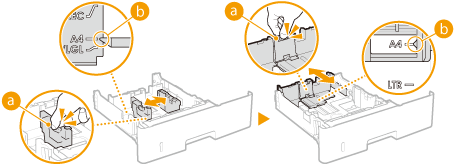
3. Load the paper so that the edge of the paper stack is aligned against the rear side of the paper drawer.
- Load the paper with the print side face down.
- Fan the paper stack well, and tap it on a flat surface to align the edges.
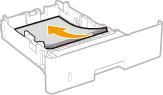

Do not exceed the load limit line when loading paper
- Make sure that the paper stack does not exceed the load limit line (
 ). Loading too much paper can cause paper jams.
). Loading too much paper can cause paper jams.
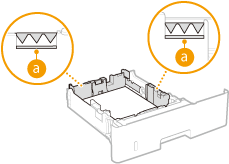
4. Insert the paper drawer into the machine.
- When you insert the paper drawer with <Notify to Check Paper Settings> set to <On>, a confirmation screen is displayed.

When changing the paper size or type
- The factory default settings for paper size and type are <A4> and <Plain>, respectively. If you load a different size or type of paper into the machine, make sure to change the settings. If you do not change the settings, the machine cannot print properly.
To load custom size paper or other paper whose size is not found in the paper size markings on the paper drawer, use the following procedure.
1. Pull out the paper drawer.
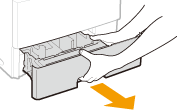

- Make sure to hold the paper drawer with both hands, and pull it out gently. Otherwise, you may damage the paper drawer by dropping it, if it slides out too easily.
2. Slide the paper guides apart.
- Press the lock release lever to slide the paper guides outward.
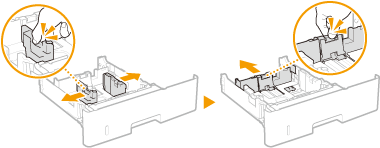
3. Load the paper so that the edge of the paper stack is aligned against the front side of the paper drawer.
- Load the paper with the print side face down.
- Fan the paper stack well, and tap it on a flat surface to align the edges.
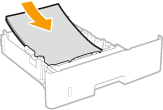

Do not exceed the load limit line when loading paper
- Make sure that the paper stack does not exceed the load limit line (
 ). Loading too much paper can cause paper jams.
). Loading too much paper can cause paper jams.
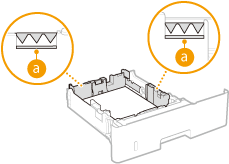
4. Align the paper guides against the edges of the paper.
- Press the lock release lever and slide the paper guides inward until they are aligned securely against the edges of the paper.
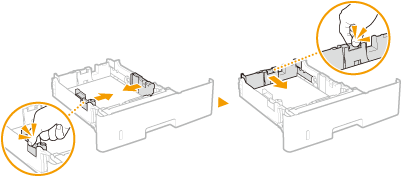

Align the paper guides securely against the edges of the paper
- Paper guides that are too loose or too tight can cause misfeeds or paper jams.
5. Insert the paper drawer into the machine.
- When you insert the paper drawer with <Notify to Check Paper Settings> set to <On>, a confirmation screen is displayed.

When changing the paper size or type
- The factory default settings for paper size and type are <A4> and <Plain>, respectively. If you load a different size or type of paper into the machine, make sure to change the settings. If you do not change the settings, the machine cannot print properly.








