Solusi
Configure commonly used functions in the

(Quick Set) menu.
Note that menu items and options vary depending on the shooting mode or playback mode.
IMPORTANT
- Instructions in this section apply to the camera with [Shooting mode] set to [Program AE] (
 ).
).
Accessing the Quick Setting Menu
1. Set the camera’s power switch to [ON].
2. If the shooting functions screen (

) is displayed, press the [INFO.] button to change the screen display

->

->

as shown below.

: Custom display 1

: Custom display 2

: No information display

: Shooting functions screen
3. Press the [

] button.
4. Press the [

], [

] buttons to choose a menu item

.
Available options

are shown at the bottom of the screen.
・[Picture style] has been selected in the example image below.
5. Press the [

], [

] buttons or turn the [

] or [

] dial to choose an option.
NOTE
- Items labeled with a [INFO.] icon can be configured by pressing the [INFO.] button.
6. Press the [

] button.
The screen before you pressed the [

] button in step 3 is displayed again, showing the option you configured.
NOTE
Using Touch-Screen Operations to Configure Settings
You can perform camera operations by touching the screen.
・The following section explains the setting procedures when [Picture Style] has been selected.
1. Touch [

] in the upper right of the screen to access the Quick Set menu.
2. Touch a menu item and then an option to complete the setting.
3. To return to the previous screen, touch the [

] menu item, or touch the selected option again.
REFERENCE
You can access the screen for options labeled with a [INFO.] icon by touching [INFO.].
Setting Up Shooting from a Single Screen
The INFO. Quick Control screen provides convenient, single-screen access to a variety of shooting settings.
1. Set the camera’s power switch to [ON].
2. Press the [INFO.] button a few times to display the INFO. Quick Control (

) screen.
3. To view a description, choose an item by pressing the [

] [

] [

] [

] buttons.
- Turn the [
 ] [
] [  ] dials to adjust a setting.
] dials to adjust a setting.
NOTE
The items that are displayed and configurable vary by shooting mode.
Some settings are configured on another screen that opens when you select the setting and press the [

] button. Items labeled with [INFO.] on the second screen can be configured by pressing the [INFO.] button. To return to the INFO. Quick Control screen, press the [

] button.
REFERENCE
- You can also access setting screens by touching a setting on the INFO. Quick Control screen and then touching the setting again. To return to the INFO. Quick Control screen, touch [
 ].
].
- To close a setting description, touch [
 ] in the upper right of the description.
] in the upper right of the description.
 (Quick Set) menu.
(Quick Set) menu. ).
).
 ) is displayed, press the [INFO.] button to change the screen display
) is displayed, press the [INFO.] button to change the screen display  ->
-> ->
-> as shown below.
as shown below. : Custom display 1
: Custom display 1 : Custom display 2
: Custom display 2 : No information display
: No information display : Shooting functions screen
: Shooting functions screen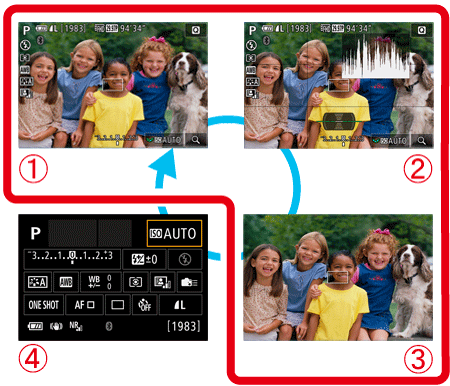
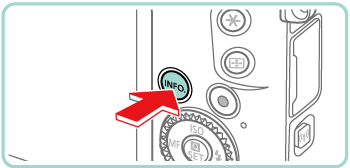
 ] button.
] button.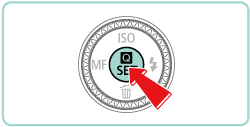
 ], [
], [  ] buttons to choose a menu item
] buttons to choose a menu item  .
. are shown at the bottom of the screen.
are shown at the bottom of the screen.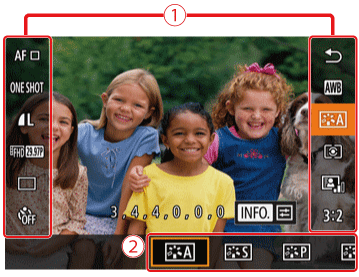
 ], [
], [  ] buttons or turn the [
] buttons or turn the [  ] or [
] or [  ] dial to choose an option.
] dial to choose an option.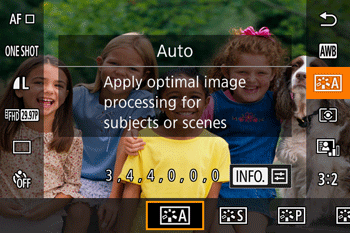
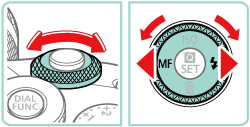
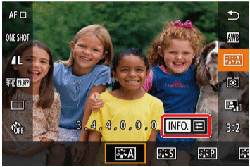

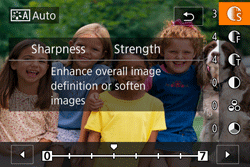
 ] button.
] button. ] button in step 3 is displayed again, showing the option you configured.
] button in step 3 is displayed again, showing the option you configured.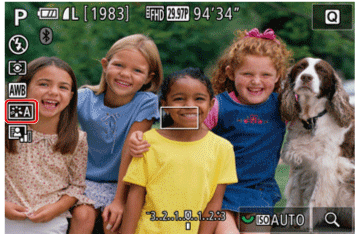
 ] in the upper right of the screen to access the Quick Set menu.
] in the upper right of the screen to access the Quick Set menu.
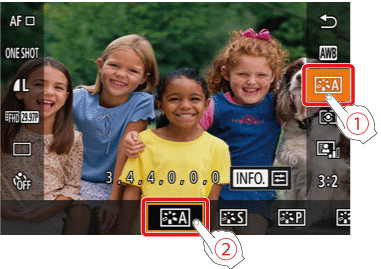
 ] menu item, or touch the selected option again.
] menu item, or touch the selected option again.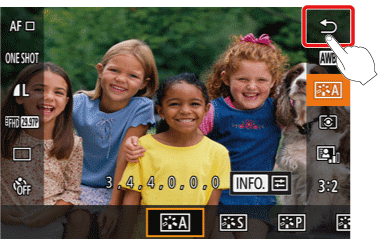
 ) screen.
) screen.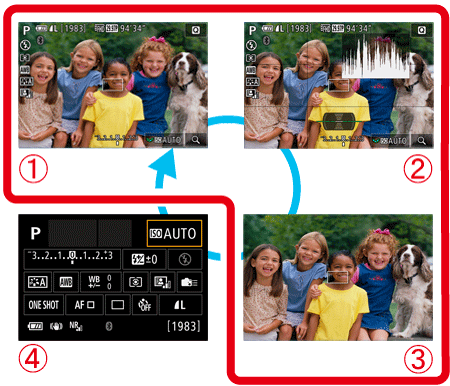
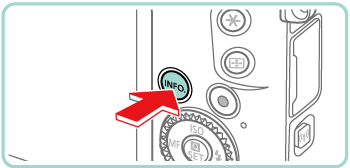
 ] [
] [  ] [
] [  ] [
] [  ] buttons.
] buttons. ] [
] [  ] dials to adjust a setting.
] dials to adjust a setting.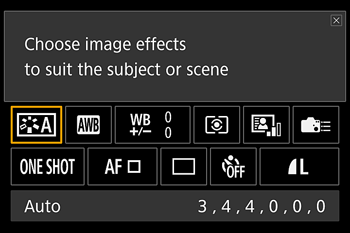
 ] button. Items labeled with [INFO.] on the second screen can be configured by pressing the [INFO.] button. To return to the INFO. Quick Control screen, press the [
] button. Items labeled with [INFO.] on the second screen can be configured by pressing the [INFO.] button. To return to the INFO. Quick Control screen, press the [  ] button.
] button. ].
]. ] in the upper right of the description.
] in the upper right of the description.