Loading Paper in the Paper Drawer
Solusi
Load the paper that you usually use in the paper drawer. When you want to print on paper that is not loaded in the paper drawer, load the paper in the multi-purpose tray. Loading Paper in the Multi-Purpose Tray
Loading Paper in the Multi-Purpose Tray
 Loading Paper in the Multi-Purpose Tray
Loading Paper in the Multi-Purpose Tray
IMPORTANT
- When using A5 size paper, see "Loading Custom Size Paper" and load it in the landscape orientation. When loading paper in the portrait orientation, follow the steps shown in "Loading Regular Size Paper".
Landscape orientation

Portrait orientation

NOTE
- Follow the procedure below when loading paper into the optional cassette feeding module.
To load paper whose size is found in the paper size markings on the paper drawer, use the following procedure. For paper whose size is not found in the paper size markings, see "Loading Custom Size Paper".
1. Pull out the paper drawer.
MF735Cx
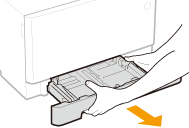
MF635Cx / MF633Cdw / MF631Cn


- Make sure to hold the paper drawer with both hands, and pull it out gently. Otherwise, you may damage the paper drawer by dropping it, if it slides out too easily.
2. Adjust the positions of the paper guides to the paper size you want to use.
 2-A. MF735Cx
2-A. MF735Cx- While pressing the lock release lever, move the paper guide to align the projection to the appropriate paper size marking.

 2-B. MF635Cx / MF633Cdw / MF631Cn
2-B. MF635Cx / MF633Cdw / MF631Cn2-B-1. Slide the paper guide located on the side, and align the projection to the appropriate paper size markings.

2-B-2. While pressing the lock release lever, move the front side paper guide to align the projection to the appropriate paper size marking.
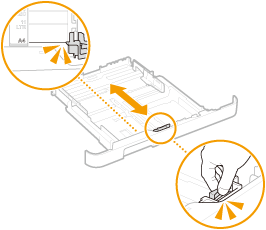

When loading Legal size paper
- Press the lock release lever, and extend the paper drawer.

3. Load the paper so that the edge of the paper stack is aligned against the paper guide on the front side of the paper drawer.
- Load the paper with the print side face up.
- Fan the paper stack well, and tap it on a flat surface to align the edges.


Do not exceed the load limit line when loading paper
- Make sure that the paper stack does not exceed the load limit line (
 ). Loading too much paper can cause paper jams.
). Loading too much paper can cause paper jams.
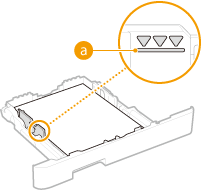
4. Insert the paper drawer into the machine.
- When you insert the paper drawer with <Notify to Check Paper Settings> set to <On>, a confirmation screen is displayed.

When Legal size paper is loaded
- The front side of the paper drawer is not flush with the machine when the extended paper drawer is inserted.

When changing the paper size or type
- The factory default settings for paper size and type are <A4> and <Plain 2>, respectively. If you load a different size or type of paper into the machine, make sure to change the settings. If you do not change the settings, the machine cannot print properly.
To load custom size paper or other paper whose size is not found in the paper size markings on the paper drawer, use the following procedure.
1. Pull out the paper drawer.
MF735Cx
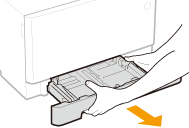
MF635Cx / MF633Cdw / MF631Cn


- Make sure to hold the paper drawer with both hands, and pull it out gently. Otherwise, you may damage the paper drawer by dropping it, if it slides out too easily.
2. Spread the paper guides apart.
- Press the lock release lever to slide the paper guides outward. On the MF635Cx / MF633Cdw / MF631Cn, there is no lock release lever for the side paper guides.


When loading longer paper than A4 size
- Press the lock release lever, and extend the paper drawer.

3. Load the paper so that the edge of the paper stack is aligned against the rear side of the paper drawer.
- Load the paper with the print side face up.
- Fan the paper stack well, and tap it on a flat surface to align the edges.


Do not exceed the load limit line when loading paper
- Make sure that the paper stack does not exceed the load limit line (
 ). Loading too much paper can cause paper jams.
). Loading too much paper can cause paper jams.
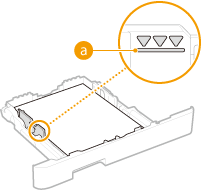
4. Align the paper guides against the edges of the paper.
- Press the lock release lever and slide the paper guides inward until they are aligned securely against the edges of the paper.
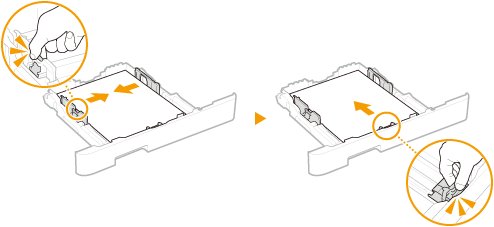

Align the paper guides securely against the edges of the paper
- Paper guides that are too loose or too tight can cause misfeeds or paper jams.
5. Insert the paper drawer into the machine.
- When you insert the paper drawer with <Notify to Check Paper Settings> set to <On>, a confirmation screen is displayed.

When loading longer paper than A4 size
- The front side of the paper drawer is not flush with the machine when the extended paper drawer is inserted.

When changing the paper size or type
- The factory default settings for paper size and type are <A4> and <Plain 2>, respectively. If you load a different size or type of paper into the machine, make sure to change the settings. If you do not change the settings, the machine cannot print properly.








