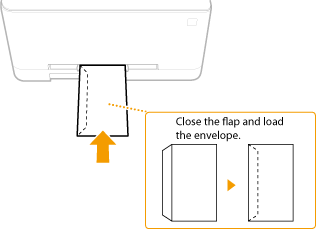Loading Paper in the Multi-Purpose Tray
Solusi
When you want to print on paper that is not loaded in the paper drawer, load the paper in the multi-purpose tray. Load the paper that you usually use in the paper drawer. Loading Paper in the Paper Drawer
Loading Paper in the Paper Drawer
 Loading Paper in the Paper Drawer
Loading Paper in the Paper Drawer
IMPORTANT
Make sure to insert the paper drawer
- The machine only prints when the paper drawer is inserted, even if paper is loaded in the multi-purpose tray. An error message is displayed if you attempt to print without inserting the paper drawer.
NOTE
When loading A5 size paper
- When setting the paper size, make sure the current paper orientation.
 Specifying Paper Size and Type
Specifying Paper Size and Type
Landscape orientation

Portrait orientation
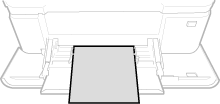
1. Open the cover.
- Hold the both sides of the cover to open it.

2. Pull out the paper tray.
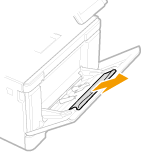
3. Spread the paper guides apart.
- Press the lock release lever to slide the paper guides outward.
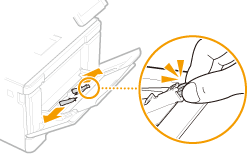
4. Insert the paper into the multi-purpose tray until the paper stops.
- Load the paper with the print side face up.
- Fan the paper stack well, and tap it on a flat surface to align the edges.
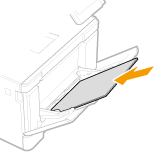

Do not exceed the load limit line when loading paper
- Make sure that the paper stack does not exceed the load limit line (
 ). Loading too much paper can cause paper jams.
). Loading too much paper can cause paper jams.


- When loading envelopes or paper with a logo, see the "User's Guide" from the Canon website (canon.com/oip-manual).
5. Align the paper guides against the edges of the paper.
- Slide the paper guides inward until they are aligned securely against the edges of the paper.
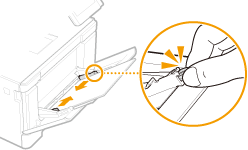

Align the paper guides securely against the edges of the paper
- Paper guides that are too loose or too tight can cause misfeeds or paper jams.
IMPORTANT
Make sure to insert the paper drawer
- The machine only prints when the paper drawer is inserted, even if paper is loaded in the manual feed slot. An error message is displayed if you attempt to print without inserting the paper drawer.
Load only one sheet of paper at a time
- Only one sheet of paper can be loaded each time you print.
NOTE
When loading A5 size paper
- When setting the paper size, make sure the current paper orientation.
 Specifying Paper Size and Type
Specifying Paper Size and Type
Landscape orientation
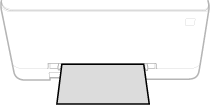
Portrait orientation
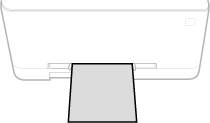
1. Spread the paper guides apart.
- Slide the paper guides outward.
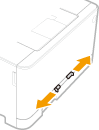
2. Insert the paper and align the paper guides against the width of the paper.
- Load the paper with the print side face up.
- Insert the paper 10 to 20 mm into the manual feed slot, and then slide the paper guides inward until they are aligned securely against the edges of the paper.


Align the paper guides securely against the edges of the paper
- Paper guides that are too loose or too tight can cause misfeeds or paper jams.
3. Insert the paper slowly into the rear of the manual feed slot.
- The paper is pulled slightly into the machine when inserted into the slot.


- When loading envelopes or paper with a logo, see the "User's Guide" from the Canon website (canon.com/oip-manual).
Make sure to flatten any curls on envelopes before loading them. Also pay attention to the orientation of envelopes and which side is face up.
 Before Loading Envelopes
Before Loading EnvelopesFollow the procedure below to prepare the envelopes before loading.
NOTE
- On the MF635Cx / MF633Cdw / MF631Cn, only one envelope at a time can be loaded in the manual feed slot. Follow steps 1 to 3 in the procedure below to prepare the envelope for loading.
1. Close the flap of each envelope.

2. Flatten them to release any remaining air, and make sure that the edges are pressed tightly.

3. Loosen any stiff corners of the envelopes and flatten any curls.

4. Align the edges of the envelope on a flat surface.

 In the Paper Drawer
In the Paper DrawerLoad the envelopes Monarch, COM10, DL, or ISO-C5 in portrait orientation (with the long edges on either side), with the non-glued side (front side) face up. You cannot print on the reverse side of envelopes.
NOTE
- Load the envelopes so that the edge with the flap is toward the left side as shown in the illustration.
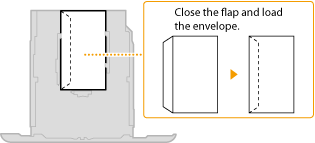
 In the Multi-Purpose Tray
In the Multi-Purpose TrayLoad the envelopes Monarch, COM10, DL, or ISO-C5 in portrait orientation (with the short edge toward the machine), with the non-glued side (front side) face up. You cannot print on the reverse side of envelopes.
NOTE
- Load the envelopes so that the edge with the flap is toward the left side as shown in the illustration.
MF735Cx
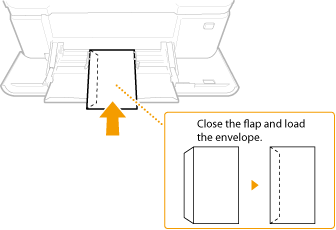
MF635Cx / MF633Cdw / MF631Cn