30-Jul-2018
8204096400
 button.
button. 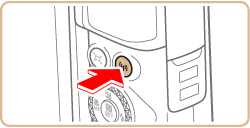
 button.
button.

 button.
button.

 /
/  buttons to choose [OK] and press the
buttons to choose [OK] and press the  button.
button.

 /
/  buttons to choose [
buttons to choose [  ], and then press the
], and then press the  button.
button.
 button.
button.
 ) and password (
) and password ( ).
).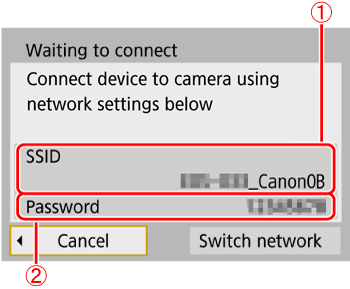
 /
/  buttons to choose the printer to use and press the
buttons to choose the printer to use and press the  button.
button.
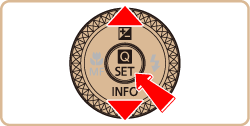
 /
/  buttons to choose an image and press the
buttons to choose an image and press the  button.
button.
 /
/  buttons to choose [Print image], and press the
buttons to choose [Print image], and press the  button.
button.
 /
/  buttons to choose [Print], and press the
buttons to choose [Print], and press the  button.
button.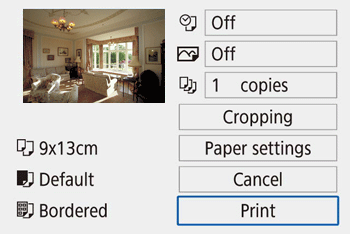
 /
/  buttons to choose [ OK ], press the
buttons to choose [ OK ], press the  button.
button. 1 ] menu > [Wireless communication settings] > [Wi-Fi settings], and in [Wi-Fi], choose [Disable].
1 ] menu > [Wireless communication settings] > [Wi-Fi settings], and in [Wi-Fi], choose [Disable].
 | •Entering characters Press the  / /  / /  / /  buttons or turn the buttons or turn the  dial to choose the key of your desired character, and then press the dial to choose the key of your desired character, and then press the  button. button. |
 | •Moving the cursor Choose [  ] or [ ] or [  ] and press the ] and press the  button. button. |
 | •Switching input modes Choose [  ] , press the ] , press the  button to switch to capital letters. button to switch to capital letters.Choose [  ] , press the ] , press the  button to switch to numbers and characters. button to switch to numbers and characters. |
 | •Deleting characters Choose [  ] and press the ] and press the  button. button.The previous character will be deleted. |
 | •Confirming input After pressing the  button, press the button, press the  / /  buttons to choose [OK] , press the buttons to choose [OK] , press the  button. button. |
 button.
button.