Solution
The following paper can be loaded in the paper cassette.
| Paper Type | Paper Size |
Plain Paper (60 - 89 g/m ) )
Heavy Paper (90 - 120 g/m ) ) | A4, B5, A5, Legal, Letter, Executive |
Custom Paper Size (Width 148.0 to 215.9 mm; Length 210.0 to 355.6 mm)
16K |
IMPORTANT
NOTE
Load paper in Cassette 2 (only if the optional paper feeder is installed) in the same manner as you would load paper in Cassette 1.
Loading Standard Size Paper
1. Pull out the paper cassette.
2. When changing the size of the paper to be loaded, change the positions of the paper guides.
The paper sizes indicated on the paper guides are abbreviated as follows.
| Paper Size | Paper Guide |
| Legal | LGL |
| Letter | LTR |
| Executive | EXEC |

Slide the side paper guides to the size mark for the paper to be loaded.
The side paper guides move together. Align the position of (A) with the size mark of the paper to be loaded.
REFERENCE
How to slide the side paper guides
(1) Hold the lock release lever.
(2) Slide the paper guides to the size mark for the paper to be loaded.
NOTE
If you are using B5 size paper (182 mm x 257 mm), set the paper guide to "JIS B5".

Slide the rear paper guide to the size mark for the paper to be loaded.
Align the position of (A) with the size mark of the paper to be loaded.
REFERENCE
How to slide the rear paper guide
(1) Hold the lock release lever.
(2) Slide the paper guide to the size mark for the paper to be loaded.
IMPORTANT
Do not use the "8.5 x 13" position.
3. Load the paper stack so that the rear edge is aligned with the paper guide.
4. Hold down the paper as shown in the figure, then set it under the hooks (A) on the paper guides.
Check the following points.
- Whether the paper stack does not exceed the load limit marks (B)
- Whether there is sufficient space between the hooks of the paper guides and the paper stack
5. Set the paper cassette in the printer.
Push the paper cassette into the printer firmly until the front side of the paper cassette is flush with the front surface of the printer.
Register the size of the loaded paper using the following procedure.
This printer's paper cassette cannot automatically detect the paper size. Therefore, you need to register the size of the loaded paper.
6. Display the Printer Status Window.
7. From the [Options] menu, select [Device Settings] > [Cassette Settings].
8. Select the size of the paper loaded in the paper cassette (1), then click [OK] (2).
When the paper size is changed to A4, Letter, or Legal, the following screen appears.
If you want to perform 2-sided printing: Set the paper size switch lever on the rear side of the printer to the appropriate position, then click [OK].
If you do not want to perform 2-sided printing: Simply click [OK].
NOTE
For details on the procedure for setting the paper size switch lever, see "Chapter 5 Basic Usage of the Printer" in User's Guide in the CD-ROM supplied with the printer.
Loading paper is now completed.
Loading Paper of Custom Size (Non-Standard Size) and 16K
1. Pull out the paper cassette.
2. Load the paper so that the edges of the stacked paper are aligned with the front side of the paper cassette.
3. Slide the paper guides.

Slide the side paper guides to be aligned with the loaded paper.
The side paper guides move together.
REFERENCE
How to slide the side paper guides
(1) Hold the lock release lever.
(2) Slide the paper guides to be aligned with the loaded paper.

Slide the rear paper guide to be aligned with the loaded paper.
REFERENCE
How to slide the rear paper guide
(1) Hold the lock release lever.
(2) Slide the paper guide to be aligned with the loaded paper.

4. Hold down the paper as shown in the figure, then set it under the hooks (A) on the paper guides.
Check the following points.
- Whether the paper stack does not exceed the load limit marks (B)
- Whether there is sufficient space between the hooks of the paper guides and the paper stack
5. Set the paper cassette in the printer.
Push the paper cassette into the printer firmly until the front side of the paper cassette is flush with the front surface of the printer.
Register the size of the loaded paper using the following procedure.
This printer's paper cassette cannot automatically detect the paper size. Therefore, you need to register the size of the loaded paper.
6. Display the Printer Status Window.
7. From the [Options] menu, select [Device Settings] > [Cassette Settings].
8. Select [Custom] (1), then click [OK] (2).
Register the size of the loaded custom size paper using the following procedure.
If printing custom size paper, you need to register the custom paper size in the printer driver previously.
9. Display the [Printers and Faxes] folder or the [Printers] folder.
From the [Start] menu, select [Settings] > [Printers].
From the [Start] menu, select [Printers and Faxes].
From the [Start] menu, select [Control Panel], and then click [Printers and Other Hardware] > [Printers and Faxes].
From the [Start] menu, select [Control Panel], and then click [Printer].
10. Right-click the icon for this printer, then select [Printing Preferences] from the pop-up menu.
11. Display the [Page Setup] sheet (1), then click [Custom Paper Size] (2).
12. Specify the following options as needed.
[Paper List]: Displays [Name] and [Size] of standard paper sizes and added custom paper sizes.
[Name of Custom Paper Size]: Enter the name of the custom paper size to be added. Up to 31 characters can be entered.
[Unit]: Select the unit ([Millimeter] or [Inch]) to be used when setting the custom paper size.
[Paper Size]: Specify the height and width of the custom paper size ([Height]

[Width]). Specify the custom paper size in portrait orientation ([Height]

[Width]) within user-definable sizes.
13. Click [Register].
NOTE
The number of custom paper sizes that can be added depends on the system environment.
14. Confirm the settings, then click [OK].
Loading paper is now completed.
Precautions on Loading Paper in the Paper Cassette
IMPORTANT
- Be sure to load paper in portrait orientation.
- Be sure to check if the paper guides are at the position of the size of the paper to be loaded. If the paper guide is set at a wrong position, this may result in misfeeds.
- If you use paper that has been poorly cut, multiple sheets of paper may be fed at once. In this case, align the edges of the paper stack properly on a hard, flat surface.
- The following shows the paper capacity of the paper cassette.
- Plain paper (Ex. 64 g/m

): Approx. 250 sheets
- Heavy paper (Ex. 91 g/m

): Approx. 200 sheets
Be sure that the paper stack does not exceed the load limit marks. If the paper stack exceeds the load limit marks, this may result in misfeeds.
- Be sure to align the paper guides with the width of the paper. If the paper guides are too loose or too tight, this may result in misfeeds or paper jams.
NOTE
 )
) )
)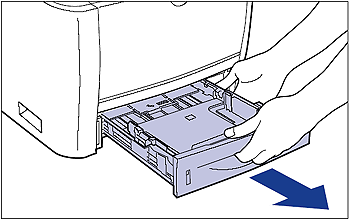
 Slide the side paper guides to the size mark for the paper to be loaded.
Slide the side paper guides to the size mark for the paper to be loaded.
 Slide the rear paper guide to the size mark for the paper to be loaded.
Slide the rear paper guide to the size mark for the paper to be loaded.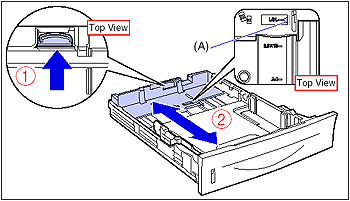
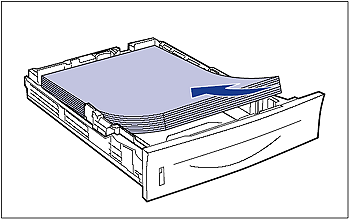
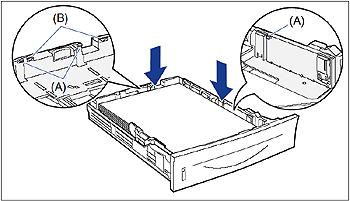




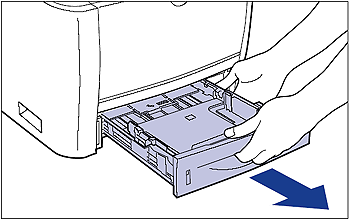

 Slide the side paper guides to be aligned with the loaded paper.
Slide the side paper guides to be aligned with the loaded paper.
 Slide the rear paper guide to be aligned with the loaded paper.
Slide the rear paper guide to be aligned with the loaded paper.
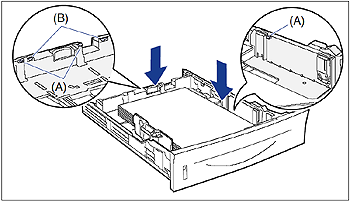









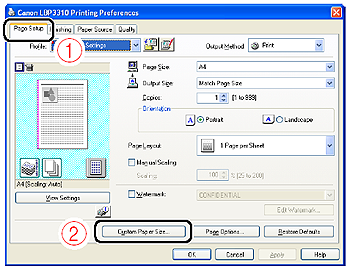

 [Width]). Specify the custom paper size in portrait orientation ([Height]
[Width]). Specify the custom paper size in portrait orientation ([Height]  [Width]) within user-definable sizes.
[Width]) within user-definable sizes.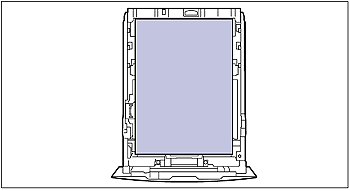
 ): Approx. 250 sheets
): Approx. 250 sheets ): Approx. 200 sheets
): Approx. 200 sheets