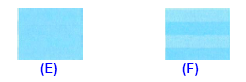Solution
If ruled lines are printed with misaligned or print results are otherwise unsatisfactory, adjust the print head position.
IMPORTANT
Always load paper in the Cassette. You cannot feed paper from the Rear Tray when performing Print Head Alignment.
NOTE
The print head alignment pattern is printed in black and blue.
Automatic Print Head Alignment
1. Make sure that the machine is turned on, and then load four sheets of A4 or Lettersized plain paper in the Cassette.
2. Open the Paper Output Tray, and then open the Output Tray Extension.
2-1. Press the Open button to open the Paper Output Tray.
2-2. Open the Output Tray Extension.
3. Adjust the print head position.
3-1. Press the Menu button.
3-2. Use the

or

button to select Maintenance/settings, then press the OK button.
The Maintenance/settings screen is displayed.
3-3. Use the

or

button to select Maintenance, then press the OK button.
The Maintenance screen is displayed.
3-4. Use the

or

button to select Auto head align, then press the OK button.
The confirmation screen is displayed
NOTE
If you select Head alignment print, the machine exits the process after printing the
current head position adjustment values.
3-5. Use the

or

button to select Yes, then press the OK button.
The print head is aligned automatically, and the print head pattern after the adjustment is printed out. This takes about 6 minutes.
NOTE
- If adjustment was not done successfully, the "Auto head align has failed." error message
- If results of Automatic Print Head Alignment are not satisfactory, perform Manual Print Head Alignment. For details, see "Manual Print Head Alignment".
Manual Print Head Alignment
If the results of Automatic Print Head Alignment are not satisfactory, follow the procedure below to perform Manual Print Head Alignment.
For details on performing Automatic Print Head Alignment, see "Automatic Print Head Alignment".
1. Make sure that the machine is turned on, and then load two sheets of A4 or Lettersized plain paper in the Cassette.
2. Open the Paper Output Tray, and then open the Output Tray Extension.
2-1. Press the Open button to open the Paper Output Tray.
2-2. Open the Output Tray Extension.
3. Print the print head alignment pattern.
3-1. Press the Menu button.
3-2. Use the

or

button to select Maintenance/settings, then press the OK button.
The Maintenance/settings screen is displayed.
3-3. Use the

or

button to select Maintenance, then press the OK button.
The Maintenance screen is displayed.
3-4. Use the

or

button to select Manual head align, then press the OK button.
The confirmation screen is displayed.
NOTE
If you select Head alignment print, the machine exits the process after printing the current head position adjustment values.
3-5. Use the

or

button to select Yes, then press the OK button.
The print head alignment pattern is printed.
3-6. When "Did the patterns print correctly?" is displayed, confirm that the pattern is printed correctly, use the

or

button to select Yes, then press the OK button.
The input screen for the head position adjustment values is displayed.
4. Look at the first printout, and then adjust the print head position.
4-1. Check the printed patterns, and use the

or

button to input the number of the pattern in column A that has the least noticeable vertical streaks.
NOTE
If it is difficult to pick the best pattern, pick the setting that produces the least noticeable vertical white streaks.
(A) Less noticeable vertical white streaks
(B) More noticeable vertical white streaks
4-2. Repeat the same procedure until you finish inputting the pattern number for columns B to K, then press the OK button.
4-3. Confirm the displayed message and press the OK button.
The second pattern is printed.
5. Look at the second printout, and then adjust the print head position.
5-1. Check the printed patterns, and use the

or

button to input the number of the pattern in column L that has the least noticeable vertical streaks.
5-2. Repeat the same procedure until you finish inputting the pattern number for columns M to Q, then press the OK button.
5-3. Use the

or

button to input the number of the pattern in column R that has the least noticeable horizontal streaks.
NOTE
If it is difficult to pick the best pattern, pick the setting that produces the least noticeable horizontal white streaks.
(E) Less noticeable horizontal white streaks
(F) More noticeable horizontal white streaks
5-4. Repeat the same procedure until you finish inputting the pattern number for columns S to T, then press the OK button.
 or
or  button to select Maintenance/settings, then press the OK button.
button to select Maintenance/settings, then press the OK button. or
or  button to select Maintenance, then press the OK button.
button to select Maintenance, then press the OK button. or
or  button to select Auto head align, then press the OK button.
button to select Auto head align, then press the OK button.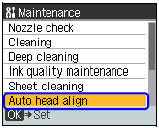
 or
or  button to select Yes, then press the OK button.
button to select Yes, then press the OK button. or
or  button to select Maintenance/settings, then press the OK button.
button to select Maintenance/settings, then press the OK button. or
or  button to select Maintenance, then press the OK button.
button to select Maintenance, then press the OK button. or
or  button to select Manual head align, then press the OK button.
button to select Manual head align, then press the OK button. or
or  button to select Yes, then press the OK button.
button to select Yes, then press the OK button. or
or  button to select Yes, then press the OK button.
button to select Yes, then press the OK button.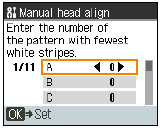
 or
or  button to input the number of the pattern in column A that has the least noticeable vertical streaks.
button to input the number of the pattern in column A that has the least noticeable vertical streaks.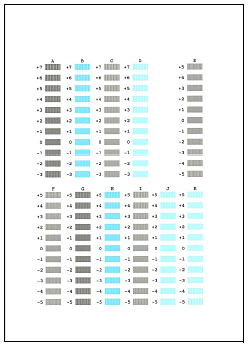

 or
or  button to input the number of the pattern in column L that has the least noticeable vertical streaks.
button to input the number of the pattern in column L that has the least noticeable vertical streaks.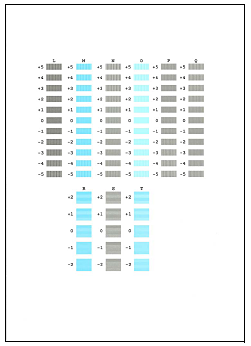
 or
or  button to input the number of the pattern in column R that has the least noticeable horizontal streaks.
button to input the number of the pattern in column R that has the least noticeable horizontal streaks.