Cleaning the Inside of the Printer
Solution
If the printed paper is smudged, the inside of the printer may be dirty.
To always get best quality printing result, periodical cleaning of the inside of the printer is recommended.
IMPORTANT
When using Photo Paper Plus Double Sided PP-101D, be sure to clean the inside of the printer before printing.
This section describes how to clean the inside of the printer. If the inside of the printer becomes dirty, printed paper may get dirty, so we recommend performing cleaning regularly.

1. Make sure that the printer is turned on, and then remove any paper from the Auto Sheet Feeder.
2. Fold a single sheet of A4 or Letter-sized plain paper in half widthwise, and then unfold the paper.
3. Load this and only this sheet of paper in the Auto Sheet Feeder with the open side to the front.
Set the Paper Thickness Lever to the left.
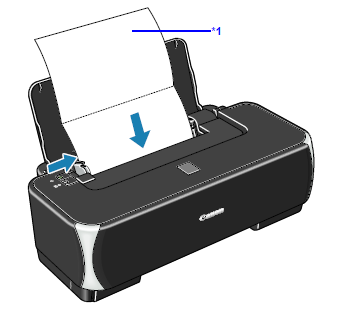
*1 Load the paper after unfolding it.
4. Open the printer properties dialog box.
5. Click the Maintenance tab, and then Bottom Plate Cleaning.
6. When the confirmation message is displayed, click Execute.
The paper cleans the inside of the printer as it feeds through the printer.
If the ejected paper is smudged, perform the Bottom Plate Cleaning again.
If the problem is not resolved after performing the Bottom Plate Cleaning twice, the
protrusions inside the printer may be stained. Clean them according to instructions. See
"Cleaning the Protrusions Inside the Printer" .

1. Make sure that the printer is turned on, and then remove any paper from the Auto Sheet Feeder.
2. Fold a single sheet of A4 or Letter-sized plain paper in half widthwise, and then unfold the paper.
3. Load this and only this sheet of paper in the Auto Sheet Feeder with the open side to the front.
Set the Paper Thickness Lever to the left.
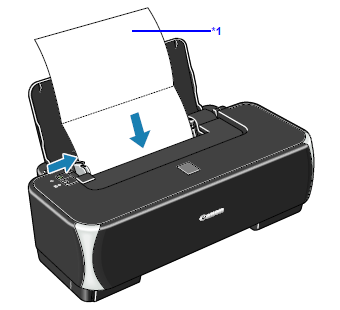
*1 Load the paper after unfolding it.
4. Open the Canon IJ Printer Utility dialog box.
5. Make sure that Cleaning is selected in the pop-up menu.
6. Click Bottom Plate Cleaning.
7. When the confirmation message is displayed, click Execute.
The paper cleans the inside of the printer as it feeds through the printer.
If the ejected paper is smudged, perform the Bottom Plate Cleaning again.
If the problem is not resolved after performing the Bottom Plate Cleaning twice, the protrusions inside the printer may be stained. Clean them according to instructions. See "Cleaning the Protrusions Inside the Printer" .
If protrusions inside the printer are stained, wipe off any ink from the protrusions using a cotton swab or the like.
IMPORTANT
Before cleaning the inner parts, be sure to turn the printer off.









