Setting TX Reports to Print Automatically
Solution
This section describes how to set TX reports to print automatically.
The default settings are as follows:
- <TX Report>: Only When Error Occurs
- <Display Send Original>: On
- <Color Send Original Display>*: On
* This setting is available only when <Display Send Original> is set to <On>.
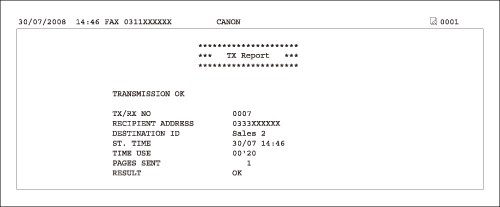
The following items are printed in a TX Report:
- REPORT NAME: When the document transmission is completed successfully, a "TX Report" is printed. When a send error occurs, an "Error TX Report" is printed.
- Transaction description
- TX/RX NO: Transaction number
- DEPT. ID: If Department ID Management is set, the Department ID is printed.
- RECIPIENT ADDRESS: Destination number or address
- DESTINATION ID: Destination name registered in the Address Book
- ST. TIME: Transmission start time
- TIME USE: Transmission duration
- PAGES SENT: Number of pages sent
- RESULT: Result of transaction
- OK: Transmission successful
- NG: Transmission failed
- STOP: Transmission manually canceled before completion
- If transmission is failed, the number of the page that could not be sent and error code are printed.
NOTE
- If the memory becomes full while the machine is scanning a document to be sent, the TX Report is not printed regardless of the setting.
- When a PC-Fax or sequential broadcast transmission was performed, part of the sent document is not printed even if you set <Display Send Original> to <On>.
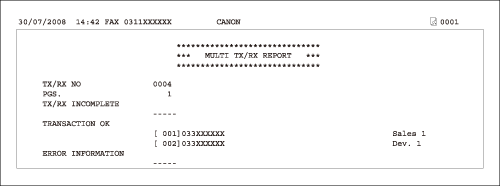
- When a sequential broadcast transmission was performed, a Multiple Communication Result Report is printed instead of a TX Report.
- For a Multiple Communication Result Report, the following items are displayed.
- TX/RX NO: Transaction number
- PGS.: The number of pages that were sent successfully
- DEPT. ID: If Department ID Management is set, the Department ID is printed.
- TX/RX INCOMPLETE: If a transmission is incomplete, the address and name of the destination are printed. If there is no applicable destination, "_ _ _ _ _" is printed.
- TRANSACTION OK: The address and name of the destination of a completed transmission are printed. If there is no applicable destination, "_ _ _ _ _" is printed.
- ERROR INFORMATION: If an error in transmission occurs, the address and name of the destination are printed. If there is no error, "_ _ _ _ _" is printed.
1. Press  (Main Menu).
(Main Menu).
 (Main Menu).
(Main Menu).2. Press the right Any key to select <Additional Func.>.
3. Use [  ] , [
] , [  ] or
] or  (Scroll Wheel) to select <Report Settings>, then press [OK].
(Scroll Wheel) to select <Report Settings>, then press [OK].
 ] , [
] , [  ] or
] or  (Scroll Wheel) to select <Report Settings>, then press [OK].
(Scroll Wheel) to select <Report Settings>, then press [OK].4. Use [  ] , [
] , [  ] or
] or  (Scroll Wheel) to select <Settings>, then press [OK].
(Scroll Wheel) to select <Settings>, then press [OK].
 ] , [
] , [  ] or
] or  (Scroll Wheel) to select <Settings>, then press [OK].
(Scroll Wheel) to select <Settings>, then press [OK].5. Use [  ] , [
] , [  ] or
] or  (Scroll Wheel) to select <TX Report>, then press [OK].
(Scroll Wheel) to select <TX Report>, then press [OK].
 ] , [
] , [  ] or
] or  (Scroll Wheel) to select <TX Report>, then press [OK].
(Scroll Wheel) to select <TX Report>, then press [OK].6. Use [  ] , [
] , [  ] or
] or  (Scroll Wheel) to select <Off>, <On> or <Only When Error Occurs>, then press [OK].
(Scroll Wheel) to select <Off>, <On> or <Only When Error Occurs>, then press [OK].
 ] , [
] , [  ] or
] or  (Scroll Wheel) to select <Off>, <On> or <Only When Error Occurs>, then press [OK].
(Scroll Wheel) to select <Off>, <On> or <Only When Error Occurs>, then press [OK].- <Off>: Does not print a report. Skip to step 9.
- <On>: Prints a report every time you send a document. Proceed to step 7.
- <Only When Error Occurs>: Prints a report only when a transmission error occurs. Proceed to step 7.
7. Use [  ] , [
] , [  ] or
] or  (Scroll Wheel) to select <Off> or <On> for <Display Send Original>, then press [OK].
(Scroll Wheel) to select <Off> or <On> for <Display Send Original>, then press [OK].
 ] , [
] , [  ] or
] or  (Scroll Wheel) to select <Off> or <On> for <Display Send Original>, then press [OK].
(Scroll Wheel) to select <Off> or <On> for <Display Send Original>, then press [OK].- <Off>: Does not print a part of the sent original on the report. Skip to step 9.
- <On>: Prints a part of the sent original on the report. Proceed to step 8.
8. Use [  ] , [
] , [  ] or
] or  (Scroll Wheel) to select <Off> or <On> for <Color Send Original Display>, then press [OK].
(Scroll Wheel) to select <Off> or <On> for <Color Send Original Display>, then press [OK].
 ] , [
] , [  ] or
] or  (Scroll Wheel) to select <Off> or <On> for <Color Send Original Display>, then press [OK].
(Scroll Wheel) to select <Off> or <On> for <Color Send Original Display>, then press [OK].- <Off>: Does not print a part of the sent original on the report.
- <On>: Prints a part of the sent original on the report.
9. Press  (Main Menu) to return to the Main Menu screen.
(Main Menu) to return to the Main Menu screen.
 (Main Menu) to return to the Main Menu screen.
(Main Menu) to return to the Main Menu screen.







