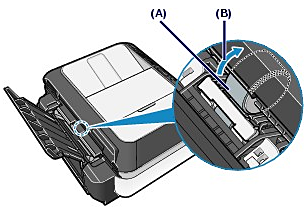Cleaning the Paper Feed Roller
Solution
If the Paper Feed Roller is dirty or paper powder is attached to it, paper may not be fed properly.
In this case, clean the Paper Feed Roller. Cleaning will wear out the Paper Feed Roller, so perform this only when necessary.
You need to prepare: three sheets of A4 or Letter-sized plain paper
1. Make sure that the power is turned on, and remove any paper in the Cassette and Rear Tray.
2. Open the Paper Output Tray gently, and open the Output Tray Extension.
3. Clean the Paper Feed Roller.
(1) Press the Menu button.
(2) Use the  (Left) or
(Left) or  (Right) button to select Settings
(Right) button to select Settings  , and press the OK button. The Settings screen will appear.
, and press the OK button. The Settings screen will appear.
 (Left) or
(Left) or  (Right) button to select Settings
(Right) button to select Settings  , and press the OK button. The Settings screen will appear.
, and press the OK button. The Settings screen will appear.(3) Use the  (Left) or
(Left) or  (Right) button to select Maintenance
(Right) button to select Maintenance  , and press the OK button.
, and press the OK button.
 (Left) or
(Left) or  (Right) button to select Maintenance
(Right) button to select Maintenance  , and press the OK button.
, and press the OK button.The Maintenance screen will appear.
(4) Use the  (Up) or
(Up) or  (Down) button to select Roller cleaning, and press the OK button.
(Down) button to select Roller cleaning, and press the OK button.
 (Up) or
(Up) or  (Down) button to select Roller cleaning, and press the OK button.
(Down) button to select Roller cleaning, and press the OK button.
The confirmation screen appears.
(5) Use the  (Up) or
(Up) or  (Down) button to select Yes, and press the OK button.
(Down) button to select Yes, and press the OK button.
 (Up) or
(Up) or  (Down) button to select Yes, and press the OK button.
(Down) button to select Yes, and press the OK button.(6) Select the paper source to clean (Rear tray or Cassette), and press the OK button.
The Paper Feed Roller will rotate as it is cleaned.
4. Make sure that the Paper Feed Roller stops rotating, and load paper.
Load three sheets of A4 or Letter-sized plain paper in the paper source you selected in the procedure of (6) in step 3.
5. Repeat the procedures of (4) to (6) in step 3 again.
The paper will be ejected after cleaning.
If the problem is not resolved after cleaning the Paper Feed Roller (A) in the Rear Tray, turn off the power, disconnect the power plug, then wipe the Paper Feed Roller located in the center inside the Rear Tray with a moistened cotton swab or the like. Rotate the roller manually in the direction of the arrow (B) as you clean it. Do not touch the roller with your fingers; rotate it with the cotton swab.
IMPORTANT
If the power plug is disconnected, the date/time settings as well as all documents stored in memory will be lost. Send an unsent fax or print a necessary document before the power plug is disconnected.