Connecting your camera to a TV
Solution
If you connect your camera to a TV, you can display images of the camera's LCD monitor on the TV screen.
CAUTION
- In this section, [PowerShot A495] and [PowerShot A3100 IS] are used as examples to explain the operations. Depending on your model, the position of buttons, screen indications, and setting items may vary.
- The location of the camera's terminal may differ according to the model.
- Images will not display correctly if the camera's video output setting (NTSC/PAL) does not match the TV system. Press the <MENU> (
 ) button, and then select the [Set up] (
) button, and then select the [Set up] ( ) tab > [Video System] to switch to the correct video output setting.
) tab > [Video System] to switch to the correct video output setting.
1. Turn off the camera and the TV.
2. Connect the [AV Cable] that came with your camera to either the camera's  [A/V OUT] terminal or its
[A/V OUT] terminal or its  [A/V OUT / DIGITAL] terminal.
[A/V OUT / DIGITAL] terminal.
 [A/V OUT] terminal or its
[A/V OUT] terminal or its  [A/V OUT / DIGITAL] terminal.
[A/V OUT / DIGITAL] terminal.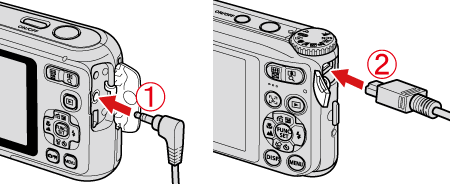
3. Plug the other ends of the [AV Cable] into the VIDEO IN and AUDIO IN jacks on the TV.

 Plug the yellow terminal of the [AV Cable] into the
Plug the yellow terminal of the [AV Cable] into the  VIDEO IN jack on the TV.
VIDEO IN jack on the TV. Plug the black terminal of the [AV Cable] into the
Plug the black terminal of the [AV Cable] into the  AUDIO IN jack on the TV. If the TV has two AUDIO IN jacks (for right and left), plug the AV Cable to either one of them.
AUDIO IN jack on the TV. If the TV has two AUDIO IN jacks (for right and left), plug the AV Cable to either one of them.4. Turn on the TV and switch it to video mode.
5. Press the <playback> ( ) button to turn on the camera.
) button to turn on the camera.
 ) button to turn on the camera.
) button to turn on the camera.
The image will appear on the TV (nothing will appear on the screen of the camera).
After you finish viewing, turn off the camera and TV, and unplug the AV cable.








