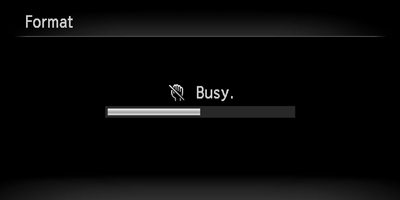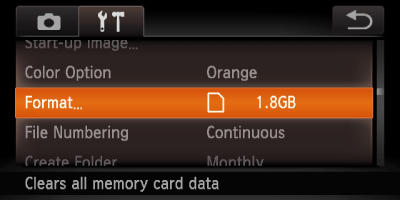Solution
We recommend that you use your camera to format a new memory card, or a memory card that has been used with other devices, before using it.
If the [Memory card error] message appears, or if the camera does not work correctly, formatting the memory card may solve the problem.
CAUTION
- Formatting (initializing) a memory card erases all data on the memory card. Copy the data from the memory card to a computer or other devices before formatting.
- Formatting or erasing data on a memory card merely changes the file management information on the card and does not ensure its contents are completely deleted. Be careful when transferring or disposing of a memory card. When disposing of a memory card, take precautions such as physically destroying the card to prevent personal information leaks.
- Before formatting an [Eye-Fi] card, be sure to install the software contained on the card to a computer.
NOTE
- The total capacity of the memory card displayed in the formatting screen may be less than indicated on the memory card.
1. Press the <Power> button on the camera.
2. Touch [FUNC.] (

).
3. Touch [MENU] (

).
4. The following screen appears.
Touch

the [Set up] (

) tab.
Drag the screen up or down to touch

[Format].
5. The following screen appears.
Touch [OK].
NOTE
- We recommend that you perform low level formatting when you think that the recording/reading speed of a memory card has dropped, and when you want to erase data completely.
- When performing low level formatting, touch the frame to the left of [Low Level Format] to display a (
 ).
).
- Low level formatting may take longer than standard formatting, since all recorded data are erased.
6. The following screen appears.
7. The following screen appears, and then the memory card is formatted (initialized).
8. The following screen appears.
9. When formatting is completed, the following screen appears on the LCD monitor.

 ).
).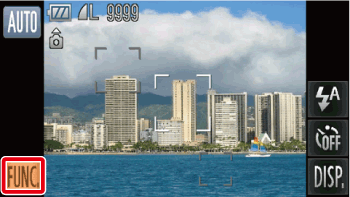
 ).
).
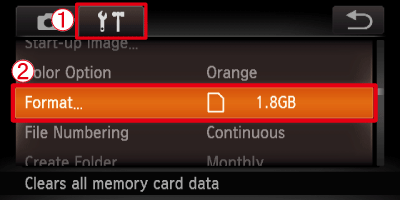
 the [Set up] (
the [Set up] ( ) tab.
) tab. [Format].
[Format].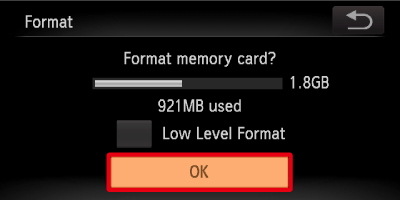
 ).
).