Shooting in Video Snapshot Mode
Solution
The Video Snapshot function allows you to shoot short scenes that last for approximately 4 seconds.
You can enjoy viewing movies as you play back Video Snapshot scenes along with music.
1.Set the camera mode dial to <  ( MOVIE MODE ) > or <
( MOVIE MODE ) > or <  ( DUAL SHOT ) > .
( DUAL SHOT ) > .
 ( MOVIE MODE ) > or <
( MOVIE MODE ) > or <  ( DUAL SHOT ) > .
( DUAL SHOT ) > .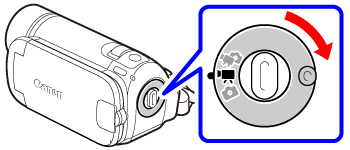
2.Press < VIDEO SNAP > .
- The button's light illuminates.
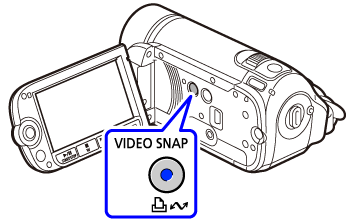
- A blue border appears on the screen.
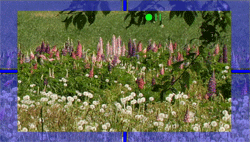
3.Press < START/STOP > .
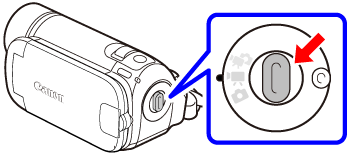
- The camcorder records for about 4 seconds and then automatically switches to record pause mode.
- The blue border changes to black and roughly indicates how much time has passed. When the camcorder has finished recording, the screen will momentarily turn black as if a camera shutter had released.
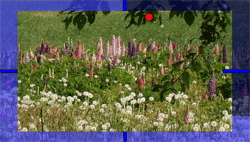
- Video Snapshot scenes are indicated in the index screen with a [
 ] mark.
] mark.
NOTE
Video snapshot is deactivated if the camcorder is switched to playback mode or if the camera mode dial is set to <  ( PHOTO MODE ) > .
( PHOTO MODE ) > .
 ( PHOTO MODE ) > .
( PHOTO MODE ) > .







