How to Import Recorded Videos to a Computer
Solution
To import recorded videos to a computer, it is necessary to install the PIXELA ImageMixer 3 SE Ver.4.5 software provided.
In addition to importing videos to a computer, PIXELA ImageMixer 3 SE can be used to create original DVDs by adding music and titles to videos.
1. Power the camcorder using the compact power adapter.
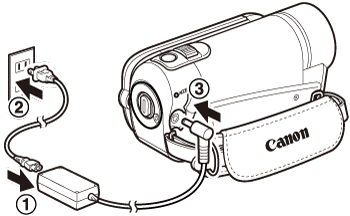
2. Turn on the camcorder and set it to the movie playback mode.

3. Connect the camcorder to the computer with the USB cable.

- If the device type selection screen appears, select [ PC/PRINTER ] and press <
 ( SET ) > .
( SET ) > .

REFERENCE
Click [Continue] (Windws Vista) / [Yes] (Windws 7) if the [User Account Control] dialog box is displayed.
4. The [ ImageMixer 3 Launcher ] screen appears on the computer. Click [ Save Files to PC ].
 If only Disc1 is installed
If only Disc1 is installed If both Disc 1 and Disc 2 are installed
If both Disc 1 and Disc 2 are installed
5. Select the destination to read.
Select the destination to read the videos (camcorder's memory or SD Memory Card).
*The letter that appears as "CANON(X:)" varies depending on the computer.
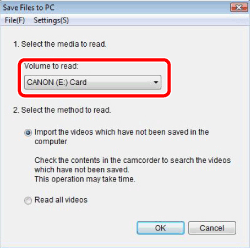
6. Select importing method.
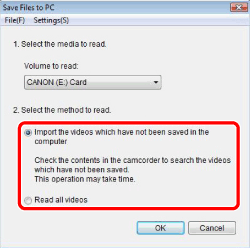
REFERENCE
The imported videos are saved in the following destination. The destination can be altered in [ Preferences... ] in the [ Setting ] menu.
- Windows 7
C:\Users\(User account name)\My Video\IMx3SEVer4.5\(Date recoded)
If the [ My Video ] folder does not exist, the file is saved in the [ My Documents ] folder.
- Windows Vista
C:\Users\(User account name)\Video\IMx3SEVer4.5\(Date recoded)
If the [ Video ] folder does not exist, the file is saved in the [ Documents ] folder.
- Windows XP
C:\Documents and Settings\(User account name)\My Video\IMx3SEVer4.5\(Date recoded)
If the [ My Video ] folder does not exist, the file is saved in the [ My Documents ] folder.
7. Click [ OK ].

Importing will start. Confirmation message will appear after importing is finished.
CAUTION
- Do not disconnect the camcorder during importing.
- If you installed "ImageMixer 3 SE Ver. 4.5 Video Tools", the imported videos are added to the Library when starting [ Browsing & Authoring ].
This software is contained on the two supplied discs, PIXELA Application - Disc 1 and Disc 2. Depending on the tasks you want to perform, install the software on either Disc 1 only or both Disc 1 and Disc 2. In either case, the software on Disc 1 must be installed.
| Desired task | Contents | Disc 1 | Disc 2 |
| Saving movies to the computer | Transfer the movies you recorded from the camcorder to the computer. You can use the computer to edit them or as a place to store them. | Yes | - |
| Organizing movies on the computer | On the computer you can organize your video library, rate your favorite videos and use the albums created automatically (by recording date or other criteria) or create albums of your own. | - | Yes |
| Playing back movies on the computer | After transferring your movies from the camcorder, play them back directly from the computer. | - | Yes |
| Editing movies | Trim out your movies to keep only the most interesting scenes. Rearrange them as you wish and add subtitles or background music to your preference. | - | Yes |
| Disc authoring | Create discs from your video files and share them with friends and family. Of course, you can create original menus for your discs. | - | Yes |
| Transferring music files to the camcorder | You can transfer music files to the memory and use the files as background music during playback. | Yes | - |
System Configuration*
| Operating System | Windows XP | Windows Vista | Windows 7 |
| CPU | Intel® Pentium® 4/ 1.49 GHz Intel® Celeron®/ 1.7 GHz | Intel® Pentium® 4/ 2.4 GHz Intel® Celeron® D/ 3.0 GHz | |
| RAM | 512 MB | 1 GB | 1 GB (32 bit) 2 GB (64 bit) |
| Available Hard Disk Space | - For Disc 1: 30 MB - For Disc 1 and Disc 2: 130 MB - Disc authoring: At least three times the amount of data to be written on the disc - Transferring music: At least the same amount on the C: drive as the music files to be transferred | ||
| Display | 1024 x 768 resolution, 16-bit color (high color) | ||
| Sound | Sound card compatible with DirectSound | ||
| Others | - Preinstalled USB 2.0 (Hi-Speed USB) port - For the software on Disc 2: Internet connection (during installation), system that can run DirectX 9.0c, preinstalled DVD drive with writing capabilities, logged on as Administrator - Card reader/writer | ||
* Equivalent or better configurations can be used instead.
Compatible Systems
Computers with a preinstalled version of one of the following operating systems:
- Microsoft Windows XP (Home Edition or Professional, 32 bit), Service Pack 2 or 3.
- Microsoft Windows Vista (Home Basic, Home Premium, Ultimate, Business or Enterprise Edition, 32 or 64 bit), Service Pack 1 or 2.
- Microsoft Windows 7 (Home Premium, Professional*, Ultimate* or Enterprise* Edition, 32 or 64 bit)
* Except in XP mode.








