Solution
If you connect your camera to a TV, you can display images of the camera's LCD monitor on the TV screen.
CAUTION
- The location of the camera's terminal may differ according to the model.
- Images will not display correctly if the camera's video output setting (NTSC / PAL) does not match the TV system. [FUNC.] (
 ) > [MENU] (
) > [MENU] ( ) > [Set up] tab (
) > [Set up] tab ( ) > [Video System] to switch to the correct video output setting.
) > [Video System] to switch to the correct video output setting.
1. Turn off the camera and the TV.
2. Connect the [AV Cable] that is bundled with the camera to the camera's [A/V OUT] terminal.
3. Plug the other ends of the [AV Cable] into the VIDEO IN and AUDIO IN jacks on the TV.

Plug the yellow terminal of the [AV Cable] into the

VIDEO IN jack on the TV.

Plug the black terminal of the [AV Cable] into the

AUDIO IN jack on the TV. If the TV has two AUDIO IN jacks (for right and left), plug the AV Cable to either one of them.
4. Turn on the TV and switch it to video mode.
5. Press the <playback> (

) button to turn on the camera.
The image will appear on the TV (nothing will appear on the screen of the camera).
After you finish viewing, turn off the camera and TV, and unplug the AV cable.
Viewing Images on a High-Definition TV
Use the separately sold HDMI cable [HTC-100] to connect the camera with a high-definition TV for enhanced viewing experience.
1. Turn off the camera and the TV.
2. Connect the HDMI Cable [HTC-100] (sold separately) to the camera's [HDMI Terminal].
3. Connect the HDMI Cable [HTC-100] (sold separately) to a high-definition TV's [HDMI Terminal].
4. Turn on the TV and switch it to HDMI mode.
5. Press the <playback> (

) button to turn on the camera.
The image will appear on the TV (nothing will appear on the screen of the camera).
After you finish viewing, turn off the camera and TV, and unplug the [HDMI Cable].
 ) > [MENU] (
) > [MENU] ( ) > [Set up] tab (
) > [Set up] tab ( ) > [Video System] to switch to the correct video output setting.
) > [Video System] to switch to the correct video output setting.

 Plug the yellow terminal of the [AV Cable] into the
Plug the yellow terminal of the [AV Cable] into the  VIDEO IN jack on the TV.
VIDEO IN jack on the TV. Plug the black terminal of the [AV Cable] into the
Plug the black terminal of the [AV Cable] into the  AUDIO IN jack on the TV. If the TV has two AUDIO IN jacks (for right and left), plug the AV Cable to either one of them.
AUDIO IN jack on the TV. If the TV has two AUDIO IN jacks (for right and left), plug the AV Cable to either one of them. ) button to turn on the camera.
) button to turn on the camera.

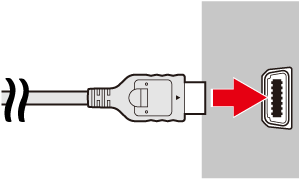
 ) button to turn on the camera.
) button to turn on the camera.