Installing and Uninstalling Canon XF Utility (Macintosh)
Solution
To use Canon XF Utility, the software must be installed on a computer. Mac OS installation and uninstallation procedures are explained in the sections below.
NOTE
- If the Canon XF Utilities Disc was included with your product, you can also install using the disc. In this case, Canon XF MPEG2 Decoder will also be installed. If you wish to uninstall the software, it will be necessary to uninstall Canon XF Utility and Canon XF MPEG2 Decoder separately.
Download the Canon XF Utility software from the Canon homepage and install it on the computer.
IMPORTANT
- Internet access is required to use this function, and any ISP account charges and access fees must be paid separately.
The installation procedure for Canon XF Utility is explained below.
1. With a computer connected to the Internet, access the Canon homepage and download the Canon XF Utility software.
2. Double-click on the downloaded 'xum-*****.dmg.gz' file.

3. The file will be extracted. Double-click 'xum-*****.dmg'.

4. Double-click 'XUMInstaller'.
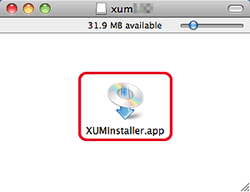
5. Select your region.
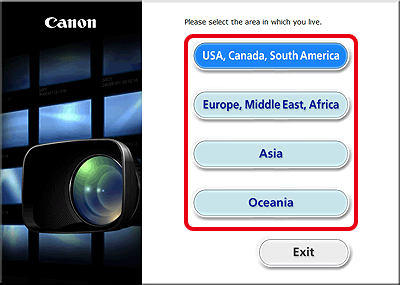
6. After the message appears prompting you to exit other applications, exit other applications and then click [OK].
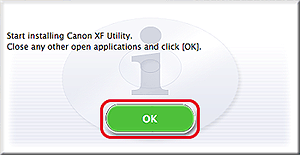
7. Read the license agreement and click [Agree].
If you do not select [Agree], you cannot install the software.
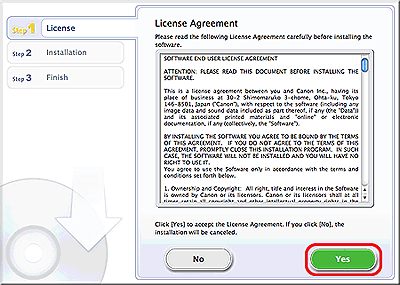
7. Installation begins.

8. When the installation has completed, 'Installation has completed successfully' appears. Click [Next].

9. Click [Finish].

This concludes the explanation of the procedure for installing Canon XF Utility.
1. Insert the Canon XF Utilities CD-ROM into the computer.
2. The [CanonXF**M] icon appears on the desktop. Double-click [CanonXF**M] icon.

3. Double-click [XFInstaller].

4. Select your region.

5. Click [Install].

6. Select the installation method and then click [Next].
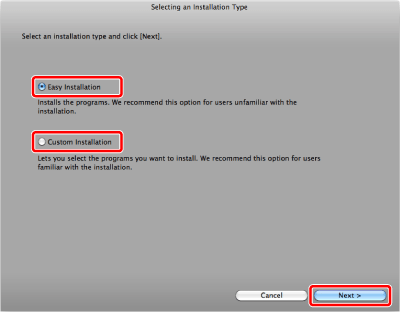
7. Read the license agreement and click [Agree].
If you do not select [Agree], you cannot install the software.
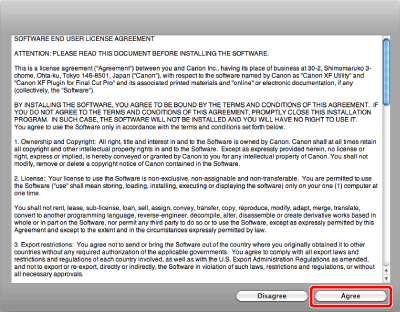
8. If you selected the [Custom Installation]* installation method in step 6, check whether Canon XF Utility is selected, cancel the selection of unnecessary applications, and then click [Next].
*If you selected the [Easy Installation] installation method, skip to step 9.
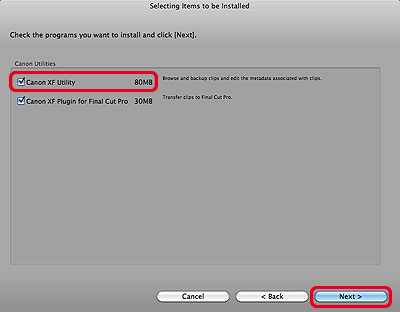
9. Click [Next] to begin the installation.
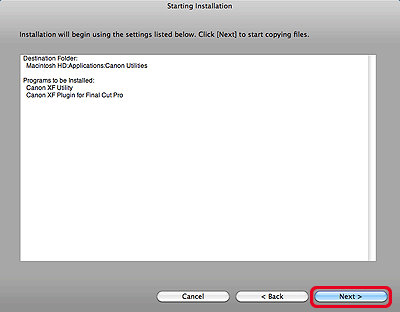
10. Click [Finish] and then remove the CD-ROM from the computer.

1. From [Applications], open [Canon Utilities].
2. Move [Canon XF Utility] to the [Trash].

Move the following file to [Trash].
/ Library / QuickTime / XFMpeg2Dec.component
IMPORTANT
If you are using Canon XF Plugin for Final Cut Pro , do not uninstall Canon XF MPEG2 Decoder.








