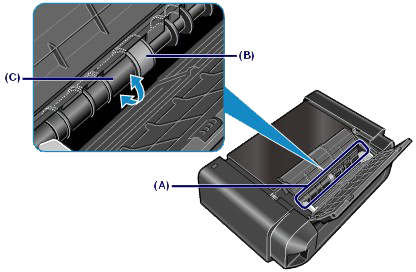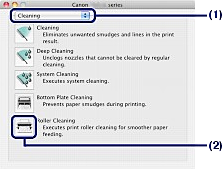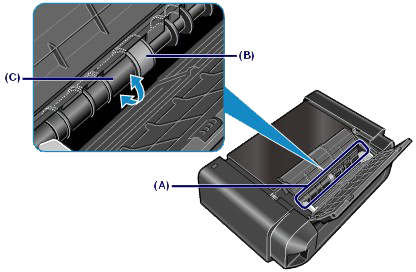Solution
If the Paper Feed Roller is dirty or paper powder is attached to it, paper may not be fed properly.
In this case, clean the Paper Feed Roller. Cleaning will wear out the Paper Feed Roller, so perform this only when necessary.
You need to prepare: three sheets of A4 or Letter-sized plain paper
1. Make sure that the power is turned on.
2. Open the Paper Output Tray gently, and pull out the Output Tray Extension.
IMPORTANT
- If the Inner Cover is open, close it.
* The Inner Cover is not present depending on the country or region of purchase.
3. Open the printer driver setup window.
4. Select Roller Cleaning.
(1) Click the Maintenance tab.
(2) Click Roller Cleaning.
(3) Select the paper source to clean (Rear Tray or Manual Feed Tray).
(4) Click OK.
If you selected Manual Feed Tray in (3), go to step 6.
5. Clean the Paper Feed Roller without paper.
(1) Follow the message to remove paper in the Rear Tray.
(2) Click OK.
The Paper Feed Roller will rotate as it is cleaned.
6. Clean the Paper Feed Roller with paper.
- When Rear Tray is selected in (3) of step 4:
(1) Make sure that the Paper Feed Roller has stopped rotating, then follow the message to load three sheets of A4 or Letter-sized plain paper in the Rear Tray.
(2) Click OK.
The printer starts cleaning.
The cleaning will be completed after the paper is ejected.
Do not perform any other operations until the printer completes the cleaning of the Paper Feed Roller.
(3) When the completion message appears, click OK.
If the problem is not resolved after cleaning the Paper Feed Roller in the Rear Tray, turn off the power, disconnect the power plug, then wipe the Paper Feed Roller parts (the large Paper Feed Roller in the center and three rollers on each side of it) (A) located in the Rear Tray with a moistened cotton swab or the like. Do not touch the Paper Feed Roller (B) with your fingers. Wipe the Paper Feed Roller parts with a cotton swab while turning the shaft (C) with your fingers.
After cleaning the Paper Feed Roller parts with a cotton swab, turn on the power and repeat the procedure from step 1 to clean the Paper Feed Roller.
If the problem is not resolved after cleaning the Paper Feed Roller as described above, contact the service center.
- When Manual Feed Tray is selected in (3) of step 4:
(1) Confirm the message and click OK.
(2) Follow the message to load a sheet of A4 or Letter-sized plain paper in the Manual Feed Tray.
(3) Click OK.
The printer starts cleaning.
Do not perform any other operations during the cleaning of the Paper Feed Roller.
(4) Repeat the procedures of (2) and (3) two more times.
The cleaning will be completed after being performed three times.
(5) When the completion message appears, click OK.
If the problem is not resolved after cleaning the Paper Feed Roller as described above, contact the service center.
1. Make sure that the power is turned on.
2. Open the Paper Output Tray gently, and pull out the Output Tray Extension.
IMPORTANT
- If the Inner Cover is open, close it.
* The Inner Cover is not present depending on the country or region of purchase.
3. Open the Canon IJ Printer Utility.
4. Select Roller Cleaning.
(1) Make sure that Cleaning is selected in the pop-up menu.
(2) Click Roller Cleaning.
(3) Select the paper source to clean (Rear Tray or Manual Feed Tray).
(4) Click OK.
If you selected Manual Feed Tray in (3), go to step 6.
5. Clean the Paper Feed Roller without paper.
(1) Follow the message to remove paper in the Rear Tray.
(2) Click OK.
The Paper Feed Roller will rotate as it is cleaned.
6. Clean the Paper Feed Roller with paper.
- When Rear Tray is selected in (3) of step 4:
(1) Make sure that the Paper Feed Roller has stopped rotating, then follow the message to load three sheets of A4 or Letter-sized plain paper in the Rear Tray.
(2) Click OK.
The printer starts cleaning.
The cleaning will be completed after the paper is ejected.
Do not perform any other operations until the printer completes the cleaning of the Paper Feed Roller.
If the problem is not resolved after cleaning the Paper Feed Roller in the Rear Tray, turn off the power, disconnect the power plug, then wipe the Paper Feed Roller parts (the large Paper Feed Roller in the center and three rollers on each side of it) (A) located in the Rear Tray with a moistened cotton swab or the like. Do not touch the Paper Feed Roller (B) with your fingers. Wipe the Paper Feed Roller parts with a cotton swab while turning the shaft (C) with your fingers.
After cleaning the Paper Feed Roller parts with a cotton swab, turn on the power and repeat the procedure from step 1 to clean the Paper Feed Roller.
If the problem is not resolved after cleaning the Paper Feed Roller as described above, contact the service center.
- When Manual Feed Tray is selected in (3) of step 4:
(1) Confirm the message and click OK.
(2) Follow the message to load a sheet of A4 or Letter-sized plain paper in the Manual Feed Tray.
(3) Click OK.
The printer starts cleaning.
Do not perform any other operations during the cleaning of the Paper Feed Roller.
(4) Repeat the procedures of (2) and (3) two more times.
The cleaning will be completed after being performed three times.
If the problem is not resolved after cleaning the Paper Feed Roller as described above, contact the service center.