Selecting Photo Size
Solution
Photos are recorded as JPG files. As a general rule, select a larger photo size for higher quality. Select the [LW 3264x1840] size for photos with an aspect ratio of 16:9.
1. Set thw mode switch to < M >.
2. Turn on the camcorder.
Please be sure the camcorder is in photo mode.
If the camcorder is in movie mode, touch [  ] in the lower-right corner of the screen.
] in the lower-right corner of the screen.
 ] in the lower-right corner of the screen.
] in the lower-right corner of the screen. 3. Touch [  ].
].
 ].
].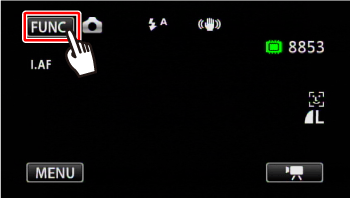
4. Select the photo size and quality.
4-1. Touch [Menu] -> [  ] in that order.
] in that order.
 ] in that order.
] in that order.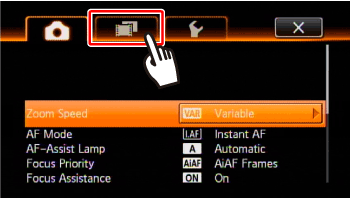
4-2.  Drag your finger up and down bring [Photo Quality/Size] into the orange selection bar,
Drag your finger up and down bring [Photo Quality/Size] into the orange selection bar, and touch inside the frame on the right.
and touch inside the frame on the right.
 Drag your finger up and down bring [Photo Quality/Size] into the orange selection bar,
Drag your finger up and down bring [Photo Quality/Size] into the orange selection bar, and touch inside the frame on the right.
and touch inside the frame on the right.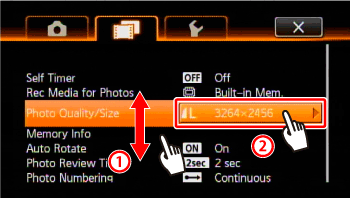
4-3. The following screen appears on the LCD screen.

 Touch desired photo quality.
Touch desired photo quality. Touch desired photo size.
Touch desired photo size.5. Touch [  ] to close the menu.
] to close the menu.
 ] to close the menu.
] to close the menu.NOTE
The number displayed on the right corner indicates the approximate number of photos that can be recorded with the current quality/size setting.








