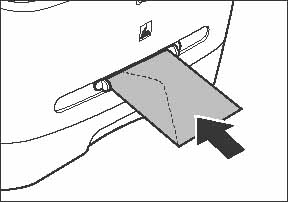Solution

Loading Paper in the Paper Cassette
1. Pull out the paper cassette completely.
CAUTION
Pull the paper cassette straight/forward. Pulling it at an angle may damage the paper sensing lever inside the machine.
2. Pinch and slide the rear paper guide (A) to match the size of paper.
(A): Rear paper guide
NOTE
Confirm that the rear paper guide is fitted in the paper size slit correctly.
3. Fan the paper stack and even the edges.
4. Load the paper into the paper cassette with the print side down. Make sure the paper stack sits below the hooks (A) on the rear paper guide.
(A): Hooks
5. Pinch and slide the lock release lever (A) so that the side paper guides match the side of paper.
(A): Lock release lever
NOTE
Make sure the paper stack does not exceed the load limit mark (A) and it is loaded under the hooks (B) on the side paper guides.
6. Gently insert the paper cassette as far as it will go.
CAUTION
Do not push in the paper cassette at an angle. Doing so may damage the paper sensing lever inside the machine.
NOTE
If you do not completely insert the paper cassette into the machine, paper jams may occur.
7. Insert the tabs on the extension cover at an angle into the slots (A) on the back of the machine, and carefully lower the cover (B) until it sits on the cassette extension beneath it.
(A): Slots
(B): Cover
CAUTION
Do not load paper from the back of the machine. Doing so may damage the paper feeding assembly inside the machine.
NOTE
The default paper size/type setting is [A4] and [PLAIN PAPER]. When you load other size and/or type of paper, change the paper size/type setting.
8. Specify the paper size and type.

Loading Paper in the Multi-Purpose Feeder
Use the multi-purpose feeder when you want to copy or print on the different paper which is in the paper cassette. Load paper one by one in the multi-purpose feeder.
NOTE
a. The paper in the multi-purpose feeder is fed prior to the paper in the paper cassette.
b. The recommended envelopes are COM10, MONARCH, DL, and ISO-C5. Using other envelopes may affect the quality of the printout.
c. Make sure to set the correct paper size in the printer driver.
d. When printing received documents, it is possible to feed paper only from the paper cassette. If paper is loaded into the multi-purpose feeder, [REMOVE MP PAPER] appears.
1. Slide the paper guides to the mark of the desired paper size.
NOTE
If the paper guides are not adjusted correctly for the size of the paper, the quality of your printouts may be adversely affected.
2. When setting a paper, insert the paper into the multi-purpose feeder with the print side up.
NOTE
When you load paper with a logo on, position the paper with the print side up (logo side) and insert it so that the top of the paper feeds first in the multi-purpose feeder.
When setting an envelope, insert the envelope into the multi-purpose feeder with the print side up and the right edge (i.e., closer to the stamp) first.
3. Specify the size and the type of the paper you load.
 Loading Paper in the Paper Cassette
Loading Paper in the Paper Cassette







 Loading Paper in the Multi-Purpose Feeder
Loading Paper in the Multi-Purpose Feeder