Solution
The details on how to shoot movies are described below.
You can press the movie button, and the camera will start recording movies automatically.
Please note that if movies are shot over a long period of time, the temperature of the camera may increase. This is not a malfunction.
IMPORTANT
- Do not touch the <Microphone> during shooting.
- If buttons other than the <Movie Button> (
 ) are operated during shooting, the operation sound will also be recorded.
) are operated during shooting, the operation sound will also be recorded.
- The position and shape of the operation buttons, screens displayed, and setting items may differ according to the model you use.
1. Press the <Power> button on the camera.
2. The following screen appears.
The maximum shooting duration appears on the [LCD Monitor].
If it does not appear, press the <

> button several times.
3. Point the camera at the subject, and turn the <Zoom Lever> to compose the shot.
4. Press the <Movie Button> (

) to start shooting.
When the camera starts shooting,

[Elapsed Time] and

[Rec] appear on the [LCD Monitor].
Once shooting begins, take your finger off the <Movie Button> (

).
If you change the composition of your shot during shooting, the focus, brightness and tone will automatically adjust.
5. Press the <Movie Button> (

) again to stop shooting.
NOTE
- The camera will beep twice and stop shooting the movie.
- The movie will record to the memory card.
- Shooting will automatically stop when the memory card fills.
- Recording may stop even if the maximum clip length has not been reached on some memory cards. SD Speed Class 6 or higher memory cards are recommended.
- For details on the number of movies that can be recorded on one memory card, please see following.
Changing the movie mode to shoot movies (iFrame Movie)
You can change the movie mode to [iFrame Movie] to shoot movies.
For details on the movie modes, please see the following table.
| Movie Mode | Description |
|---|
( ) iFrame Movie ) iFrame Movie |
You can shoot movies that are to be edited with software or devices that support iFrame*1. The recording pixel count is fixed to ( ). ).
|
*1 Video type advocated by Apple.
NOTE
- In [iFrame Movie] (
 ) modes, you can press the <Shutter Button> to shoot still images when you are not shooting movies.
) modes, you can press the <Shutter Button> to shoot still images when you are not shooting movies.
1. Press the <Power> button of the camera.
2. Press the Up <directional button> repeatedly until a shooting mode other than [

] is displayed.
Press the <FUNC./SET> (

) button.
3. The following screen appears.
Touch the [Shooting Mode] * in the upper-left corner of the screen.
* If no changes have been made to the settings so far, The followings [shooting Mode] will be displayed.
[Program AE] (

)
Operate the <directional button> left or right to select [iFrame Movie].
Then, press the <FUNC./SET> button (

).
5. If the following icon appears, the setting is complete.
 ) are operated during shooting, the operation sound will also be recorded.
) are operated during shooting, the operation sound will also be recorded.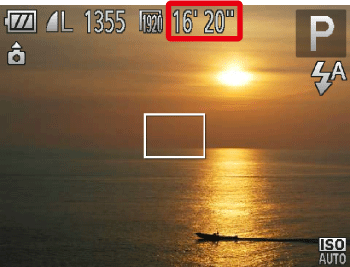
 > button several times.
> button several times. ) to start shooting.
) to start shooting.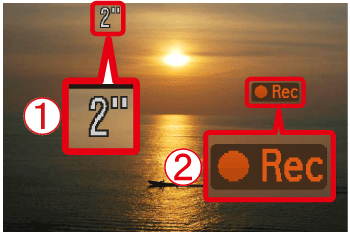
 [Elapsed Time] and
[Elapsed Time] and  [Rec] appear on the [LCD Monitor].
[Rec] appear on the [LCD Monitor]. ).
). ) again to stop shooting.
) again to stop shooting.
 ) iFrame Movie
) iFrame Movie ).
).
 ) modes, you can press the <Shutter Button> to shoot still images when you are not shooting movies.
) modes, you can press the <Shutter Button> to shoot still images when you are not shooting movies. ] is displayed.
] is displayed. ) button.
) button.
 )
)
 ).
).