Shooting in Various Scenes (PowerShot D20)
Solution
The camera will select the necessary settings for the conditions in which you wish to shoot when you choose the matching mode.
1. Press the <Power> button of the camera.
2. Press the Up <directional buttons>.
3. The following screen appears.
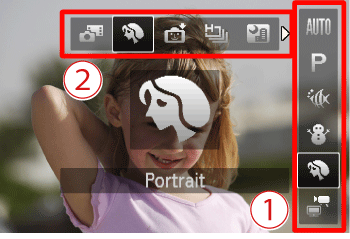
 Operate the <directional buttons> up or down to select [Shooting Mode].
Operate the <directional buttons> up or down to select [Shooting Mode]. When multiple icons are displayed in the middle of the screen, operate the <directional buttons> left or right to select the [Shooting mode] you want ([Portrait] (
When multiple icons are displayed in the middle of the screen, operate the <directional buttons> left or right to select the [Shooting mode] you want ([Portrait] ( ) is selected in the image shown above). Press the <FUNC./SET> (
) is selected in the image shown above). Press the <FUNC./SET> ( ) button.
) button.4. The following screen appears.

When the icon for the [Shooting Mode] you want appears in the top-right corner of the screen, the setting is complete.
| Scene | Shooting mode | Effect | |
|---|---|---|---|
| Shoot under water | [Underwater] ( ) ) | Take natural-colored shots of sea life and
underwater scenery. This mode can correct white balance and match the effect of using a commercially available color-compensating filter. | Shoot close-up subjects under water |  ) ) | Take natural-colored, close-up shots of sea life. Use the digital zoom to get even closer shots of subjects. However, using the digital zoom may cause the image to appear grainy depending on the resolution setting. |
| Shoot with snowy backgrounds | [Snow] ( ) ) | Bright, natural-colored shots of people against snowy backgrounds. | Shoot portraits | [Portrait] ( ) ) | Take shots of people with a softening effect. | Shoot evening scenes without using a tripod |  ) ) Beautiful shots of evening scenes, created by combining consecutive shots to reduce camera shake and image noise.
|
When using a tripod, shoot in  mode. mode.Shoot under low light | [Low Light] ( |  ) )Shoot with minimal camera shake and subject blur even in low-light conditions. | Shoot fireworks | [Fireworks] ( |  ) )Vivid shots of fireworks. | Shooting with a Fish-Eye Lens Effect | [Fish-eye Effect] ( |  ) )Shoot with the distorting effect of a fish-eye lens. | Shots Resembling Miniature Models | [Miniature Effect] ( |  ) )Creates the effect of a miniature model, by blurring image areas above and below your selected area. | Shooting with a Toy Camera Effect |  ) )This effect makes images resemble shots from a toy camera by vignetting
(darker, blurred image corners) and changing the overall color. | Shooting in Monochrome |  ) )Shoot images in black and white, sepia, or blue and white. | Shoot in vivid colors | [Super Vivid] ( |  ) )Shots in rich, vivid colors. | Posterized shots |  ) )Shots that resemble an old poster or
illustration. | |
NOTE
- Because the camera will shoot continuously in [Handheld NightScene] (
 ) mode, hold it steady while shooting.
) mode, hold it steady while shooting. - In [Handheld NightScene] (
 ) mode, shooting conditions that cause excessive camera shake or similar issues may prevent the camera from combining images, and you may not be able to obtain the expected results.
) mode, shooting conditions that cause excessive camera shake or similar issues may prevent the camera from combining images, and you may not be able to obtain the expected results. - In [fireworks] (
 ) mode, mount the camera on a tripod or take other measures to keep it still and prevent camera shake. In this case, set [IS Mode] to [Off].
) mode, mount the camera on a tripod or take other measures to keep it still and prevent camera shake. In this case, set [IS Mode] to [Off]. - In [Super Vivid] (
 ), [Poster Effect] (
), [Poster Effect] ( ), [Fish-eye Effect] (
), [Fish-eye Effect] ( ) , [Miniature Effect] (
) , [Miniature Effect] ( ) , and [Toy Camera Effect] (
) , and [Toy Camera Effect] ( ) modes, try taking some test shots first, to make sure you obtain the desired results.
) modes, try taking some test shots first, to make sure you obtain the desired results. - [Low Light] (
 ) mode resolution is (
) mode resolution is ( ) (1984 x 1488) and cannot be changed.
) (1984 x 1488) and cannot be changed. - In [Underwater Macro] (
 ) mode, optical zoom is set to maximum wide angle and cannot be used.
) mode, optical zoom is set to maximum wide angle and cannot be used.








