How to clean the fixing roller
Solution
When the front or back of the printed paper has smudge marks, clean the fixing roller using the following procedure. Print quality deterioration can be prevented by cleaning the fixing roller.
IMPORTANT
Operational requirements and restrictions are indicated at the end of this page. Be sure to read these items carefully in order to operate the printer correctly, and to avoid damage to the printer.
1. Load A4-size blank paper (plain paper) in the manual feed slot or paper cassette.
2. Display the Printer Status Window.
For details on methods for displaying the Printer Status Window, see "Displaying the Printer Status Window" in Related Information at the end of this page.
3. From the [Options] menu in the Printer Status Window, select [Utility] -> [Cleaning].
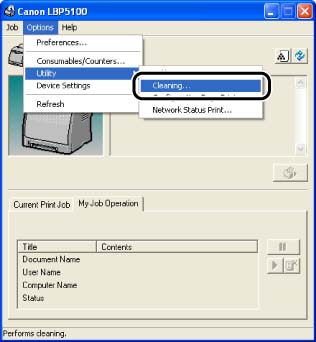
4. Click [OK].
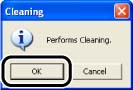
The message <Cleaning> appears in the Printer Status Window, then the cleaning starts.
When the cleaning page is output, and the message is cleared, the cleaning is completed.
IMPORTANT
a. The cleaning page cannot be output on any paper other than A4. Be sure to use A4 size paper.
b. Do not touch the cleaning page until it is output to the output tray completely. The cleaning page is first output partially after the front side is printed, and then it is fed again to be printed on the reverse side.
NOTE
a. When the printer is used as a shared printer, you cannot perform cleaning from a client computer.
b. Cleaning takes approximately 80 seconds.
c. The cleaning process cannot be canceled. Please wait until it is completed.








