Solution
If the card is new or was previously formatted by another camera or personal computer, format the card with the camera.
The procedure for formatting is explained below.
CAUTION
When the card is formatted, all images and data in the card will be erased. Even protected images will be erased, so make sure there is nothing you need to keep. If necessary, transfer the images and data to a computer, etc., before formatting the card.
NOTE
<

>: Cross keys / [

]: Set-up tab 1 / <

>: Setting button <

>: Erase button
1. Set the camera’s power switch to <ON>.
2. Press the <MENU> button to display the menu.
3. Press the <

> to select [Format card] under the [

] tab, then press <

>.
4. Select [OK], then press <

>.
- The card will be formatted.
- When the formatting is completed, the menu will reappear.
For low-level formatting, press the <

> button to append [Low level format] with a checkmark [

], then select [OK] and press <

>.
NOTE
- Perform low-level formatting if the card’s recording or reading speed seems slow or if you want to totally erase data in the card.
- Since low-level formatting will format all recordable sectors in the card, the formatting will take slightly longer than normal formatting.
- You can stop the low-level formatting by selecting [Cancel]. Even in this case, normal formatting will be completed and you can use the card as usual.
IMPORTANT
- When the card is formatted or data is erased, only the file management information is changed. The actual data is not completely erased. Be aware of this when selling or discarding the card. When discarding the card, execute low-level formatting or destroy the card physically to prevent the personal data from being leaked.
- Before using a new Eye-Fi card, the software in the card must be installed in your computer. Then format the card with the camera.
REFERENCE
- The card capacity displayed on the card format screen may be smaller than the capacity indicated on the card.
- This device incorporates exFAT technology licensed from Microsoft.
 >: Cross keys / [
>: Cross keys / [  ]: Set-up tab 1 / <
]: Set-up tab 1 / < >: Setting button <
>: Setting button < >: Erase button
>: Erase button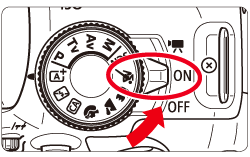
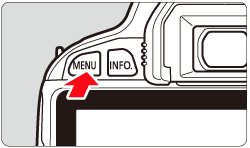
 > to select [Format card] under the [
> to select [Format card] under the [  ] tab, then press <
] tab, then press < >.
>.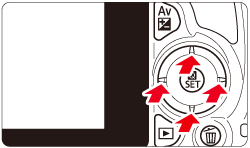

 >.
>.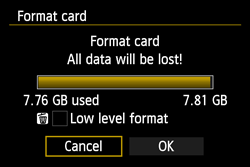
 > button to append [Low level format] with a checkmark [
> button to append [Low level format] with a checkmark [  ], then select [OK] and press <
], then select [OK] and press < >.
>.