Solution
Basic operations for shooting photos are described below.
NOTE
<

>: Scene Intelligent Auto / <

><

>: Cross keys / <

>: Setting button / [

]: Daylight saving time setting. [

]: Daylight saving time-OFF / [

]: Set-up tab 2 / <

>: Playback button /
*The icons and markings indicating the camera’s buttons, dials, and settings correspond to the icons and markings on the camera and on the LCD monitor.
On this page, "card" refers to SD memory cards, SDHC memory cards, and SDXC memory cards.
1. Insert the battery
Slide the lever as shown by the arrows and open the cover.
Insert the end with the battery contacts until it locks into place.
To close the cover, press it until it snaps shut.
IMPORTANT
- After opening the battery compartment cover, be careful not to swing it back further. Otherwise, the hinge may break.
REFERENCE
CAUTION
- After disconnecting the charger’s power plug, do not touch the prongs for at least 3 sec.
- Do not charge any battery other than a Battery Pack LP-E8.
- Battery Pack LP-E8 is dedicated to Canon products only. Using it with an incompatible battery charger or product may result in malfunction or accidents for which Canon cannot be held liable.
2. Installing the Card
Slide the cover as shown by the arrows to open it.
As shown by the illustration, face the card’s label side toward you and insert it until it clicks in place.
Close the cover and slide it in the direction shown by the arrows until it snaps shut.
NOTE
- The camera does not come with a card for recording images/ movies. Please purchase it separately.
IMPORTANT
- When the access lamp is lit or blinking, it indicates that images are being written to or read by the card, being erased, or data is being transferred. Do not open the card slot cover during this time.
- Never do any of the following while the access lamp is lit or blinking. Otherwise, it can damage the image data, card, or camera.
-Shaking or banging the camera around.
- If a card-related error message is displayed on the LCD monitor, remove and reinsert the card. If the error persists, use a different card.
- If you can transfer all the images on the card to a computer, transfer all he images and then format the card with the camera. The card may then return to normal.
- Do not touch the card’s contacts with your fingers or metal objects.
3. Attaching a Lens
CAUTION
Do not look at the sun directly through any lens. Doing so may cause loss of vision.
Remove the rear lens cap and the body cap by turning them as shown by the arrows.
Align the lens’ red or white index with the camera’s index matching the same color. Turn the lens as shown by the arrow until it clicks in place.
IMPORTANT
- When changing lenses, do it quickly in a place with minimal dust.
- When storing the camera without a lens attached, be sure to attach the body cap to the camera.
- Remove dust on the body cap before attaching it.
4. Set the lens focus mode switch to <AF>.
REFERENCE
- <AF> stands for Autofocus.
- If it is set to <MF> (manual focus), autofocus will not operate.
5. Remove the front lens cap.
6. Set the camera's power switch to <ON>, and set the Mode Dial to <

> (Scene Intelligent Auto).
All the necessary camera settings will be set automatically.
7. Flip out the LCD monitor and set it to the desired position.
IMPORTANT
Be careful not to force and break the hinge when rotating the LCD monitor.
NOTE
- When not using the camera, close the LCD monitor with the screen facing inward. This will protect the screen.
- During Live View shooting or movie shooting, facing the LCD monitor toward the subject will display a mirror image on the screen.
- Depending on the angle of the LCD monitor, the display may turn off right before the LCD monitor is closed.
Initial Settings (Time Zone, Date and Time)
1. When you turn on the power for the first time or if the time zone and date/time have been reset, the Time zone and Date/Time setting screens will appear. Follow the steps below to set the time zone first. Note that the date/time appended to recorded images will be based on this date/time setting. Be sure to set the correct date/time.
REFERENCE
NOTE
- [London] is set by default.
2. Press the <

> keys to select a time zone.
3. Press <

> so [

] is displayed.
4. Press the <

> key to select the time zone, then press <

>. (Returns to [

].)
REFERENCE
- The time displayed on the lower right is the time difference compared with Coordinated Universal Time (UTC). If you do not see your time zone, set the time zone while referring to the difference with UTC.
5. Press the <

> keys to select [OK], and then press <

>.
6. Set the date and time. Press the <

> key to select the date or time number. Press <

> so [

] is displayed.
7. Press the <

> key to set the number, then press <

>. (Returns to [

].)
8. Set the daylight saving time if necessary.
Press the <

> key to select [

].
Press <

> so [

] is displayed.
Press the <

> key to select [

], then press <

>.
REFERENCE
When the daylight saving time is set to [

], the time set in step 6 will advance by 1 hour. If [

] is set, the daylight saving time will be canceled and the time will go back by 1 hour.
NOTE
- You can also set the daylight saving time with [
 : Time zone].
: Time zone].
- The [
 : Time zone] and [
: Time zone] and [  : Date/Time] daylight saving time settings are linked.
: Date/Time] daylight saving time settings are linked.
9. Press the <

> key to select [OK], then press <

>.The date/time and daylight saving time will be set and the camera will return to shooting mode.
NOTE
- The date/time that was set will start from when you press <
 > in step 9.
> in step 9.
- If you store the camera without the battery or if the camera’s battery becomes exhausted, the time zone and date/time may be reset. If this happens, set the time zone and date/time again.
- After changing the time zone, check that the correct date/time has been set.
1. Look through the viewfinder and aim the viewfinder center over the subject.
2. Press the shutter button halfway, and the camera will focus the subject.
The dot inside the AF point achieving focus flashes briefly in red. At the same time, the beeper will sound and the focus confirmation light <

> in the viewfinder will light up.
If necessary, the built-in flash will be raised automatically.
3. Operate the zoom as necessary. To zoom, turn the zoom ring on the lens with your fingers.
IMPORTANT
- Turning the zoom ring after achieving focus may throw off the focus. Always refocus after operating the zoom.
- When attaching or detaching a lens, set the camera’s power switch to <OFF>.
- If the front part (focusing ring) of the lens rotates during autofocusing, do not touch the rotating part.
REFERENCE
4. Press the shutter button completely to take the picture.
5. The captured image will be displayed for 2 sec. on the LCD monitor.
REFERENCE
To display the image again, press the <

> button.
1. After taking the picture, retract the built-in flash by pushing it down with your fingers.
2. Set the camera’s power switch to <OFF> to turn it off.
3. Reattach the lens cover to the lens.
REFERENCE
IMPORTANT
- This product is designed to achieve excellent performance when used with genuine Canon accessories. Canon shall not be liable for any damage to this product and/or accidents such as fire, etc., caused by the malfunction of nongenuine Canon accessories (e.g., a leakage and/or explosion of a battery pack). Please note that this warranty does not apply to repairs arising out of the malfunction of non-genuine Canon accessories, although you may request such repairs on a chargeable basis.
- This camera is a precision instrument. Do not drop it or subject it to physical shock.
- The camera is not waterproof and cannot be used underwater. If you accidentally drop the camera into water, promptly consult the nearest Canon Service Center. Wipe off any water droplets with a dry cloth. If the camera has been exposed to salty air, wipe it with a well-wrung wet cloth.
- Never leave the camera near anything having a strong magnetic field such as a magnet or electric motor. Also avoid using or leaving the camera near anything emitting strong radio waves such as a large antenna. Strong magnetic fields can cause camera misoperation or destroy image data.
- Do not leave the camera in excessive heat such as in a car in direct sunlight. High temperatures can cause the camera to malfunction.
- The camera contains precision electronic circuitry. Never attempt to disassemble the camera yourself.
- Do not block the mirror operation with your finger, etc. Doing so may cause a malfunction.
- Use a blower to blow away dust on the lens, viewfinder, reflex mirror, and focusing screen. Do not use cleaners that contain organic solvents to clean the camera body or lens. For stubborn dirt, take the camera to the nearest Canon Service Center.
- Do not touch the camera’s electrical contacts with your fingers. This is to prevent the contacts from corroding. Corroded contacts can cause camera misoperation.
- If condensation forms on the camera, do not use the camera. This is to avoid damaging the camera. If there is condensation, remove the lens, card and -battery from the camera, and wait until condensation has evaporated before using the camera.
- If the camera will not be used for an extended period, remove the battery and store the camera in a cool, dry, well-ventilated location. Even while the camera is in storage, press the shutter button a few times once in a while to check that the camera is still working.
- Avoid storing the camera where there are chemicals that result in rust and corrosion such as in a chemical lab.
- If the camera has not been used for an extended period, test all its functions before using it. If you have not used the camera for some time or if there is an important shoot such as a foreign trip coming up, have the camera checked by your Canon dealer or check the camera yourself and make sure it is working properly.
- Although the LCD monitor is manufactured with very high precision technology with over 99.99% effective pixels, there may be a few dead pixels displaying only black or red, etc., among the remaining 0.01% or less pixels.
- If the LCD monitor is left on for a prolonged period, screen burn-in may occur where you see remnants of what was displayed. However, this is only temporary and will disappear when the camera is left unused for a few days.
- The LCD monitor display may seem slow in low temperatures, or look black in high temperatures. It will return to normal at room temperature.
To protect the card and its recorded data, note the following:
- Do not drop, bend, or wet the card. Do not subject it to excessive force, physical shock, or vibration.
- Do not touch the card’s electronic contacts with your fingers or anything metallic.
- Do not affix any stickers, etc., on the card.
- Do not store or use the card near anything having a strong magnetic field such as a TV set, speakers, or magnet. Also avoid places prone to having static electricity.
- Do not leave the card in direct sunlight or near a heat source.
- Store the card in a case.
- Do not store the card in hot, dusty, or humid locations.
- After detaching the lens from the camera, put down the lens with the rear end up and attach the lens caps to avoid scratching the lens surface and electrical contacts.
Cautions Regarding Prolonged Use
- If you use continuous shooting, Live View shooting, or movie shooting for a prolonged period, the camera may become hot. Although this is not a malfunction, holding the hot camera for a long period can cause slight skin burns.
About Smudges Adhering to the Front of the Sensor
- Besides dust entering the camera from outside, in rare cases lubricant from the camera’s internal parts may adhere to the front of the sensor. If visible spots still remain after the automatic sensor cleaning, having the sensor cleaned by a Canon Service Center is recommended.
 >: Scene Intelligent Auto / <
>: Scene Intelligent Auto / < ><
>< >: Cross keys / <
>: Cross keys / < >: Setting button / [
>: Setting button / [  ]: Daylight saving time setting. [
]: Daylight saving time setting. [  ]: Daylight saving time-OFF / [
]: Daylight saving time-OFF / [  ]: Set-up tab 2 / <
]: Set-up tab 2 / < >: Playback button /
>: Playback button /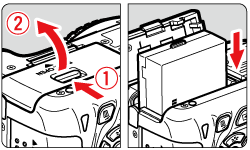
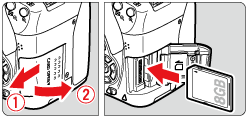
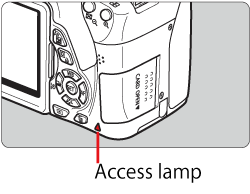

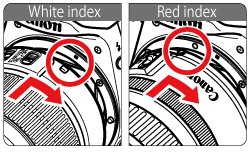

 > (Scene Intelligent Auto).
> (Scene Intelligent Auto).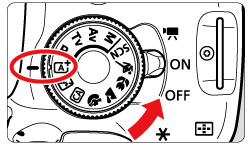
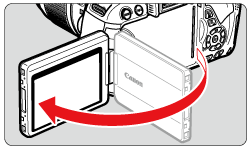

 > keys to select a time zone.
> keys to select a time zone.
 > so [
> so [  ] is displayed.
] is displayed.
 > key to select the time zone, then press <
> key to select the time zone, then press < >. (Returns to [
>. (Returns to [  ].)
].)

 > keys to select [OK], and then press <
> keys to select [OK], and then press < >.
>.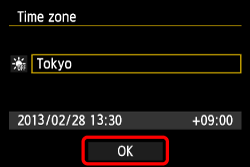
 > key to select the date or time number. Press <
> key to select the date or time number. Press < > so [
> so [  ] is displayed.
] is displayed.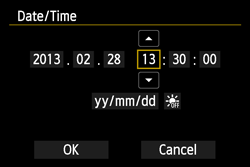
 > key to set the number, then press <
> key to set the number, then press < >. (Returns to [
>. (Returns to [  ].)
].)
 > key to select [
> key to select [  ].
]. > so [
> so [  ] is displayed.
] is displayed. > key to select [
> key to select [  ], then press <
], then press < >.
>.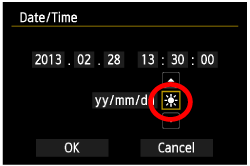
 ], the time set in step 6 will advance by 1 hour. If [
], the time set in step 6 will advance by 1 hour. If [  ] is set, the daylight saving time will be canceled and the time will go back by 1 hour.
] is set, the daylight saving time will be canceled and the time will go back by 1 hour. : Time zone].
: Time zone]. : Time zone] and [
: Time zone] and [  : Date/Time] daylight saving time settings are linked.
: Date/Time] daylight saving time settings are linked. > key to select [OK], then press <
> key to select [OK], then press < >.The date/time and daylight saving time will be set and the camera will return to shooting mode.
>.The date/time and daylight saving time will be set and the camera will return to shooting mode.
 > in step 9.
> in step 9.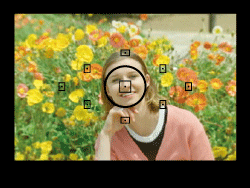

 > in the viewfinder will light up.
> in the viewfinder will light up.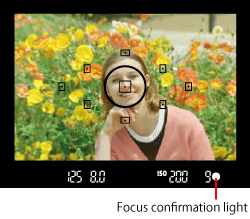
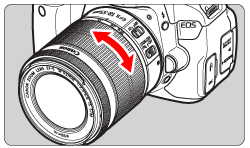
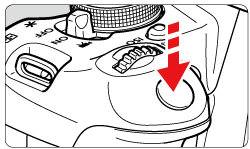


 > button.
> button.