Solution
Viewing still photos and movies on TV sets
With this camera, you can view still photos and movies on a TV set. To view images on the camera's memory card, it is necessary to connect the camera and television using a stereo AV cable or an HDMI cable.
Viewing images by connecting the camera with non-HD and HD (high-definition) TV sets is explained below.
IMPORTANT
- Before connecting or disconnecting the cable between the camera and television, turn off the camera and TV set.
- The camera might not be able to play movies shot by another camera.
NOTE
<

>: Playback button / [

]: Set-up tab 3 / <

>: Multi-controller / <

>: Main Dial / <

>: Quick Control Dial
* The icons and markings indicating the camera’s buttons, dials, and settings correspond to the icons and markings on the camera and on the LCD monitor.
- Adjust the movie’s sound volume with the TV set. The sound volume cannot be adjusted with the camera.
- Depending on the TV set, part of the image displayed may be cut off.
Viewing on High-Definition (HD) TV Sets
HDMI Cable HTC-100 (sold separately) is required.
IMPORTANT
- Do not connect any other device’s output to the camera’s <HDMI OUT> terminal. Doing so may cause a malfunction.
- Certain TVs may not be able to play back the captured images. In such a case, use the stereo AV cable AVC-DC400ST (sold separately) to connect to the TV.
- The images cannot be output at the same time from both the <HDMI OUT> and <A/V OUT> terminals.
1. Connect the HDMI cable to the camera's <HDMI OUT> terminal.
With the plug’s <

HDMI MINI> logo facing the front of the camera, insert it into the <HDMI OUT> terminal.
2. Connect the HDMI cable to the TV’s HDMI IN port.
3. Turn on the TV and switch the TV’s video input to select the connected port.
4. Set the camera’s power switch to <ON>.
5. If the <

> (Playback) button is pressed, the image will appear on the TV screen. (Nothing will be displayed on the camera's LCD monitor.)
- The images will be displayed automatically at the TV's optimum resolution.
- By pressing the <INFO> button, you can change the display format.
- To playback the movie, follow the procedure explained in [Playing Movies].
REFERENCE
If the TV set connected to the camera with an HDMI cable is compatible with HDMI CEC*, you can use the TV set’s remote control for playback operations. For more information, please refer to the instruction manuals that came with your camera.
* An HDMI-standard function enabling HDMI devices to control each other so that you can control them with one remote control unit.
Viewing on Non-HD TV Sets
1. Connect the Stereo AV Cable AVC-DC400ST (sold separately) to the camera.
With the plug’s <Canon> logo facing the back of the camera, insert it into the <A/V OUT> terminal.
2. Connect the AV cable to the TV set.
Connect the AV cable to the TV’s video IN terminal and audio IN terminals.
3. Turn on the TV and switch the TV’s video input to select the connected port.
4. Set the camera’s power switch to <ON>.
5. Press the <

> button.
The image will appear on the TV screen. (Nothing will be displayed on the camera’s LCD monitor.)
- To play back movies, see [Playing Movies].
IMPORTANT
- Do not use any AV cable other than the Stereo AV cable AVC-DC400ST (sold separately). Images may not be displayed if you use a different cable.
- If the video system format does not match the TV’s, the images will not be displayed properly. If this happens, switch to the proper video system format with [
 : Video system].
: Video system].
7. In the single-image display, press <

>.
The movie playback panel will appear at the bottom of the screen.
8. Turn the <

> to select [

], and then press the <

> button to start playing the movie.
- You can pause the movie playback by pressing the <
 > button.
> button.
- You can adjust the sound volume by turning the <
 > dial even during movie playback.
> dial even during movie playback.
NOTE
- If you connect the camera to a TV set to play a movie, adjust the sound volume with the TV set. (Turning the <
 > dial will not change the sound volume.)
> dial will not change the sound volume.)
Items Related to Playback
NOTE
- With a fully-charged Battery Pack LP-E6, the continuous playback time at room temperature (23°C/73°F) will be as follows: approx. 4 hours.
- If you took a still photo while you shot the movie, the still photo will be displayed for approx. 1 sec. during the movie playback.
 >: Playback button / [
>: Playback button / [  ]: Set-up tab 3 / <
]: Set-up tab 3 / < >: Multi-controller / <
>: Multi-controller / < >: Main Dial / <
>: Main Dial / < >: Quick Control Dial
>: Quick Control Dial  HDMI MINI> logo facing the front of the camera, insert it into the <HDMI OUT> terminal.
HDMI MINI> logo facing the front of the camera, insert it into the <HDMI OUT> terminal.
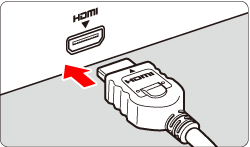
 > (Playback) button is pressed, the image will appear on the TV screen. (Nothing will be displayed on the camera's LCD monitor.)
> (Playback) button is pressed, the image will appear on the TV screen. (Nothing will be displayed on the camera's LCD monitor.)

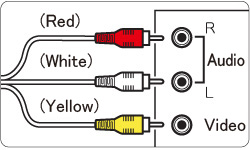
 > button.
> button.
 : Video system].
: Video system]. > to select a movie.
> to select a movie. ] icon displayed on the upper left indicates a movie. If the movie is a video snapshot, [
] icon displayed on the upper left indicates a movie. If the movie is a video snapshot, [  ] will be displayed.
] will be displayed.  > to switch to the single-image display.
> to switch to the single-image display.

 >.
>. > to select [
> to select [  ], and then press the <
], and then press the < > button to start playing the movie.
> button to start playing the movie. > button.
> button.  > dial even during movie playback.
> dial even during movie playback.
 > dial will not change the sound volume.)
> dial will not change the sound volume.)
 > toggles between play and stop.
> toggles between play and stop.
 > keys. The slow-motion speed is indicated at the upper right of the screen.
> keys. The slow-motion speed is indicated at the upper right of the screen.

 >, the previous frame is displayed. If you hold down <
>, the previous frame is displayed. If you hold down <  >, it will rewind the movie.
>, it will rewind the movie.
 >, the movie will play frame-by-frame. If you hold down <
>, the movie will play frame-by-frame. If you hold down <  >, it will fast forward the movie.
>, it will fast forward the movie.




 > dial.
> dial. 
