Checking a memory card’s available space or used space
Solution
You can verify how much of the memory card is currently available for recording or how much is in use total recording time and total number of photos using [Available Space in Memory]/[Used Space in Memory]. You can also check the memory card's Speed Class.
This section explains how to check the [Available Space in Memory].
1. Set the power switch to [CAMERA].

2. Touch [  ].
].
 ].
].
3. Touch [  ].
].
 ].
].
4. Touch [  ].
].
 ].
].
5.  Drag your finger up and down bring [Available Space in Memory] into the orange selection bar,
Drag your finger up and down bring [Available Space in Memory] into the orange selection bar,  and touch the button.
and touch the button.
 Drag your finger up and down bring [Available Space in Memory] into the orange selection bar,
Drag your finger up and down bring [Available Space in Memory] into the orange selection bar,  and touch the button.
and touch the button.
6. Touch [  ] or [
] or [  ].
].
 ] or [
] or [  ].
].
7. Check the available space.
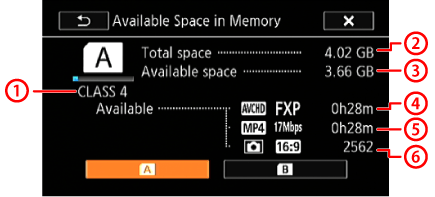
 SD Speed Class
SD Speed Class Total space
Total space Available Space/Used Space
Available Space/Used Space AVCHD Movies: Remaining recording time / Total recording time
AVCHD Movies: Remaining recording time / Total recording time  MP4 Movies: Remaining recording time / Total recording time
MP4 Movies: Remaining recording time / Total recording time Photo: Available number of photos / Total number of photos.
Photo: Available number of photos / Total number of photos.







