26-May-2015
8201846100
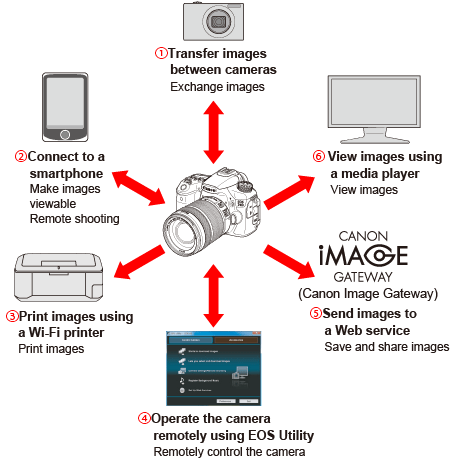

 Transfer images between cameras
Transfer images between cameras
 Connect to a smartphone
Connect to a smartphone
 Print images using a Wi-Fi printer
Print images using a Wi-Fi printer
 Operate the camera remotely using EOS Utility
Operate the camera remotely using EOS Utility
 Send images to a Web service
Send images to a Web service
 View images using a media player
View images using a media player
 Transfer images between cameras
Transfer images between cameras| Setup | Set up another Canon camera with built-in wireless LAN functions |
|---|---|
 | |
| Connection method | Connect the cameras directly via a wireless LAN |
 | |
| Now you can... | Transfer images between cameras |

 Connect to a smartphone
Connect to a smartphone| Setup | Install Camera Connect on a smartphone |
|---|---|
 | |
| Connection method | ・Camera access point mode ・Infrastructure mode |
 | |
| Now you can... | ・View images on the camera ・Shoot remotely |

 Print images using a Wi-Fi printer
Print images using a Wi-Fi printer| Setup | Set up a Wi-Fi printer supporting PictBridge (DPS over IP) |
|---|---|
 | |
| Connection method | ・Camera access point mode ・Infrastructure mode |
 | |
| Now you can... | Play and print images |

 Operate the camera remotely using EOS Utility
Operate the camera remotely using EOS Utility| Setup | Set up a wireless LAN and a computer with EOS Utility installed |
|---|---|
 | |
| Connection method | ・Ad hoc mode ・Infrastructure mode |
 | |
| Now you can... | Operate the camera remotely using EOS Utility |

 Send images to a Web service
Send images to a Web service| Setup | ・Set up a computer with EOS Utility installed and a wireless LAN access point that can access the Internet ・Sign up as a CANON iMAGE GATEWAY member ・Configure the camera for Web service access |
|---|---|
 | |
| Connection method | Infrastructure mode |
 | |
| Now you can... | ・Send images to Web services ・Send Emails to your acquaintances |

 View images using a media player
View images using a media player| Setup | ・Set up devices supporting DLNA and a wireless LAN access point ・Connect a media player to a TV set |
|---|---|
 | |
| Connection method | Infrastructure mode |
 | |
| Now you can... | View images on the camera by operating the media player |