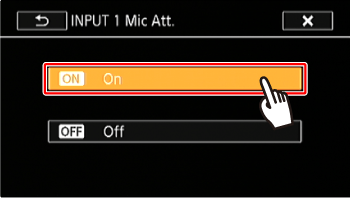Solution
You can record audio using the built-in stereo microphone, commercially available external microphone (INPUT 1/INPUT 2 terminals*, MIC terminal) or line input (INPUT 1/INPUT 2 terminals*). Using the INPUT 1/INPUT 2 terminals, you can select the audio input independently for channel 1 (CH1) and channel 2 (CH2).
When you are recording AVCHD movies and the recording mode is set to 28 Mbps LPCM (50.00P) or 24 Mbps LPCM, you can enjoy two-channel linear PCM audio recording with a sampling frequency of 48 kHz. LPCM audio playback is also available for scenes recorded with those recording modes.
NOTE
* Only available when the handle unit is attached to the camcorder.
This camcorder features many convenient options for recording audio. The following table provides a summary of selecting the audio recorded to channel 1, which depends on whether the handle unit is attached, the position of the INPUT terminal ON/ OFF switch, and whether a microphone or analog audio source is connected to the MIC terminal.
See 'Recording Audio to Channel 2 (CH2)' for details about channel 2.
| Handle unit | INPUT terminal ON/OFF switch position | Audio source connected to MIC terminal | Audio source recorded to channel 1 |
| Attached | ON | Yes | INPUT 1 terminal |
| No | INPUT 1 terminal |
| OFF | Yes | MIC terminal |
| No | Built-in microphone |
| Not attached | - | Yes | MIC terminal |
| No | Built-in microphone |

Sensitivity switches for INPUT 1 (CH1) and INPUT 2 (CH2)

INPUT terminal ON/OFF switch

Audio level switches for INPUT 1 (CH1) and INPUT 2 (CH2)

Audio level dials for INPUT 1 (CH1) and INPUT 2 (CH2)

Built-in microphone

INPUT 1 (CH1) and INPUT 2 (CH2) terminals (collectively referred to as "INPUT terminals")

MIC terminal
NOTE
Using the Built-in or External Microphone Connected to the MIC Terminal
Follow the step below to use the built-in microphone or an external microphone connected to the MIC terminal. Use commercially available condenser microphones with their own power supply and a 3.5 mm mini-stereo plug.
Set the INPUT terminal ON/OFF switch to OFF.
NOTE
If you connect a microphone to the MIC terminal while the INPUT terminal ON/OFF switch is set to OFF, the camcorder will switch automatically from the built-in microphone to the external microphone.
Connecting an External Microphone or External Audio Input Source to the Camcorder
- Select External Microphone or External Audio Input Source.
1. Connect the microphone to the input terminal.
2. Set the INPUT terminal ON/OFF switch to ON.
3. Set the sensitivity switches for INPUT 1/INPUT 2 to MIC.
To supply a microphone with phantom power, set the switch to MIC+48V instead. Make sure to connect the microphone first, before turning the phantom power on. Keep the microphone connected when turning off the phantom power.
- Recording Audio to Channel 2 (CH2)
You can select the audio source that will be recorded to channel 2.
| [CH2 Input] | Options |
| CH1 | CH2 |
 | [INPUT 1] | INPUT 1 | INPUT 1 |
 | [INPUT 2] | INPUT 1 | INPUT 2 |
 | [ Built-in Mic/MIC ] | INPUT 1 | Built-in Mic/MIC |
For

and

, CH2 can be used as a backup for CH1.
1. Touch [

].
2. Touch [

].
3.

Drag your finger up and down to select

[CH2 Input].
4. Touch [INPUT 1], [INPUT 2], or [Built-in Mic/MIC]
NOTE
- Even if you select [ INPUT 1], the audio recording level will be determined by the audio level switch and dial for INPUT 2.
- If you select [ Built-in Mic/MIC], the camcorder will record monaural sound. In such case, [Audio Scene] will be set to [Standard].
- Audio Recording Level (INPUT Terminals)
You can set the audio recording level for audio input to automatic or manual independently for each channel.
Automatic:
Set the audio level switch of the desired channel to A (automatic).
REFERENCE
- When using automatic adjustment, if both INPUT 1 and INPUT 2 are set to the same audio input (external microphone or external line input), you can use the [
 ] > [INPUT 1/2 ALC Link] setting to link the audio level adjustment of both channels.
] > [INPUT 1/2 ALC Link] setting to link the audio level adjustment of both channels.
Manual:
When you adjust the audio recording level manually, you can set the level (from –∞ to 18 dB) independently for each channel.
1. Set the audio level switch of the desired channel to M (manual).
2. Turn the corresponding audio level dial to adjust the level.
- For reference, MIN refers to –∞, the larger mark in the middle of the dial corresponds to 0 dB, and MAX corresponds to +18 dB.
- As a guideline, adjust the audio recording level so that the audio level meter will go to the right of the 18 dB mark (one mark right of the 20 dB mark) only occasionally.
NOTE
When the audio level meter reaches the red point (0 dB), the sound may be distorted.
If the audio level meter display is normal but the sound is distorted, activate the microphone's attenuator
We recommend using headphones to check the sound level while adjusting the audio recording level or when the microphone attenuator is activated.
REFERENCE
If at least one of the channels is set to manual adjustment, you can activate the audio peak limiter with the [

] > [INPUT 1/2 Limiter] setting. When activated, LMT appears on the screen and the audio peak limiter will limit the amplitude of audio input signals when they exceed -6 dBFS.
Adjusting the Microphone’s Sensitivity (INPUT terminals)
You can adjust the sensitivity of the input of the INPUT 1 and INPUT 2 terminals. You can set the sensitivity switch of the desired INPUT terminal to MIC or MIC+48V.
1. Touch [

].
2. Touch [

].
3.

Drag your finger up and down to select

[INPUT 1 Mic Trimming] or [INPUT 2 Mic Trimming], and touch the desired option.
4. Touch the desired level.
The available sensitivity levels are +12 dB, +6 dB, 0 dB, -6 dB and -12 dB.
Activating the Microphone’s Attenuator (INPUT terminals)
You can activate the microphone attenuator (20 dB) for microphones connected to the INPUT 1 and INPUT 2 terminals to prevent audio from being distorted if the audio level is too high.
Set the sensitivity switch of the desired INPUT terminal to MIC or MIC+48V.
1. Touch [

].
2. Touch [

].
3.

Drag your finger up and down to select

[INPUT 1 Mic Att.] or [INPUT 2 Mic Att.], and touch the desired option.
4. Touch [

].
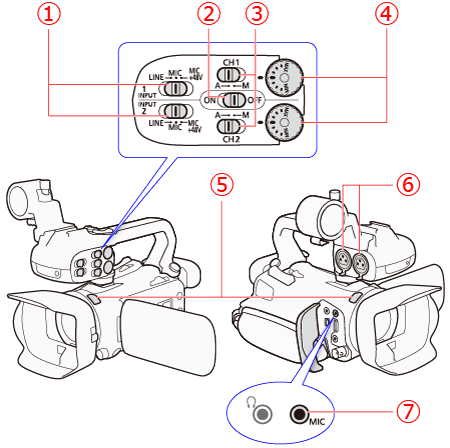
 Sensitivity switches for INPUT 1 (CH1) and INPUT 2 (CH2)
Sensitivity switches for INPUT 1 (CH1) and INPUT 2 (CH2) INPUT terminal ON/OFF switch
INPUT terminal ON/OFF switch Audio level switches for INPUT 1 (CH1) and INPUT 2 (CH2)
Audio level switches for INPUT 1 (CH1) and INPUT 2 (CH2) Audio level dials for INPUT 1 (CH1) and INPUT 2 (CH2)
Audio level dials for INPUT 1 (CH1) and INPUT 2 (CH2) Built-in microphone
Built-in microphone INPUT 1 (CH1) and INPUT 2 (CH2) terminals (collectively referred to as "INPUT terminals")
INPUT 1 (CH1) and INPUT 2 (CH2) terminals (collectively referred to as "INPUT terminals") MIC terminal
MIC terminal
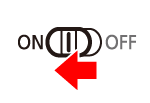




 and
and  , CH2 can be used as a backup for CH1.
, CH2 can be used as a backup for CH1. ].
].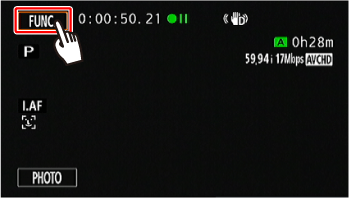
 ].
].
 Drag your finger up and down to select
Drag your finger up and down to select  [CH2 Input].
[CH2 Input].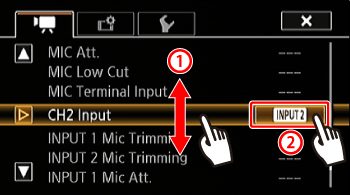

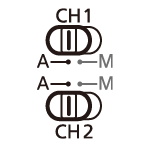
 ] > [INPUT 1/2 ALC Link] setting to link the audio level adjustment of both channels.
] > [INPUT 1/2 ALC Link] setting to link the audio level adjustment of both channels.

 ] > [INPUT 1/2 Limiter] setting. When activated, LMT appears on the screen and the audio peak limiter will limit the amplitude of audio input signals when they exceed -6 dBFS.
] > [INPUT 1/2 Limiter] setting. When activated, LMT appears on the screen and the audio peak limiter will limit the amplitude of audio input signals when they exceed -6 dBFS.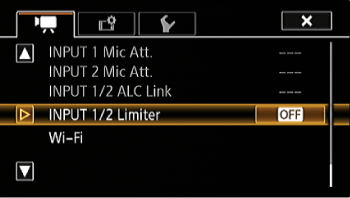
 ].
].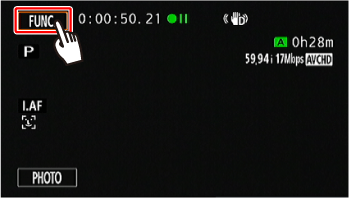
 ].
].
 Drag your finger up and down to select
Drag your finger up and down to select  [INPUT 1 Mic Trimming] or [INPUT 2 Mic Trimming], and touch the desired option.
[INPUT 1 Mic Trimming] or [INPUT 2 Mic Trimming], and touch the desired option.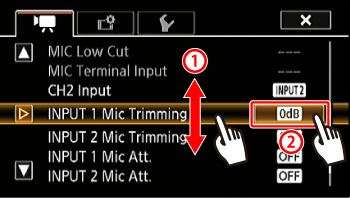

 ].
].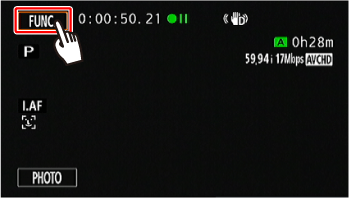
 ].
].
 Drag your finger up and down to select
Drag your finger up and down to select  [INPUT 1 Mic Att.] or [INPUT 2 Mic Att.], and touch the desired option.
[INPUT 1 Mic Att.] or [INPUT 2 Mic Att.], and touch the desired option.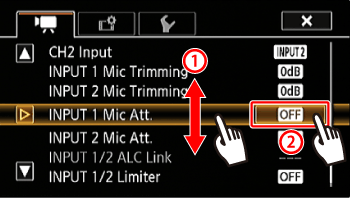
 ].
].