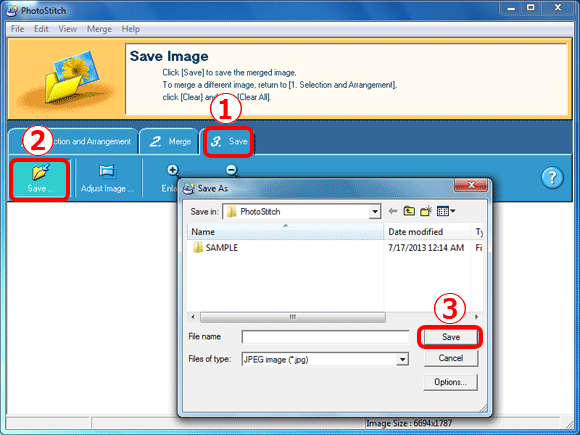Solution
Panoramic images cannot be captured with the camera. However, you can shoot a large subject by taking multiple shots at various positions, and then use the software to combine them into a panorama.
IMPORTANT
- The operations described here assume that the [ImageBrowser EX] and [PhotoStitch] software for use with digital cameras has been installed, and has been updated over the Internet.
- Installation procedures for [ImageBrowser EX] and [PhotoStitch] may differ depending on the model you are using.
- If [ImageBrowser EX] and [PhotoStitch] are included on the DIGITAL CAMERA Solution Disk that came with your camera, please install the software using the DIGITAL CAMERA Solution Disk.
- If [ImageBrowser EX] and [PhotoStitch] were not included on the supplied CD, you can download and install the [ImageBrowser EX] and [PhotoStitch] updater from the download page of the Canon Web site.
- If a CD did not come bundled with your camera, please download the [Digital Camera Software] from the Canon Web site and use it to install the [ImageBrowser EX] and [PhotoStitch] software.
Please note that you will need to have your camera ready when you perform the installation.
REFERENCE
For images captured in Stitch Assist shooting mode, PhotoStitch can automatically detect the image order and merge direction, making it easier to merge the images. (Some camera models may not offer Stitch Assist mode.)
1. Double-click the [ImageBrowser EX] shortcut icon on your desktop to start [ImageBrowser EX].
If you cannot find the [ImageBrowser EX] shortcut icon on your desktop, click [Start] (

) > [All Programs] or [Programs] > [Canon Utilities] > [ImageBrowser EX] and select [ImageBrowser EX] to start [ImageBrowser EX].
NOTE
On a Mac, click the [ImageBrowser EX] icon on the [Dock]. If no [ImageBrowser EX] icon is found on the [Dock], click [Go] on the menu bar, select [Applications], and then open [Canon Utility] > [ImageBrowser EX], and then select and start [ImageBrowser EX].
2. Once ImageBrowser EX starts, click the images you want to use in the panorama to select them.
- To select multiple images, hold down the 'Ctrl' key as you click each image.
- To select a range of adjacent images, click the first image and then hold down the 'Shift' key as you click the last image.
3. Click [Edit], and then click [Stitch Photos] to start [PhotoStitch].
4. After [PhotoStitch] starts, click [Arrange] to choose the order for the images.
5. Drag the images into the correct order.
6. Click the [Merge] tab.
7. Click [Start], and then click [OK] when the screen shown below appears.
8. The [Merge Settings] screen will be displayed. Select the [Shooting Technique Setting] and the [Focal Length], and then click [OK] to start combining the images.
9. To make corrections to the composite image, click [Display Seams], and then click the desired part of the image.
・If you do not wish to make corrections, please proceed to step 10.
10.

Choose the [Save] tab,

click the [Save] icon in the menu, and then

click [Save] on the [Save as..] window to save the composite image.

 ) > [All Programs] or [Programs] > [Canon Utilities] > [ImageBrowser EX] and select [ImageBrowser EX] to start [ImageBrowser EX].
) > [All Programs] or [Programs] > [Canon Utilities] > [ImageBrowser EX] and select [ImageBrowser EX] to start [ImageBrowser EX].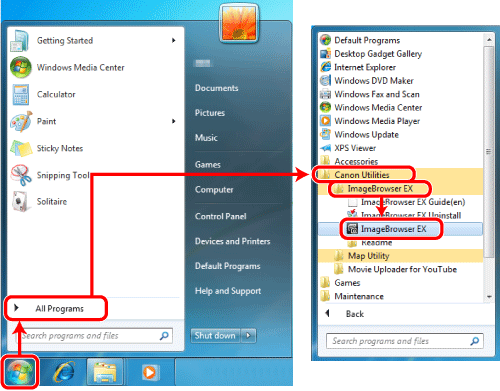


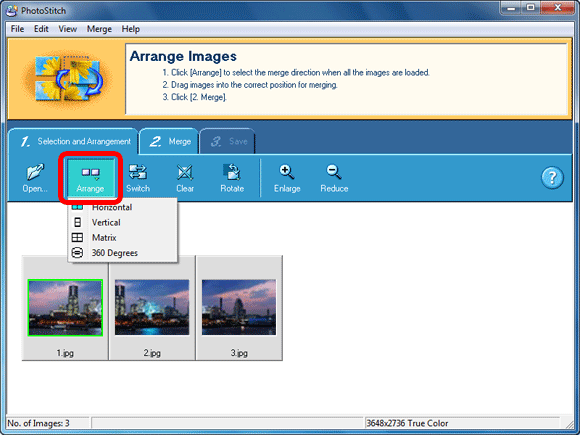



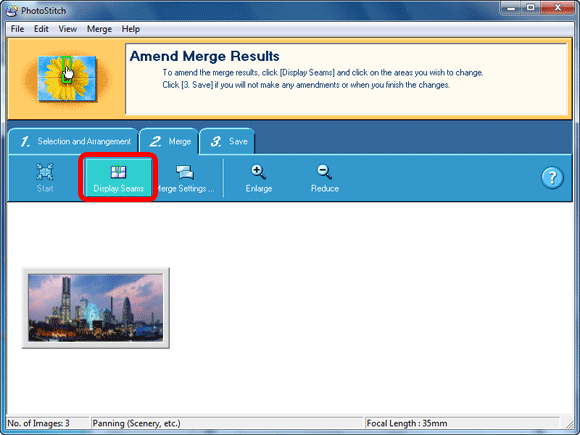
 Choose the [Save] tab,
Choose the [Save] tab,  click the [Save] icon in the menu, and then
click the [Save] icon in the menu, and then  click [Save] on the [Save as..] window to save the composite image.
click [Save] on the [Save as..] window to save the composite image.