Solution
An electronic level can be displayed as a guideline to ensure the camera is level from front to back and left to right.
Please use it as a guide for determining whether the camera is level when shooting.
IMPORTANT
- The following explanations are provided based on the assumption that the [Shooting Mode] is set to [Program AE] (
 ).
).
- In this example, the procedure is shown on a [PowerShot G16]. The position and shape of the operation buttons, screens displayed, and setting items may differ according to the model you use.
Displaying the Electronic Level
1. Press the power button to turn the camera on.
2. Press the <DISP.> button (

) a few times to display the [Electronic Level].
3. Make sure the camera is level.
- Place the camera on a flat surface, such as a table.
Calibrating the Electronic Level
4. Press the <MENU> (

) button.
5. The following screen appears.
Press the <

><

> buttons to choose the

[Set Up] (

) tab.
Press the <

><

> buttons to choose

[Electronic level].
Press the <FUNC./SET> (

) button.
6. The following screen appears.
To adjust left/right tilt, choose [Horizontal Roll Calibration], and to adjust forward/ backward tilt, choose [Vertical Pitch Calibration], followed by the <FUNC./SET> (

) button.
NOTE
If you want to restore the default settings for the [Electronic Level], select [Reset]. Note that this is not possible unless you have calibrated the electronic level.
7. The following screen appears.
Press the <

><

> buttons to choose [OK], and then press the <FUNC./SET> (

) button.
8. The following screen appears.
This concludes the electronic level calibration procedure.
 ).
). ) a few times to display the [Electronic Level].
) a few times to display the [Electronic Level].
 ) button, and on the [Shooting] (
) button, and on the [Shooting] ( ) tab, choose [Custom Display]. Add a [
) tab, choose [Custom Display]. Add a [  ] to [
] to [  ] or [
] or [  ] to choose the electronic level.
] to choose the electronic level. ) a few times, and the [Grid Lines] will appear.
) a few times, and the [Grid Lines] will appear.  ) button, and on the [Shooting] (
) button, and on the [Shooting] ( ) tab, choose [Custom Display]. Add a [
) tab, choose [Custom Display]. Add a [  ] to [
] to [  ] or [
] or [  ] to choose the grid lines.
] to choose the grid lines. ) button.
) button.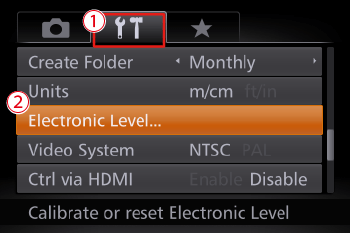
 ><
>< > buttons to choose the
> buttons to choose the  [Set Up] (
[Set Up] ( ) tab.
) tab. ><
>< > buttons to choose
> buttons to choose  [Electronic level].
[Electronic level]. ) button.
) button.
 ) button.
) button.
 ><
>< > buttons to choose [OK], and then press the <FUNC./SET> (
> buttons to choose [OK], and then press the <FUNC./SET> (  ) button.
) button.