Solution
Printing the Address Book List
Specify to print the address book list.
The list includes the following.

Coded dial
- No. (registered coded number)
- Address
- Name
- Destination Type

One-touch
- No. (registered one-touch number)
- Address
- Name
- Destination Type

Group
- No. (one-touch numbers or coded numbers registered as a group)
- Group name
- Address
- Name
1. Press [

] (Report).
2. Select <Print Reports> using [

] or [

] and press [OK].
3. Select <Address Book List> using [

] or [

] and press [OK].
4. Select the item to print using [

] or [

] and press [OK].
5. Make sure that paper is loaded in the paper source and press [OK].
Load the displayed paper size.
6. Select <Yes> using [

] and press [OK].
Printing starts.
7. Press [

] (Report) to close <Address Book List> screen.
Printing the User Data List
Specify to print the user data list.
The list includes the following.
- Preferences
- Timer settings
- Common Settings
- Copy settings
- Fax Settings
- Scan Settings
- USB Direct Print Settings
- Printer Settings
- Adjustment/Maintenance
- Reports
- Paper Settings
1. Press [

] (Report).
2. Select <Print Reports> using [

] or [

] and press [OK].
3. Select <User Data List> using [

] or [

] and press [OK].
4. Make sure that paper is loaded in the paper source and press [OK].
Load the displayed paper size.
5. Select <Yes> using [

] and press [OK].
Printing starts.
6. Press [

] (Report) to close <Print Report> screen.
Printing a Communication Management Report
Specify to print the fax activity report.
You can choose to print the report automatically.
(See "Communication Management" in the e-Manual.)
The list includes the following.
- Start time
- Name/Address
- No.
- Mode
- Page
- Result
- OK
Transmission finished successfully.
- NG
Transmission failed.
If an error code is displayed, see the "e-Manual" (HTML manual) in the CD-ROM supplied with the machine.
1. Press [

] (Report).
2. Select <Print Reports> using [

] or [

] and press [OK].
3. Select <Communication Management Report> using [

] or [

] and press [OK].
4. Make sure that paper is loaded in the paper source and press [OK].
Load the displayed paper size.
5. Select <Yes> using [

] and press [OK].
Printing starts.
6. Press [

] (Report) to close the <Print Reports> screen.
 Coded dial
Coded dial One-touch
One-touch Group
Group ] (Report).
] (Report). ] or [
] or [  ] and press [OK].
] and press [OK].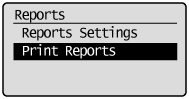
 ] or [
] or [  ] and press [OK].
] and press [OK].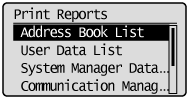
 ] or [
] or [  ] and press [OK].
] and press [OK].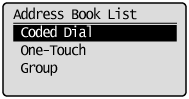
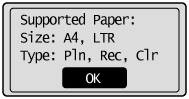
 ] and press [OK].
] and press [OK].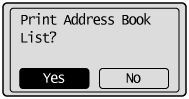
 ] (Report) to close <Address Book List> screen.
] (Report) to close <Address Book List> screen. ] (Report).
] (Report). ] or [
] or [  ] and press [OK].
] and press [OK].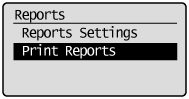
 ] or [
] or [  ] and press [OK].
] and press [OK].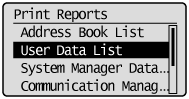
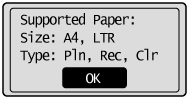
 ] and press [OK].
] and press [OK].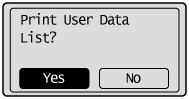
 ] (Report) to close <Print Report> screen.
] (Report) to close <Print Report> screen. ] (Report).
] (Report). ] or [
] or [  ] and press [OK].
] and press [OK].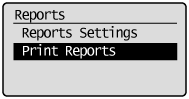
 ] or [
] or [  ] and press [OK].
] and press [OK].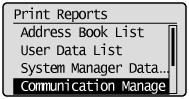
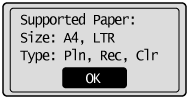
 ] and press [OK].
] and press [OK].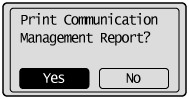
 ] (Report) to close the <Print Reports> screen.
] (Report) to close the <Print Reports> screen.