10-Mar-2015
8201999100
 >.
>.
 ) button, press the <
) button, press the < ><
>< > buttons to choose [
> buttons to choose [  ], and then press the <FUNC./SET> (
], and then press the <FUNC./SET> ( ) button again.
) button again. ><
>< > buttons to choose [
> buttons to choose [  ], and then press the <FUNC./SET> (
], and then press the <FUNC./SET> ( ) button.
) button.

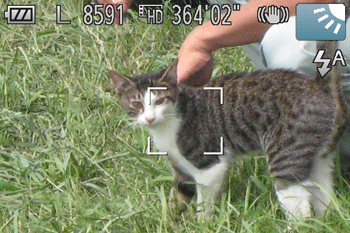
 >.
>.
 ] mode, because digest movies are recorded for each shot.
] mode, because digest movies are recorded for each shot. ] mode, or operating the camera in other ways.
] mode, or operating the camera in other ways. >.
>.
 ] mode.
] mode. > button.
> button. ><
>< > buttons to choose the effect, and then press the <
> buttons to choose the effect, and then press the < > button.
> button.
 Auto Auto | All effects |
 Retro Retro | Images resemble old photos |
 Monochrome Monochrome | Images are generated in one color |
 Special Special | Bold, distinctive-looking images |
 Natural Natural | Subdued, natural-looking images |
 >.
>.
 ) button, choose [
) button, choose [  ] in the menu, and then choose a shooting mode.
] in the menu, and then choose a shooting mode. ] is displayed as the default mode after purchase. If the settings have been changed, the selected shooting mode will be displayed.
] is displayed as the default mode after purchase. If the settings have been changed, the selected shooting mode will be displayed.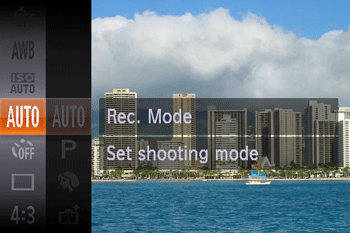
| Scene | Shooting mode | Effect | |
| Shooting in Various Conditions | Shoot portraits | [Portrait] ( ) ) | Take shots of people with a softening effect. |
| Shoot evening scenes without using a tripod | [Handheld NightScene] ( ) ) | ・Beautiful shots of evening scenes or portraits with evening scenery in the background, without the need to hold the camera very still (as with a tripod). ・A single image is created by combining consecutive shots, reducing camera shake and image noise. | |
| Shoot under low light | [Low Light] ( ) ) | Shoot with minimal camera and subject shake even in low-light conditions. | |
| Shoot with snowy backgrounds | [Snow] ( ) ) | Bright, natural-colored shots of people against snowy backgrounds. | |
| Shoot fireworks | [Fireworks] ( ) ) | Vivid shots of fireworks. | |
| Applying Special Effects | Shoot in vivid colors | [Super Vivid] ( ) ) | Shots in rich, vivid colors. |
| Posterized shots | [Poster Effect] ( ) ) | Shots that resemble an old poster or illustration. | |
| Shooting with a Fish-Eye Lens Effect | [Fisheye Effect] ( ) ) | Shoot with the distorting effect of a fish-eye lens. | |
| Shots Resembling Miniature Models | [Miniature Effect] ( ) ) | Creates the effect of a miniature model, by blurring image areas above and below your selected area. | |
| Shooting with a Toy Camera Effect | [Toy Camera Effect] ( ) ) | This effect makes images resemble shots from a toy camera by vignetting (darker, blurred image corners) and changing the overall color. | |
| Shooting in Monochrome | [Monochrome] ( ) ) | Shoot images in black and white, sepia, or blue and white. | |
| Special Modes for Other Purposes | Auto Shooting After Face Detection | [Smart Shutter] ( ) ) | [Auto Shooting After Smile Detection], [Wink Self-Timer], [Face Self-Timer] |
| Shooting Long Exposures | [Long Shutter] ( ) ) | Specify a shutter speed of 1 – 15 seconds to shoot long exposures. In this case, mount the camera on a tripod or take other measures to prevent camera shake. | |
| High-Speed Continuous Shooting | [High-speed Burst] ( ) ) | You can shoot a series of shots in rapid succession by holding the shutter button all the way down. | |
| Shooting in Program AE | [  ] Mode ] Mode | You can customize many function settings to suit your preferred shooting style. | |