Installing the ImageBrowser EX software to send, playback, or edit MP4 movies
Solution
You can use the ImageBrowser EX software to save and manage your movies and photos.
Please note that internet access is necessary to download the software and perform the installation.
IMPORTANT
- Using the software, you can update to the latest version, and download new functions via the Internet (some software excluded). Be sure to install the software on a computer with an Internet connection so you can use this function.
- An account with Administrator privileges is required for installing and uninstalling software.
- Internet access is required to use this function, and any ISP account charges and access fees must be paid separately.
NOTE
- In the example procedure below, the [DIGITAL VIDEO CAMERA Software] has been downloaded from the Canon homepage and the used to install the [ImageBrowser EX] software on a computer running Windows 7. The installation procedures and screens displayed may differ depending on the operating system, or the software you use.
- The first time you connect the camera to the computer, drivers will be installed, so it may take a few minutes until camera images are accessible.
- Because the content and functions of software vary according to the camcorder model, if you have several camcorders, you must use each camera to update to its latest version of the software.
You can download the [DIGITAL VIDEO CAMERA Software] software from the Canon homepage. Follow the instructions on the download page to download the software.
1. Double-click the downloaded file.
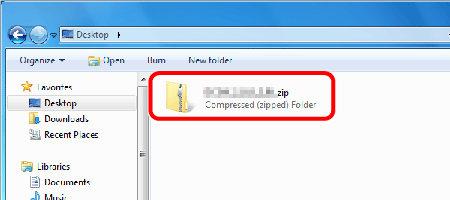
2.Double-click [CanonDVSxxW.exe].
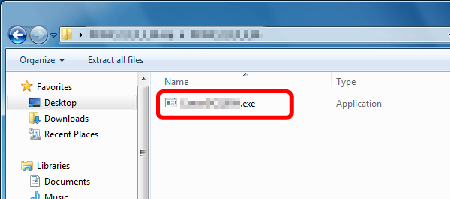
3. Select the area in which you live.

4. Select the country where you live, and then click [Next].

5. Select Your language.

6. Click [Easy Installation] to automatically install all the software applications.

7. The following screen will appear. Click [OK].

8. The following screen will appear. Click [Install].

9. The following screen will appear. Click [Yes] after reading the content carefully.

10. When installing the ImageBrowser EX software on a computer connected to the internet, the following screen will appear. Read the disclaimers carefully and click [Yes] if you agree.

11. Read the following screen carefully and click [Yes] if you agree.

12. If the following window appears, click [Yes].

13. Installation begins.

REFERENCE
- During the installation, the following screen may appear. After reading the content thoroughly, click [Install now]. Proceed with the installation by following the on-screen instructions for the required operations.


- If you are using Windows XP, the following window may appear during installation. Click [Yes] after having read the details thoroughly.

14. The following screen will appear. Click [Next].
CameraWindow will also be installed.
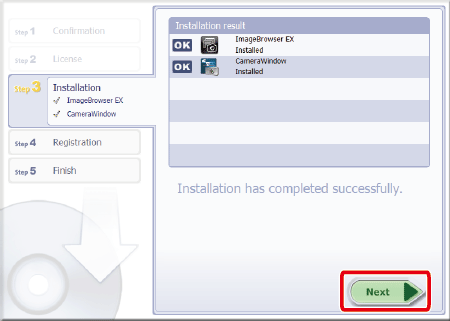
15. The following screen appears.
- In this example
 [No, I will register later] has been selected, and
[No, I will register later] has been selected, and  [Next] has been clicked.
[Next] has been clicked.
(To register in CANON iMAGE GATEWAY, select [Yes, I would] and complete the registration procedure.)
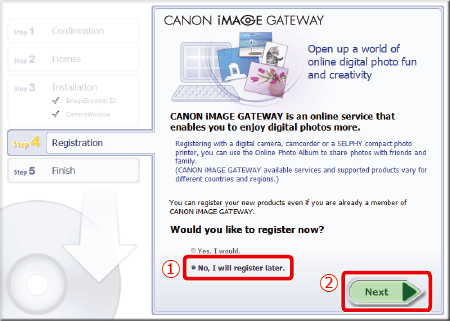
16. Click [OK].
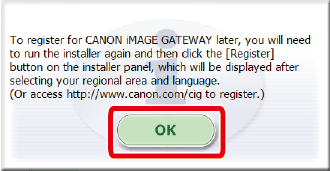
17. If restarting the computer is not necessary, a [Finish] screen will be displayed. In this case, please click [Finish].
If restarting the computer is necessary a [Restart] screen will be displayed. In this case please click [Restart].

This completes the software installation procedure.








