Solution
This page describes how to shoot movies with the default settings.
For details on how to change settings to shoot movies, please refer to the Related Information.
IMPORTANT
- When shooting movies, use a large-capacity SD card rated SD Speed Class 6 "
 " or higher. If you use a slow-writing card when shooting movies, the movie might not be recorded properly. And if you playback a movie on a card with a slow reading speed, the movie might not play back properly.
" or higher. If you use a slow-writing card when shooting movies, the movie might not be recorded properly. And if you playback a movie on a card with a slow reading speed, the movie might not play back properly.
- If you want to shoot still photos while shooting a movie, you will need an even faster card.
NOTE
Full HD 1080 indicates compatibility with High-Definition featuring 1080 vertical pixels (scanning lines).
1. Set the camera’s power switch to <ON>.
2. Set the lens focus mode switch to <AF>.
3. Set the Mode Dial to <

>.
The reflex mirror will make a sound, then the image will appear on the LCD monitor.
5. Aim the AF point over the subject and press the shutter button halfway.
- When focus is achieved, the AF point will turn green and the beeper will sound.
- If focus is not achieved, the AF point will turn orange.
6. Press the <

> (Movie shooting) button to start shooting a movie.
While the movie is being shot, the "

" mark will be displayed on the upper right of the screen.
7. To stop movie shooting, press <

> again.
WARNING
Do not hold the camera in the same position for long periods of time.
Even if the camera does not feel too hot, prolonged contact with the same body part may cause skin redness, blistering or low-temperature contact burns. The use of a tripod is recommended for people with circulation problems or very sensitive skin, or when using the camera in very hot places.
CAUTION
Do not point the camera toward an intense light source, such as the sun on a sunny day or an intense artificial light source. Doing so may damage the image sensor or the camera’s internal components.
IMPORTANT
REFERENCE
- If [
 ] is set and the ISO speed or aperture changes during movie shooting, the white balance may also change.
] is set and the ISO speed or aperture changes during movie shooting, the white balance may also change.
- If you shoot a movie under fluorescent or LED lighting, the movie may flicker.
- Zooming the lens during movie shooting is not recommended. Zooming the lens can cause changes in the exposure regardless of whether the lens’ maximum aperture changes or not. Exposure changes may be recorded as a result.
- Pressing the <
 > button during movie shooting will not magnify the image.
> button during movie shooting will not magnify the image.
- Be careful not to cover the microphone with your finger, etc.
NOTE
Recording and Image Quality
- Movies are recorded in MOV format.
- Due to the file system, movie shooting will stop automatically if the file size of a single movie clip reaches 4 GB. You can start shooting a movie again by pressing the <
 > button. (A new movie file starts being recorded.) The maximum recording time of one movie clip is 29 min. 59 sec.
> button. (A new movie file starts being recorded.) The maximum recording time of one movie clip is 29 min. 59 sec.
- If the attached lens has an Image Stabilizer and you set the Image Stabilizer (IS) switch to <ON>, the Image Stabilizer will operate at all times even if you do not press the shutter button halfway. The Image Stabilizer consumes battery power and may shorten the total movie shooting time or decrease the number of possible shots. If you use a tripod or if the Image Stabilizer is not necessary, it is recommended that you set the IS switch to <OFF>.
- The camera’s built-in microphone will also pick up camera operation noise.
- If the brightness changes during autoexposure movie shooting or if AF operates during movie shooting, that part may look momentarily still when you play back the movie.
- If there is a very bright light source in the picture, the bright area may appear black on the LCD monitor. The movie will be recorded in almost the same way you see it on the LCD monitor.
In low light, noise or irregular colors may appear in the image. The movie will be recorded in almost the same way you see it on the LCD monitor.
- If you use a card with a slow writing speed, a five-level
 indicator may appear on the right of the screen during movie shooting. It indicates how much data has not yet been written to the card (remaining capacity of the internal buffer memory). The slower the card, the faster the indicator will climb upward. If the indicator becomes full, movie shooting will stop automatically. If the card has a fast writing speed, the indicator will either not appear or the level (if displayed) will hardly go upward. First, shoot a few test movies to see if the card can write fast enough. If you take still photos during movie shooting, the movie shooting may stop. Setting a low image-recording quality for still images may resolve this problem.
indicator may appear on the right of the screen during movie shooting. It indicates how much data has not yet been written to the card (remaining capacity of the internal buffer memory). The slower the card, the faster the indicator will climb upward. If the indicator becomes full, movie shooting will stop automatically. If the card has a fast writing speed, the indicator will either not appear or the level (if displayed) will hardly go upward. First, shoot a few test movies to see if the card can write fast enough. If you take still photos during movie shooting, the movie shooting may stop. Setting a low image-recording quality for still images may resolve this problem.
Playback and TV set connection
- If you connect the camera to a TV set with an HDMI cable and shoot a movie at [1920x1080] or [1280x720], the movie being shot will be displayed in a small size on the TV set. The movie will still be recorded in the movie-recording size that was set.
- If you connect the camera to a TV set and shoot a movie, the TV set will not output any sound during the shooting. However, the sound will be properly recorded.
 " or higher. If you use a slow-writing card when shooting movies, the movie might not be recorded properly. And if you playback a movie on a card with a slow reading speed, the movie might not play back properly.
" or higher. If you use a slow-writing card when shooting movies, the movie might not be recorded properly. And if you playback a movie on a card with a slow reading speed, the movie might not play back properly.

 >.
>.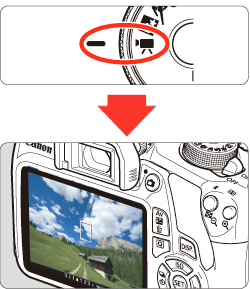
 will appear. Press the <
will appear. Press the <  > keys to move the AF point to where you want to focus.
> keys to move the AF point to where you want to focus. to the center, press the <SET> button. (If C.Fn-9 is set, hold down the <
to the center, press the <SET> button. (If C.Fn-9 is set, hold down the < /
/ > button and press <SET>.)
> button and press <SET>.)
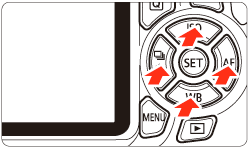
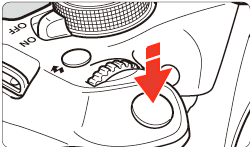
 > (Movie shooting) button to start shooting a movie.
> (Movie shooting) button to start shooting a movie. " mark will be displayed on the upper right of the screen.
" mark will be displayed on the upper right of the screen.
 > again.
> again. ] and Red [
] and Red [  ] Internal Temperature Warning Icons
] Internal Temperature Warning Icons ] or red [
] or red [  ] icon will appear.
] icon will appear. ] icon indicates that the image quality of still photos will deteriorate. It is recommended that you stop still photo shooting for a while and allow the camera to cool down. Since movie image quality will hardly be affected, you can still shoot movies.
] icon indicates that the image quality of still photos will deteriorate. It is recommended that you stop still photo shooting for a while and allow the camera to cool down. Since movie image quality will hardly be affected, you can still shoot movies. ] icon indicates that movie shooting will soon be terminated automatically. If this happens, you will not be able to shoot again until the camera’s internal temperature decreases. Turn off the power and let the camera rest for a while.
] icon indicates that movie shooting will soon be terminated automatically. If this happens, you will not be able to shoot again until the camera’s internal temperature decreases. Turn off the power and let the camera rest for a while. ] or [
] or [  ] icon to appear earlier. When you are not shooting, turn off the camera.
] icon to appear earlier. When you are not shooting, turn off the camera. ] is set and the ISO speed or aperture changes during movie shooting, the white balance may also change.
] is set and the ISO speed or aperture changes during movie shooting, the white balance may also change. > button during movie shooting will not magnify the image.
> button during movie shooting will not magnify the image. > button. (A new movie file starts being recorded.) The maximum recording time of one movie clip is 29 min. 59 sec.
> button. (A new movie file starts being recorded.) The maximum recording time of one movie clip is 29 min. 59 sec. indicator may appear on the right of the screen during movie shooting. It indicates how much data has not yet been written to the card (remaining capacity of the internal buffer memory). The slower the card, the faster the indicator will climb upward. If the indicator becomes full, movie shooting will stop automatically. If the card has a fast writing speed, the indicator will either not appear or the level (if displayed) will hardly go upward. First, shoot a few test movies to see if the card can write fast enough. If you take still photos during movie shooting, the movie shooting may stop. Setting a low image-recording quality for still images may resolve this problem.
indicator may appear on the right of the screen during movie shooting. It indicates how much data has not yet been written to the card (remaining capacity of the internal buffer memory). The slower the card, the faster the indicator will climb upward. If the indicator becomes full, movie shooting will stop automatically. If the card has a fast writing speed, the indicator will either not appear or the level (if displayed) will hardly go upward. First, shoot a few test movies to see if the card can write fast enough. If you take still photos during movie shooting, the movie shooting may stop. Setting a low image-recording quality for still images may resolve this problem.