03-Feb-2014
8202016000
 > button to set the camcorder to <Playback> mode.
> button to set the camcorder to <Playback> mode.
 ].
].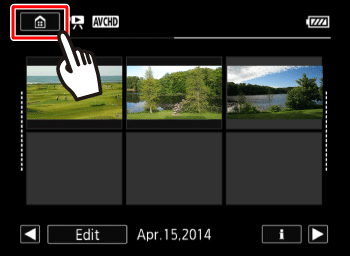
 Drag your finger left/right to bring [MP4 Movie Playback] into the center, then
Drag your finger left/right to bring [MP4 Movie Playback] into the center, then  touch the icon to open it.
touch the icon to open it.
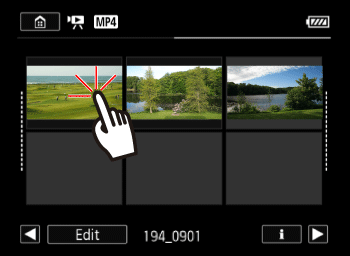
 ] to pause playback.
] to pause playback.


 ] will begin playback. Touching it again will pause playback.
] will begin playback. Touching it again will pause playback.
| During Playback / Playback pause |   | Jump to the beginning of the scene / Jump to the beginning of the next scene |
| During Playback |   | Fast playback/ Fast reverse playback |
| During Playback pause |   | Frame advance / Frame reverse |
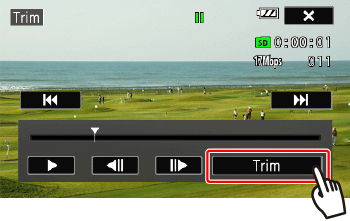

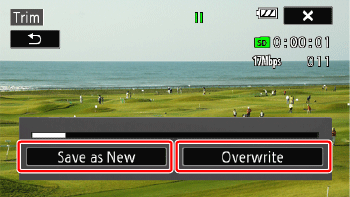


 ] icon cannot be trimmed.
] icon cannot be trimmed.