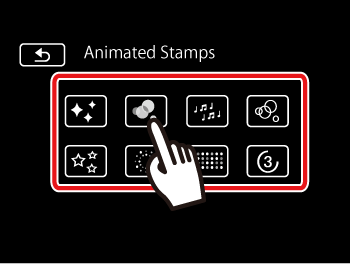03-Feb-2014
8202053600

 > button to set the camcorder to <Playback> mode.
> button to set the camcorder to <Playback> mode.
 ].
].
 Canvas - The area where you will draw and see your decorations in action.
Canvas - The area where you will draw and see your decorations in action. Toolbar - You can decorate the scene using the tools from the toolbar.
Toolbar - You can decorate the scene using the tools from the toolbar.
| Tool Icon | Tool Name | Features |
|---|---|---|
 | Pens and Stamps] | Select the type of pen or stamp and its color. You can also save a single canvas or load a previously saved canvas. |
 | Animated Stamps | Select animated stamps to add to your decoration. |
 | Minimize the toolbar | Minimize the toolbar to the top of the screen to view almost all of the canvas. Touch  to restore the toolbar. to restore the toolbar. |
 | Pause the playback | To save your freehand drawings and stamps on the memory card, or to load a previously saved canvas (freehand drawings and stamps only) from the memory card, You will need to pause the playback. |
 ] to exit the decoration screen.
] to exit the decoration screen. ].
].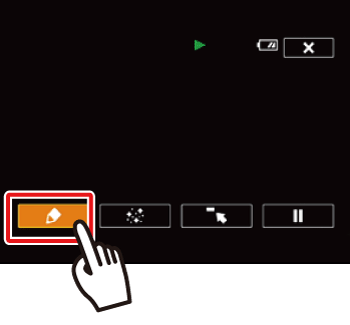
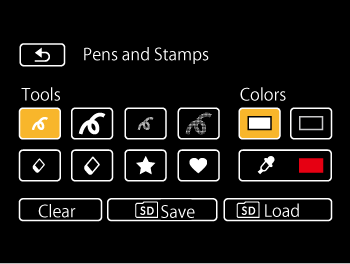
 ].
]. ] and select a color from the color palette.
] and select a color from the color palette.


 ] > [Clear] > [Yes] > [
] > [Clear] > [Yes] > [  ].
]. ] > [
] > [  ], or [
], or [  ].
].
 ] > [
] > [  Save] > [Yes] > [
Save] > [Yes] > [  ].
].  ] > [
] > [  Load] > [Yes] > [
Load] > [Yes] > [  ].
].  ].
].