Locking the AF Frame to the Center (PowerShot G1 X Mark II)
Solution
The AF frame cannot be locked to the center with this camera. However, it is possible to change the position or size of the AF frame by setting the AF frame mode to [1-point].
For a list of shooting modes in which the AF frame mode cannot be set to [1-point], please refer to the table at the end of the page.
1. Press the power button to turn the camera on.
2. Press the <MENU> button.
3. On the [Shooting] ( ) tab, press the <
) tab, press the < ><
>< > buttons to choose [AF frame], and then press the <
> buttons to choose [AF frame], and then press the < ><
>< > buttons to choose [1-point].
> buttons to choose [1-point].
 ) tab, press the <
) tab, press the < ><
>< > buttons to choose [AF frame], and then press the <
> buttons to choose [AF frame], and then press the < ><
>< > buttons to choose [1-point].
> buttons to choose [1-point].

4. Touch the screen. An AF frame is displayed in orange where you touched (Touch AF).
- You can turn the <
 > dial to move the AF frame and press the <
> dial to move the AF frame and press the < ><
>< ><
>< ><
>< > buttons to fine-tune the position.
> buttons to fine-tune the position. - To reduce the AF frame size, turn the <
 > ring. Turn it again to restore it to the original size.
> ring. Turn it again to restore it to the original size.
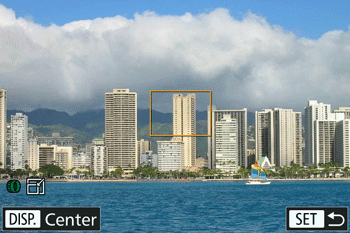
5. You can restore the AF frame to the original position (center) by touching <  >,
>,
 >,
>,IMPORTANT
- A yellow AF frame is displayed with
 if the camera cannot focus when you press the shutter button halfway.
if the camera cannot focus when you press the shutter button halfway. - AF frames are displayed at normal size when you use the digital zoom or digital tele-converter, and in manual focus mode
NOTE
- To compose shots so that subjects are positioned at the edge or in a corner, first aim the camera to capture the subject in an AF frame, and then hold the shutter button halfway down. As you continue to hold the shutter button halfway, recompose the shot as desired, and then press the shutter button all the way down (Focus Lock).
- The AF frame position is enlarged when you press the shutter button halfway and [AF-Point Zoom] is set to [On].
The AF frame mode cannot be set to [1-point] in the shooting modes shown in the table below.
| Model | Shooting Mode |
|---|---|
| PowerShot G1 X Mark II |  , ,  , ,  , ,  , ,  , ,  , ,  , ,  |








