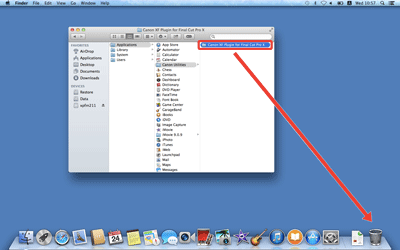Installing and Uninstalling Canon XF Plugin for Final Cut Pro X
Solution
The installation and uninstallation procedures for Canon XF Plugin for Final Cut Pro X are explained in the sections below. The instruction manual for Canon XF Plugin for Final Cut Pro X will be installed together with the software. If you wish to uninstall the software, it will be necessary to uninstall the Canon XF Plugin for Final Cut Pro X and its instruction manual separately.
Downloading the Canon XF Plugin for Final Cut Pro X from the Canon homepage and installing it on a computer
Download the Canon XF Plugin for Final Cut Pro X software from the Canon homepage and install it on the computer.
IMPORTANT
- Internet access is required to use this function, and any ISP account charges and access fees must be paid separately.
The installation procedure for the Canon XF Plugin for Final Cut Pro X is explained below.
1. With a computer connected to the Internet, access the Canon homepage and download the Canon XF Plugin for Final Cut Pro X software.
2. Double-click on the downloaded 'xpfm-*****.dmg.gz' file.
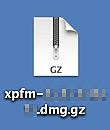
3. The file will be extracted. Double-click 'xpfm-*****.dmg'.
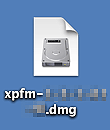
4. Next, double click on the 'xpfm-*****’ icon displayed on the desktop.
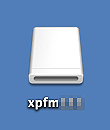
5. Double-click the ' XPFM64Installer '.

6. Select your region.

7. After the message appears prompting you to exit other applications, exit other applications and then click [OK].

8. Read the license agreement and if you agree to the terms, click [Yes] to begin the installation.
If you do not select [Agree], you cannot install the software.

9. Installation begins.
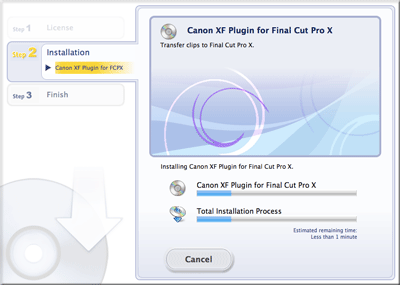
10. When the installation has completed, 'Installation has completed successfully' appears. Click [Next].
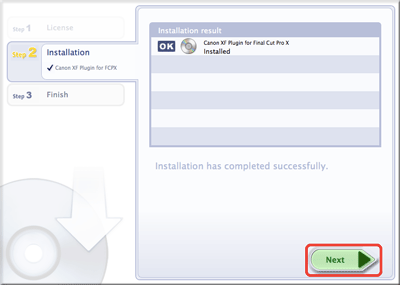
11. Click [Finish].
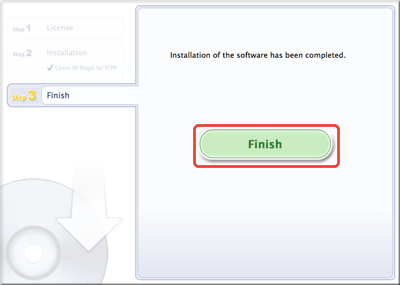
This concludes the explanation of the procedure for installing the Canon XF Plugin for Final Cut Pro X.
Move the following file to [Trash].
/ Library / Application Support / ProApps / MIO / RADPlugins / CanonXF64.RADPlug
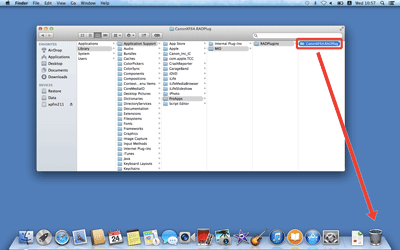
From [Applications], open [Canon Utilities]. Then, move [Canon XF Plugin for Final Cut Pro X] to the [Trash].