Solution
To acquire GPS signals, take the camera outside where the sky is unobstructed. Face the top of the camera toward the sky while keeping your hands, etc., away from the camera top.
When the signal acquisition conditions are good, it will take the camera approx. 30 sec. to 60 sec. to catch the GPS satellite signals after you set [GPS] to [Enable]. Check that [

] is displayed on the LCD panel, then shoot.
1. Set the power switch to <ON>.
2. Press the <MENU> button to display the menu screen.
3. Press the <

> button and select the [

] tab.
4. Turn the <

> dial and select the [

] tab.
5. Turn the <

> dial to select [GPS/ digital compass settings], then press <

>.
6. Select [GPS] and press <SET>.
7. Turn the <

> dial to select [Enable], then press <

>.
GPS acquisition status is indicated by the [

] icon on the LCD panel and on the shooting function settings screen.
Constant

: Signal acquired
Blinking

: Signal not acquired yet
When you shoot while [

] is displayed, the image will be geotagged.
IMPORTANT
- If [Enable] is selected, <
 > will still be displayed on the LCD panel even when you turn the camera’s power switch to <OFF>. Also, since the camera will receive GPS signals at regular intervals, the battery will drain quickly and the number of possible shots will decrease. If you will not use the camera for a prolonged period, set to [Disable].
> will still be displayed on the LCD panel even when you turn the camera’s power switch to <OFF>. Also, since the camera will receive GPS signals at regular intervals, the battery will drain quickly and the number of possible shots will decrease. If you will not use the camera for a prolonged period, set to [Disable].
- The GPS antenna is built-in around the hot shoe. Although the GPS signal can be acquired while an external Speedlite is attached to the hot shoe, the acquisition sensitivity will slightly decrease.
- GPS Receiver GP-E2 (sold separately) cannot be used.
REFERENCE
Under the following conditions, the GPS satellite signal will not be properly acquired. As a result, the geotag information may not be recorded or inaccurate geotag information may be recorded.
- Indoors, underground, in tunnels or forests, between buildings, or in valleys.
- Near high-voltage power lines or mobile phones operating on the 1.5 GHz band.
- The camera is left inside a bag, etc.
- When traveling a long distance.
- When traveling through different environments.
- Since GPS satellites move as time passes, satellite movement can interfere with geotagging and cause missing or inaccurate geotag information even in conditions other than the above. Additionally, the geotag information may also include the route travelled even if the camera was used only at one location.
NOTE
The camera can receive GPS signals even in the vertical orientation.
1. Press the <MENU> button to display the menu screen.
2. Press the <

> button and select the [

] tab.
3. Turn the <

> dial to select the [

] tab.
4. Turn the <

> dial to select [GPS/digital compass settings] and press <

> .
Check that [GPS] is set to [Enable].
5. Turn the <

> dial to select [Set up], then press <

>.
6. Turn the <

> dial to select [GPS information display].], then press <

>.
7. Detailed GPS information is displayed.
Take the picture.
- Shots taken after GPS signal acquisition are geotagged.
IMPORTANT
Generally, elevation is not as accurate as latitude and longitude due to the nature of GPS.
NOTE
- The <
 > icon indicates signal conditions. When <3D> is displayed, elevation can also be recorded. However, elevation cannot be recorded when <2D> is displayed.
> icon indicates signal conditions. When <3D> is displayed, elevation can also be recorded. However, elevation cannot be recorded when <2D> is displayed.
- UTC (Coordinated Universal Time) is essentially the same as Greenwich Mean Time.
- In the sample screen, the NE45° direction indicates northeast 45°.
Play back the images and press the <INFO.> button to display the shooting information screen. Then tilt <

> up or down to check the geotag information.

: Latitude

: Longitude

: Elevation

: Direction (Based on magnetic north)

: UTC (Coordinated Universal Time)
NOTE
- When you shoot a movie, the GPS information at the time when shooting begins is recorded. Note that signal reception conditions are not recorded.
- Shooting locations can be viewed on a map displayed on a computer, using the Map Utility.
 ] is displayed on the LCD panel, then shoot.
] is displayed on the LCD panel, then shoot.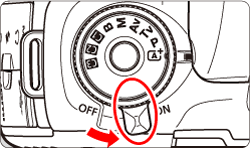
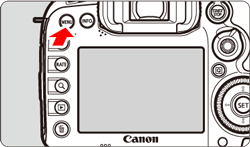
 > button and select the [
> button and select the [  ] tab.
] tab.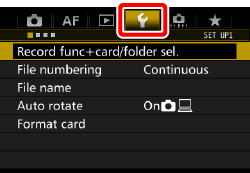
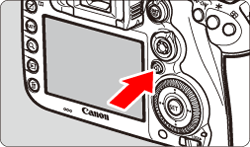
 > dial and select the [
> dial and select the [  ] tab.
] tab.
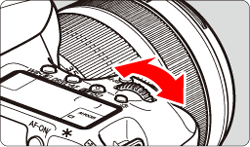
 > dial to select [GPS/ digital compass settings], then press <
> dial to select [GPS/ digital compass settings], then press < >.
>.
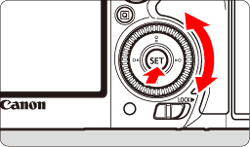
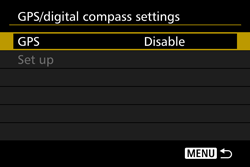
 > dial to select [Enable], then press <
> dial to select [Enable], then press < >.
>.
 ] icon on the LCD panel and on the shooting function settings screen.
] icon on the LCD panel and on the shooting function settings screen.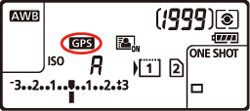
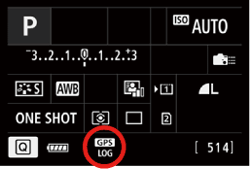
 : Signal acquired
: Signal acquired : Signal not acquired yet
: Signal not acquired yet ] is displayed, the image will be geotagged.
] is displayed, the image will be geotagged. > will still be displayed on the LCD panel even when you turn the camera’s power switch to <OFF>. Also, since the camera will receive GPS signals at regular intervals, the battery will drain quickly and the number of possible shots will decrease. If you will not use the camera for a prolonged period, set to [Disable].
> will still be displayed on the LCD panel even when you turn the camera’s power switch to <OFF>. Also, since the camera will receive GPS signals at regular intervals, the battery will drain quickly and the number of possible shots will decrease. If you will not use the camera for a prolonged period, set to [Disable].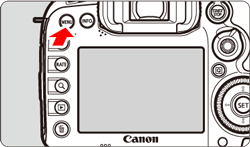
 > button and select the [
> button and select the [  ] tab.
] tab.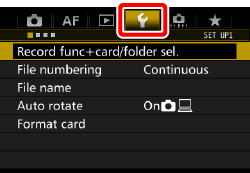
 > dial to select the [
> dial to select the [  ] tab.
] tab.
 > dial to select [GPS/digital compass settings] and press <
> dial to select [GPS/digital compass settings] and press < > .
> .
 > dial to select [Set up], then press <
> dial to select [Set up], then press <  >.
>.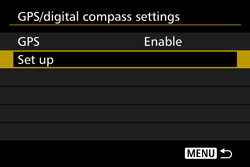
 > dial to select [GPS information display].], then press <
> dial to select [GPS information display].], then press <  >.
>.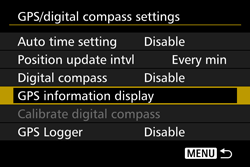

 > icon indicates signal conditions. When <3D> is displayed, elevation can also be recorded. However, elevation cannot be recorded when <2D> is displayed.
> icon indicates signal conditions. When <3D> is displayed, elevation can also be recorded. However, elevation cannot be recorded when <2D> is displayed. > up or down to check the geotag information.
> up or down to check the geotag information.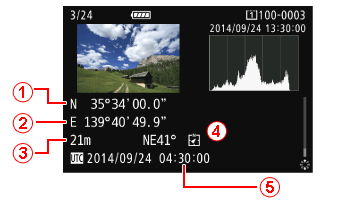
 : Latitude
: Latitude  : Longitude
: Longitude  : Elevation
: Elevation : Direction (Based on magnetic north)
: Direction (Based on magnetic north)  : UTC (Coordinated Universal Time)
: UTC (Coordinated Universal Time)