Setting the flash to fire for each shot (PowerShot SX60 HS)
Solution
When setting [Flash] to [Auto], [Flash] is not activated if the surroundings are light. However, when shooting with the subject backlit, [Flash] is sometimes used not to make the subject dark. This section describes the setting to shoot the shots with constant flash.
IMPORTANT
- The following example shows the procedure when the camera’s shooting mode has been set to [Program AE] (
 ).
). - The [Flash] cannot be set to [On] in the following shooting modes:
[Hybrid Auto] ( ), [Auto] (
), [Auto] ( ), [Creative Shot] (
), [Creative Shot] ( ), [Sports] (
), [Sports] ( ), [Low Light] (
), [Low Light] ( ), [Fireworks] (
), [Fireworks] ( ), [High Dynamic Range] (
), [High Dynamic Range] ( ), [Movie ] (
), [Movie ] ( ), [Manual (Movie)] (
), [Manual (Movie)] ( ), iFrame Movies (
), iFrame Movies ( ), [Super Slow Motion Movie] (
), [Super Slow Motion Movie] ( )
)
 ), [Auto] (
), [Auto] ( ), [Creative Shot] (
), [Creative Shot] ( ), [Sports] (
), [Sports] ( ), [Low Light] (
), [Low Light] ( ), [Fireworks] (
), [Fireworks] ( ), [High Dynamic Range] (
), [High Dynamic Range] ( ), [Movie ] (
), [Movie ] ( ), [Manual (Movie)] (
), [Manual (Movie)] ( ), iFrame Movies (
), iFrame Movies ( ), [Super Slow Motion Movie] (
), [Super Slow Motion Movie] ( )
)1. Press the <Power> button to turn the camera on.
2. Lift the flash with your finger.

3. Press the <Flash> ( ) button.
) button.
 ) button.
) button.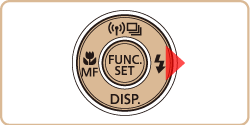
IMPORTANT
- The setting screen cannot be accessed by pressing the <Flash> (
 ) button when the flash is lowered. Lift the flash with your finger in advance.
) button when the flash is lowered. Lift the flash with your finger in advance. - If the flash fires, vignetting may occur.
4. Press the < ><
>< > buttons to choose [On] (
> buttons to choose [On] ( ).
).
 ><
>< > buttons to choose [On] (
> buttons to choose [On] ( ).
).
5. The option you configured is now displayed.









