Connecting to a printer and printing via Wi-Fi (PowerShot SX60 HS / PowerShot G7 X)
Solution
You can connect your camera to a printer and print using Wi-Fi.
When establishing a wireless connection with a printer, you can either use the camera as an access point (Camera Access Point Mode) or use another access point.
IMPORTANT
- This camera requires a PrintBridge-compatible printer (supporting DPS over IP) for printing via Wi-Fi.
- The position and shape of the operation buttons, screens displayed, and setting items may differ according to the model you use.
NOTE
- Connections require that a memory card with saved images be in the camera.
- Follow these instructions when using the camera as an access point.
To connect using another access point, please refer to Sending images to a computer (Wi-Fi function).
Register the printer you want to connect to using Wi-Fi.
1. Press the <Playback> ( ) button to turn the camera on.
) button to turn the camera on.
 ) button to turn the camera on.
) button to turn the camera on.2. Press the [  ] button.
] button.
 ] button.
] button.
NOTE
When making Wi-Fi settings for the first time, a screen will appear for you to register a nickname for the camera.
This nickname will be displayed on the screen of target devices when connecting to other devices via Wi-Fi.

- Press the <FUNC./SET> (
 ) button to access the keyboard, and use it to enter a nickname for the camera.
) button to access the keyboard, and use it to enter a nickname for the camera.
3. Press the < ><
>< ><
>< ><
>< > buttons, to choose [
> buttons, to choose [  ], and then press the <FUNC./SET> (
], and then press the <FUNC./SET> ( ) button.
) button.
 ><
>< ><
>< ><
>< > buttons, to choose [
> buttons, to choose [  ], and then press the <FUNC./SET> (
], and then press the <FUNC./SET> ( ) button.
) button.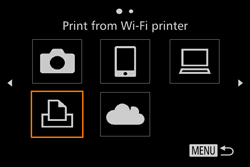
4. Press the < ><
>< >buttons to choose [Add a Device], and then press the <FUNC./SET> (
>buttons to choose [Add a Device], and then press the <FUNC./SET> ( ) button.
) button.
 ><
>< >buttons to choose [Add a Device], and then press the <FUNC./SET> (
>buttons to choose [Add a Device], and then press the <FUNC./SET> ( ) button.
) button.
NOTE
- Once a printer is added, the printer name will be displayed on the screen in step 4. To connect to a printer again, simply choose the printer name from the list.
- Once you have connected to devices via the Wi-Fi menu, recent destinations will be listed first when you access the Wi-Fi menu. You can easily connect again by pressing the <
 ><
>< > buttons to choose the device and then pressing the <
> buttons to choose the device and then pressing the <  > button. To add a new device, display the device selection screen by pressing the <
> button. To add a new device, display the device selection screen by pressing the < ><
>< > buttons, and then configure the setting. If you prefer not to display recent target devices, choose MENU > [
> buttons, and then configure the setting. If you prefer not to display recent target devices, choose MENU > [  ] tab > [Wi-Fi Settings] > [Target History] > [Off].
] tab > [Wi-Fi Settings] > [Target History] > [Off].
5. Choose the displayed SSID (network name) from the printer's Wi-Fi setting menu.

6. Once the printer is ready for the connection, the printer’s name will be displayed on the camera.
Press the <FUNC./SET> ( ) button.
) button.
 ) button.
) button.- The printer is added and the printing screen appears.

7. Press the < ><
>< > buttons to choose an image, and then press the <FUNC./SET> (
> buttons to choose an image, and then press the <FUNC./SET> ( ) button to access the printing screen.
) button to access the printing screen.
 ><
>< > buttons to choose an image, and then press the <FUNC./SET> (
> buttons to choose an image, and then press the <FUNC./SET> ( ) button to access the printing screen.
) button to access the printing screen.8. The screen for specifying the print settings appears.
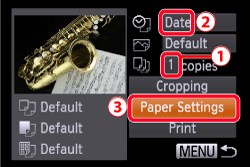
 Press the <
Press the < ><
>< > buttons to choose the number of prints.
> buttons to choose the number of prints.If you want to print the shooting date, press the  <
< ><
>< > buttons to set the date.
> buttons to set the date.
 <
< ><
>< > buttons to set the date.
> buttons to set the date.Then, choose  [Paper Settings].
[Paper Settings].
 [Paper Settings].
[Paper Settings].9. The screen for setting the paper size appears.

 Press the <
Press the < ><
>< > buttons to choose the paper size, and then press the
> buttons to choose the paper size, and then press the  <FUNC./SET> (
<FUNC./SET> ( ) button.
) button. ([9x13cm] has been selected in the example image above.)
10. The screen for setting the paper type appears.

 Press the <
Press the < ><
>< > buttons to choose the paper type, and then press the
> buttons to choose the paper type, and then press the  <FUNC./SET> (
<FUNC./SET> ( ) button.
) button. ([Photo] has been selected in the example image above.)
11. The layout (border) settings screen appears.

 Press the <
Press the < ><
>< > buttons to choose a layout, and then press the
> buttons to choose a layout, and then press the  <FUNC./SET> (
<FUNC./SET> ( ) button.
) button. ([Bordered] has been selected in the example image above.)
12. The camera returns to the print setting screen

 Make sure that the settings are correct.
Make sure that the settings are correct. Press the <FUNC./SET> (
Press the <FUNC./SET> ( ) with [Print] selected to begin printing.
) with [Print] selected to begin printing.







